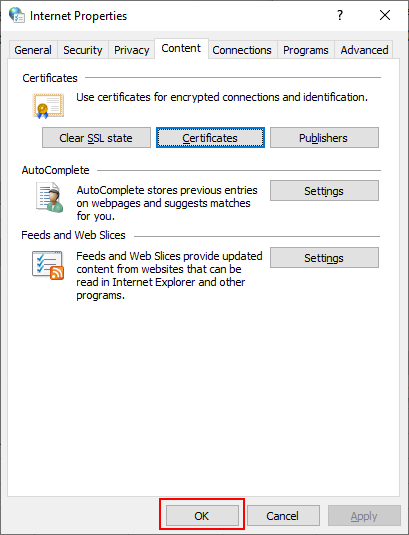Microsoft Edge
This section describes how to add or delete a client certificate issued to or from Microsoft Edge.
This section explains the scenario using the following case as an example.
- OS: Windows 11
- Web browser: Microsoft Edge 108.0.1462.54
- Client certificate: Client certificate for Cybozu cloud service (Client Certificate Authentication)
Adding Client Certificate
This section describes how to add a client certificate to Microsoft Edge.
-
Obtain a client certificate and its password.
If your system administrator allows, you can obtain the client certificate and its password by yourself.
As for how to obtain them, refer to Installing Client Certificates on Devices. -
Double-click the client certificate named "(your login name).pfx".
"Welcome to the Certificate Import Wizard" is displayed. -
Click Next.
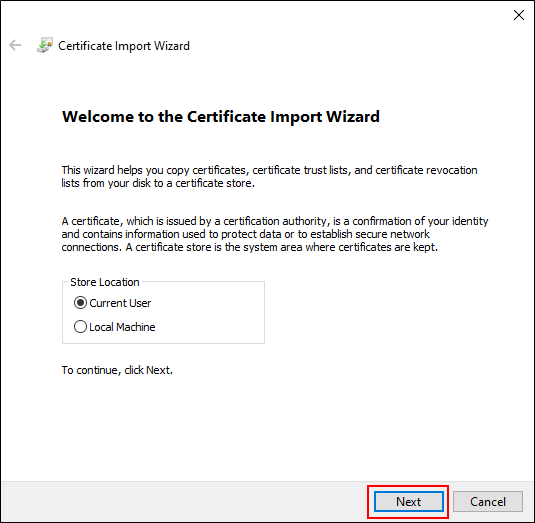
-
Check that the client certificate to add is displayed in "File name", and then click Next.
To change the client certificate displayed, click Browse, and then select the client certificate.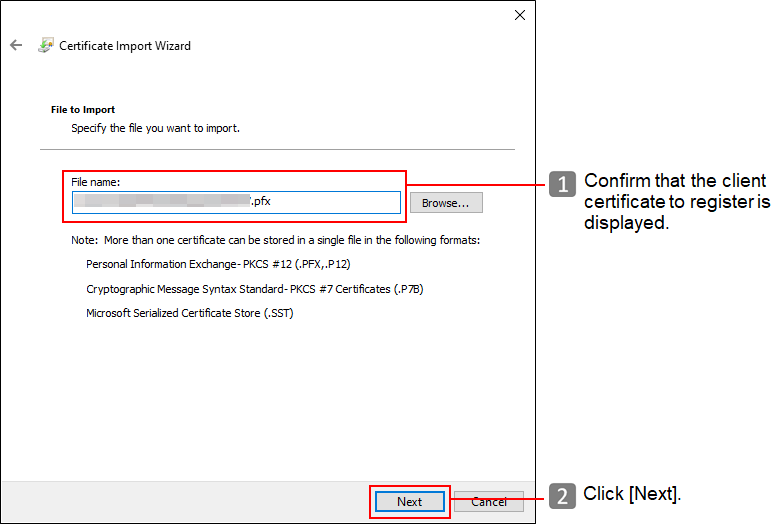
-
Enter the client certificate password (obtained in Step 1) in the "Password" field, make sure that the "Include all extended properties." is selected, and click Next.
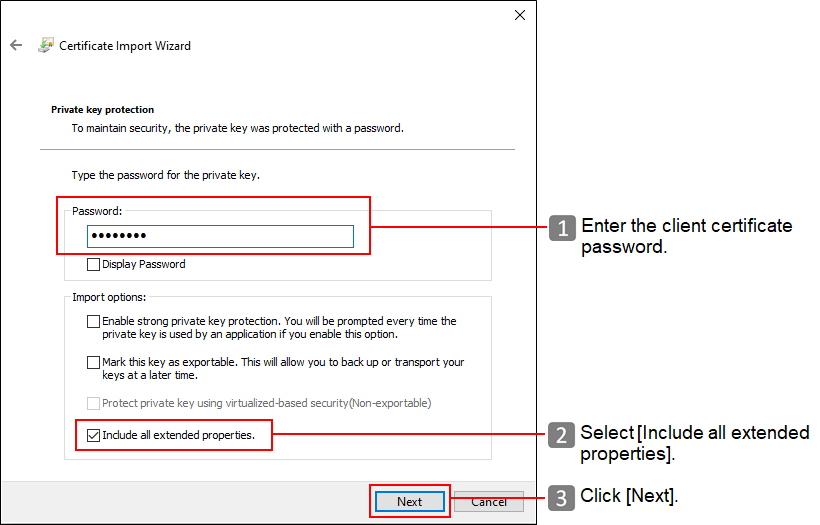
-
Select "Automatically select the certificate store based on the type of certificate", and then click Next.
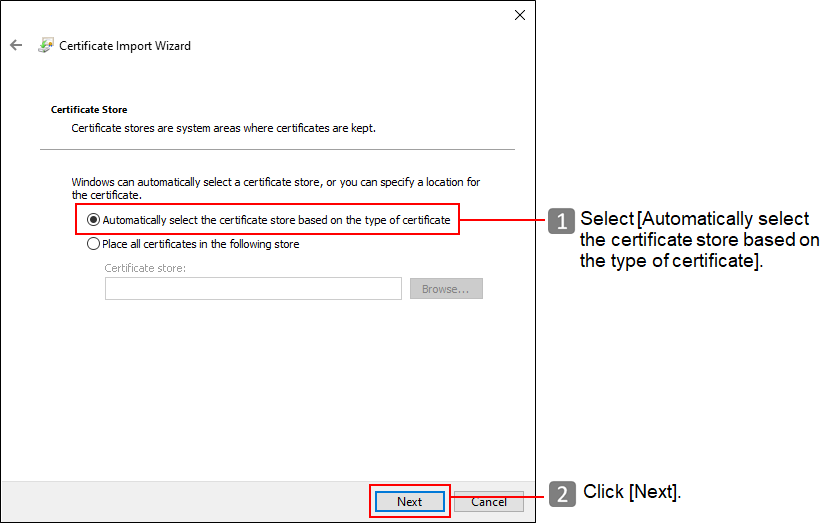
-
Click Finish.
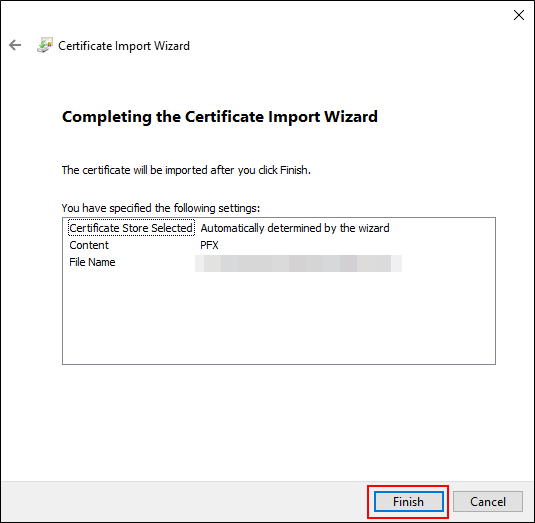 If a security warning is displayed, click Yes.
If a security warning is displayed, click Yes.
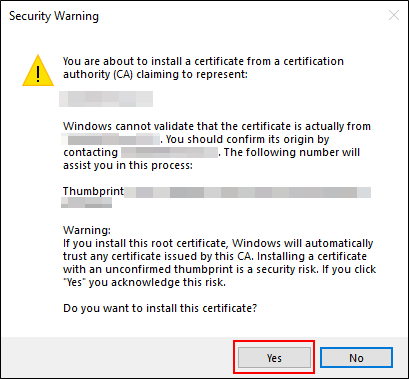
-
Click OK.
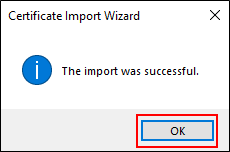
-
Start Edge and access the following URL.
https://(subdomain name).s.cybozu.cn/
Replacing Client Certificate
Replace an existing client certificate with a new one.
- Obtain a new client certificate and its password from your system administrator.
- Delete the old client certificate.
Deleting client certificate - Add a new client certificate.
Adding client certificate
Deleting Client Certificate
Delete the client certificate.
- Start Control Panel, and then click Network and Internet.
- Click Internet Options.
- Click the "Content" tab, and then click Certificates.
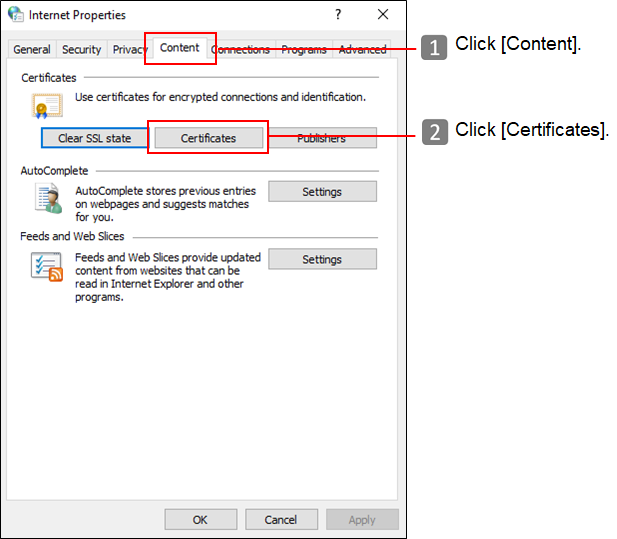
- Click the "Personal" tab, and then click Delete.
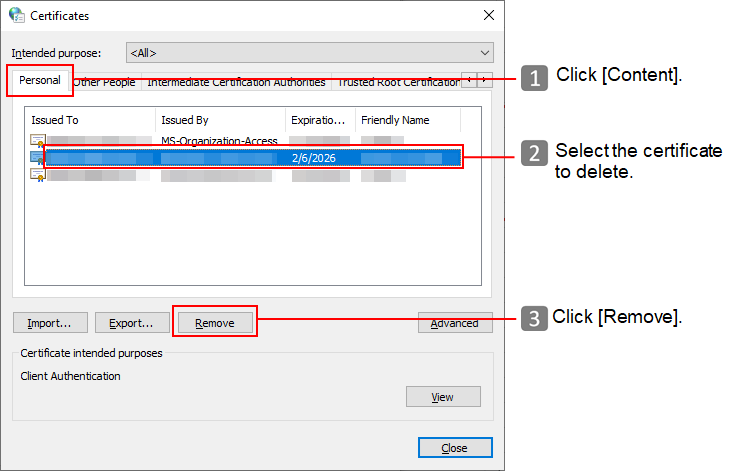
- Click Yes on the warning screen.
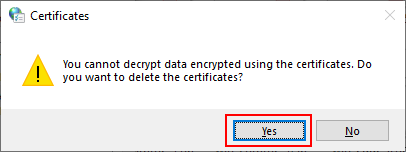
- On the "Certificates" screen, confirm that the client certificate is removed, and then click Close.
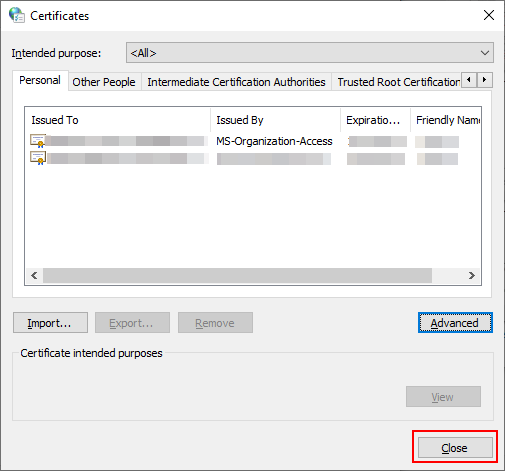
- Click OK to close the "Internet Properties" screen.
Now the client certificate has been deleted.