Mozilla Firefox (Mac version)
This section describes how to add or delete a client certificate to or from Firefox for macOS.
The master password may be requested in Firefox during the process.
For details on using Firefox, refer to the Firefox support page or manuals.
mozilla support
This section explains the scenario using the following environment as an example.
- OS: macOS High Sierra
- Web browser: Mozilla Firefox 60.0
- Client certificate: Client certificate for Cybozu cloud service (Client Certificate Authentication)
Adding Client Certificate
This section describes how to add a client certificate to Firefox for macOS.
- Obtain a client certificate and client certificate password from your system administrator.
- Client certificate for Client Certificate Authentication (cybozu.cn):
If the system administrator allows the client certificate to be downloaded, you can obtain the client certificate and password by yourself.
For the procedure to obtain a password, confirm Steps 1 and 2 of When Client Certificate Authentication is used.
- Client certificate for Client Certificate Authentication (cybozu.cn):
- From the "Firefox" menu on the browser's menu bar, select Preferences.
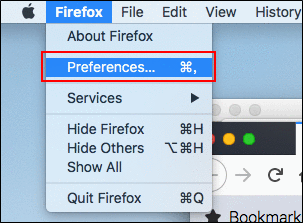 You can also click the icon to open menus
You can also click the icon to open menus
 , and click Settings.
, and click Settings.
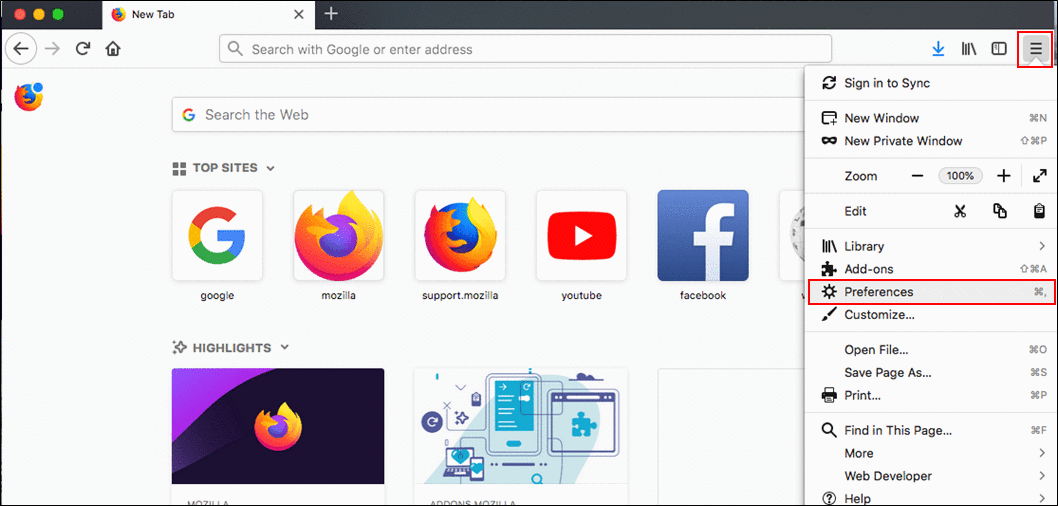 The "Settings" tab is displayed.
The "Settings" tab is displayed. - Click Privacy & Security in the menu on the left.
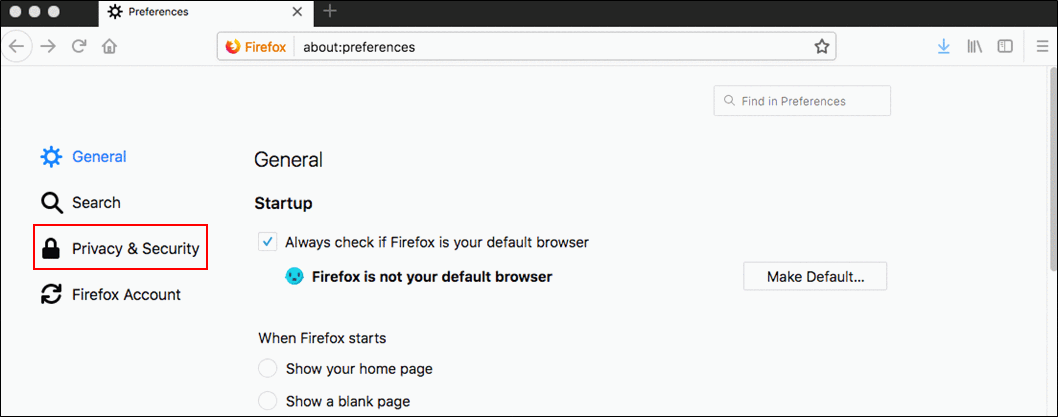
- Click View Certificates under "Certificates".
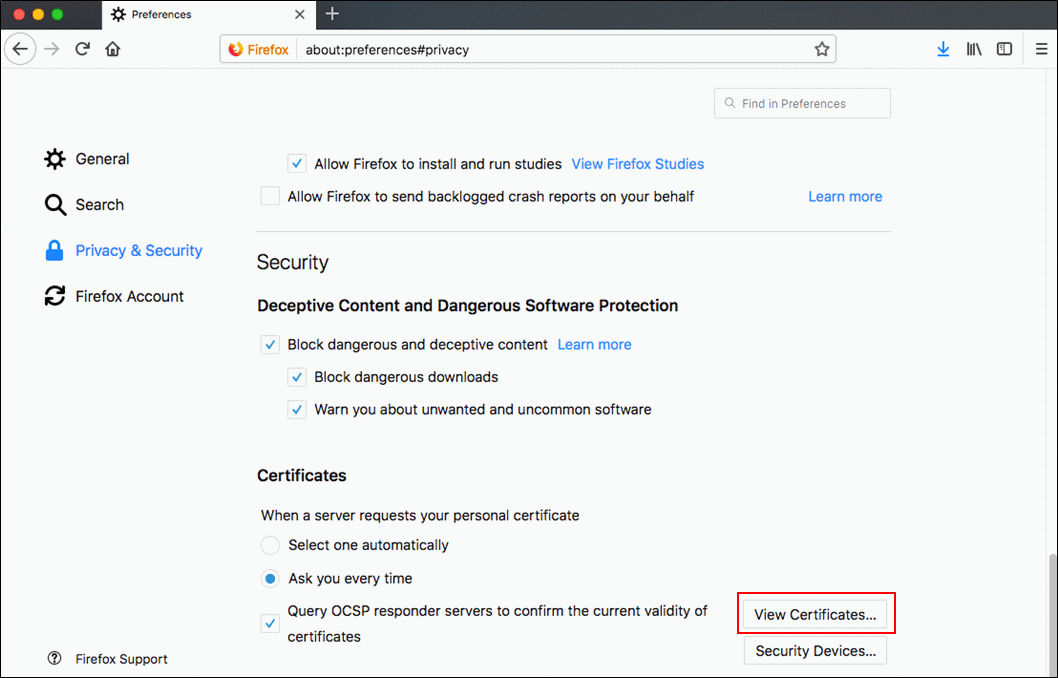
- Click the "Your Certificates" tab, and then click Import.
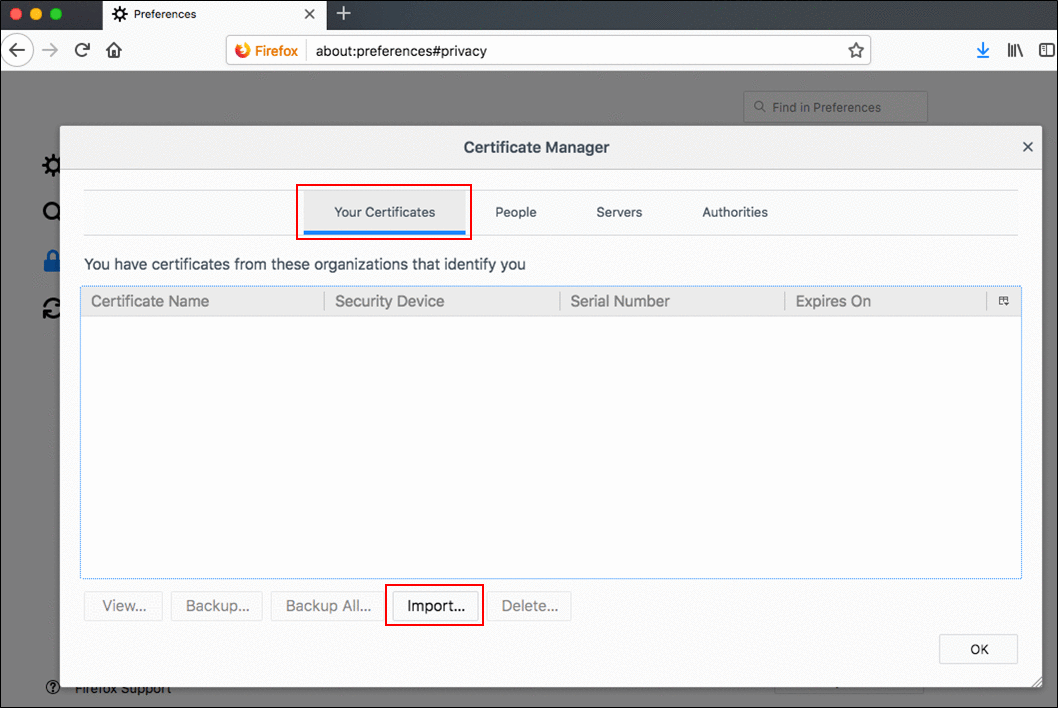
- Click the client certificate named "(your login name).pfx" obtained in Sep 1, and then click Open.
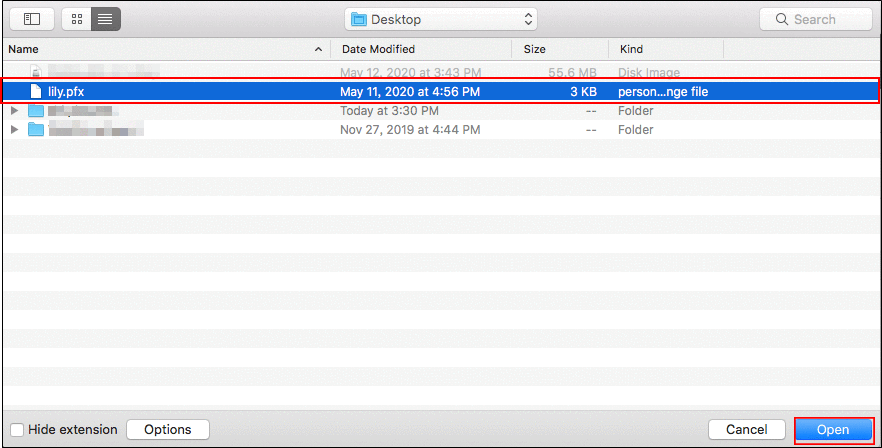
- Enter the client certificate password obtained in Step 1 and click OK.
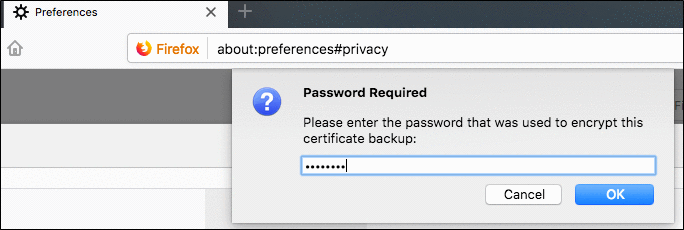
- Confirm that the client certificate is added, and then click OK.
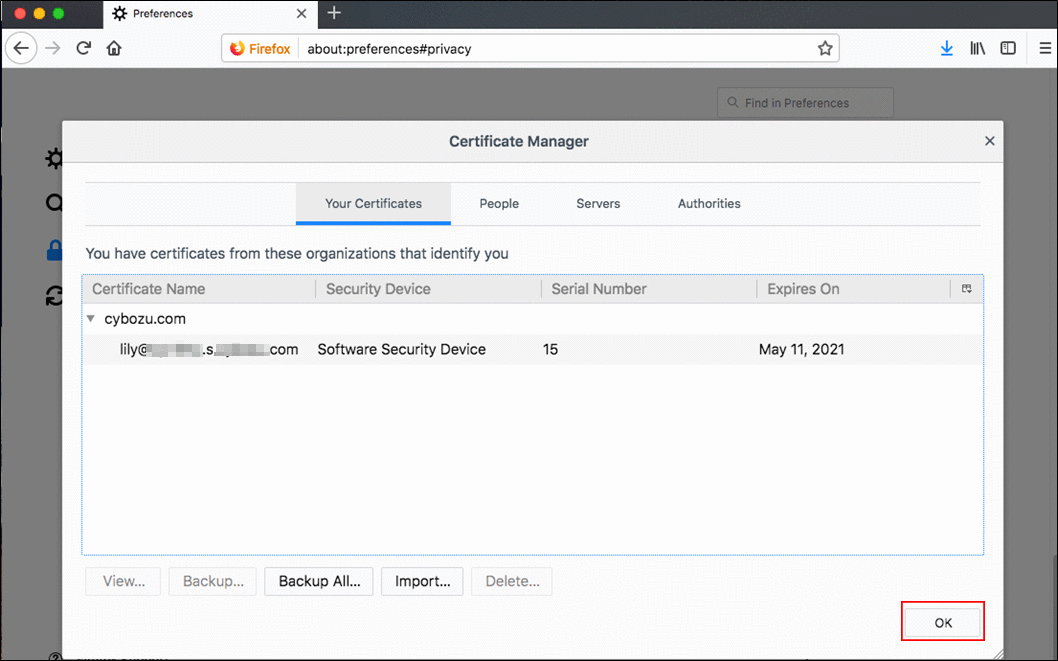
- Close the "Settings" tab.
- In the Address bar of Firefox, enter "https://(subdomain name).s.cybozu.cn/".
If the certificate selection screen is displayed, select the added client certificate and click OK.
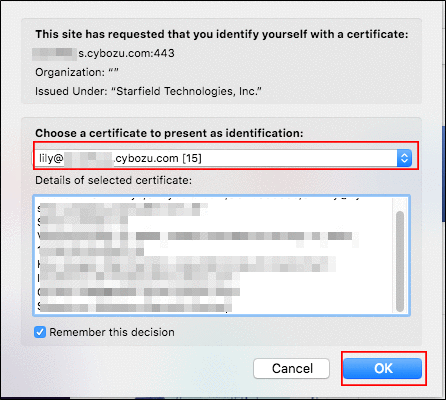 After the login screen of your environment is displayed, confirm whether you can access a service or not.
After the login screen of your environment is displayed, confirm whether you can access a service or not.
Replacing Client Certificate
Replace an existing client certificate with a new one.
- Obtain a new client certificate and its password from your system administrator.
- Delete the old client certificate.
Deleting client certificate - Add a new client certificate.
Adding client certificate
Deleting Client Certificate
This section describes how to delete the client certificate from Firefox for macOS.
- From the "Firefox" menu on the browser's menu bar, select Preferences.
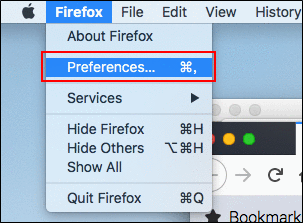 You can also click the icon to open menus
You can also click the icon to open menus
 , and click Settings.
, and click Settings.
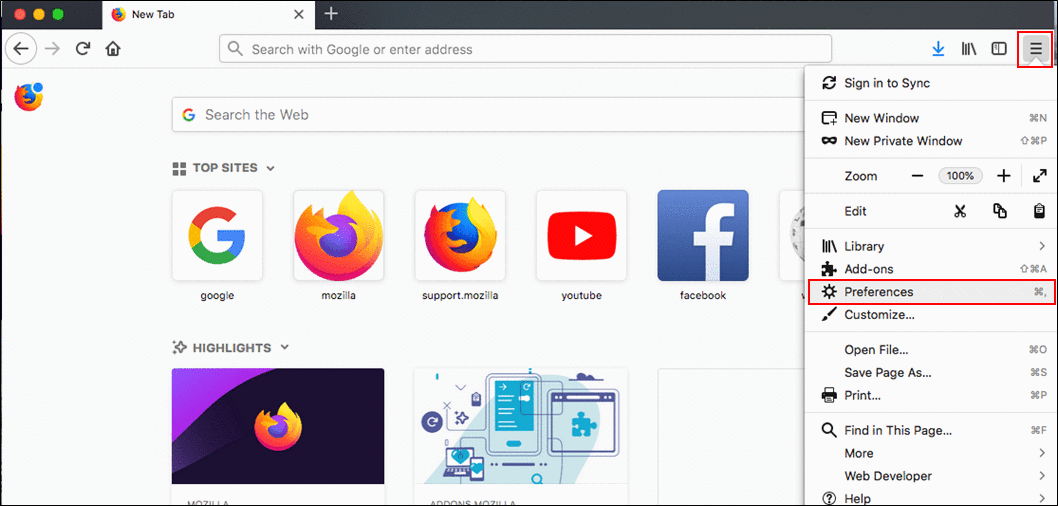 The "Settings" tab is displayed.
The "Settings" tab is displayed. - Click Privacy & Security in the menu on the left.
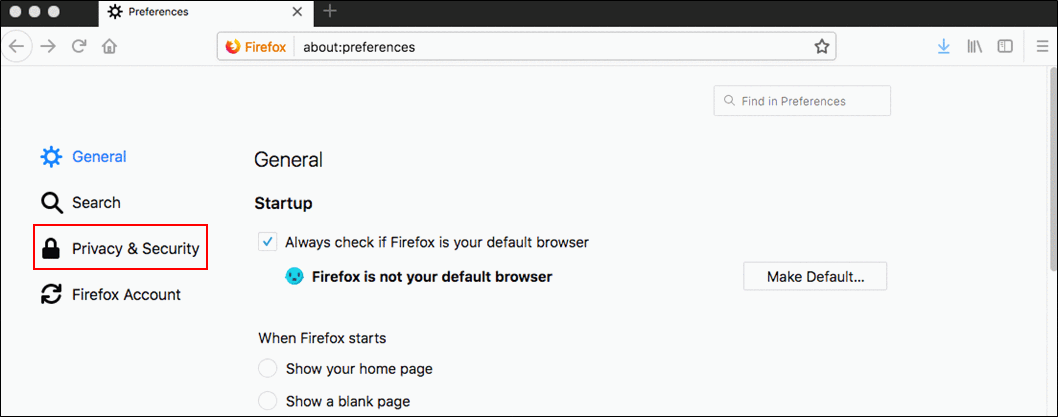
- Click View Certificates under "Certificates".
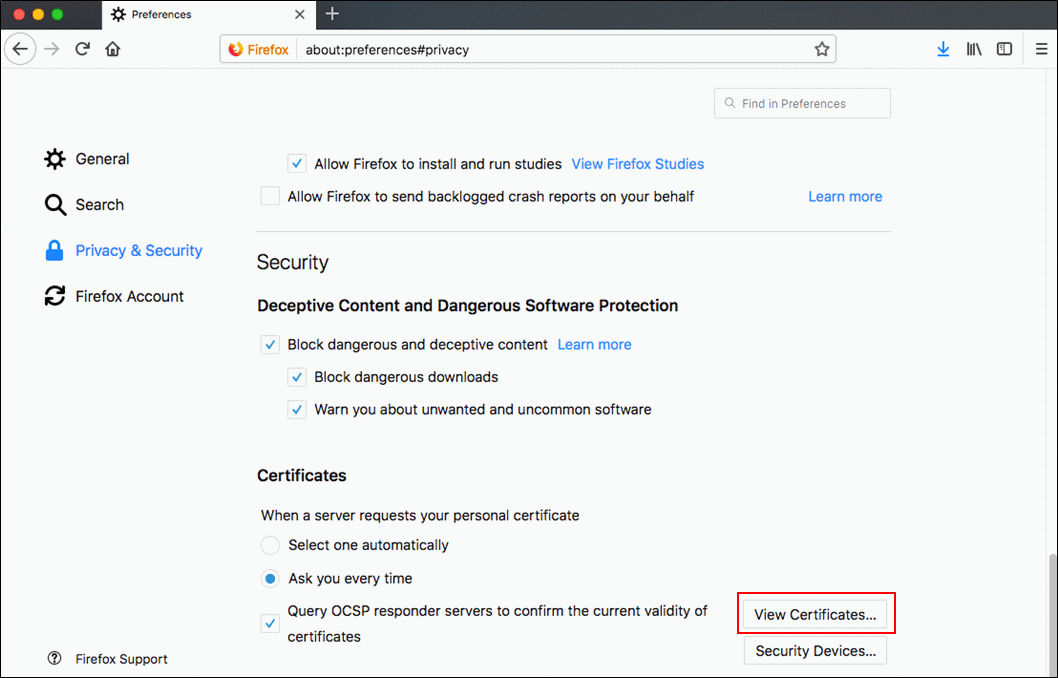
- Double-click the "Your Certificates" tab on the "Certificate Manager" screen, select a certificate you want to delete, and click Delete.
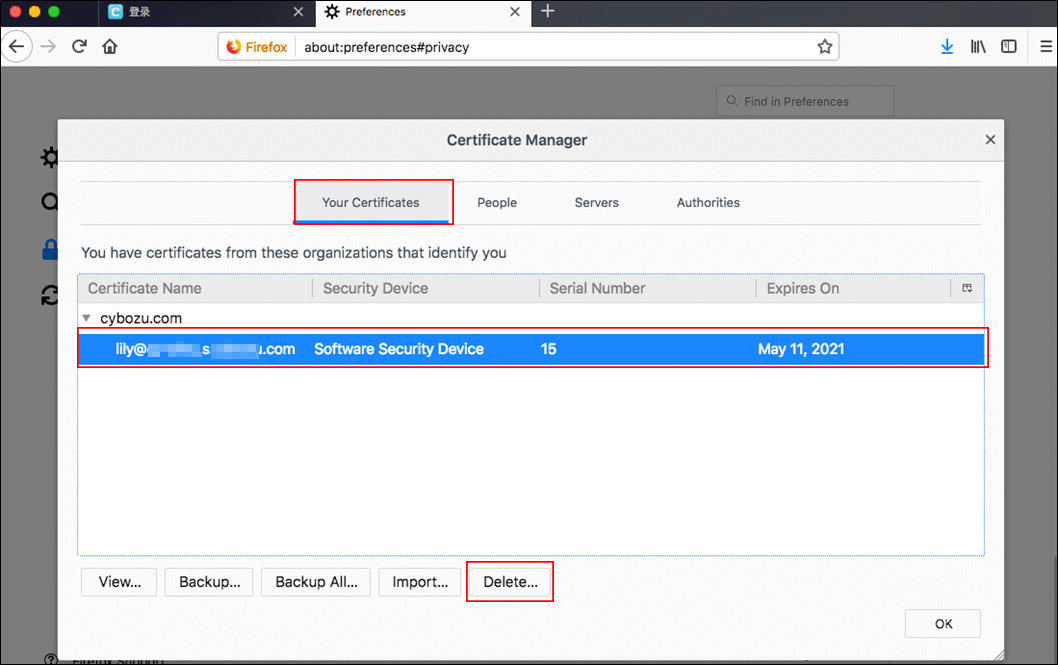
- Click OK on the confirmation screen.
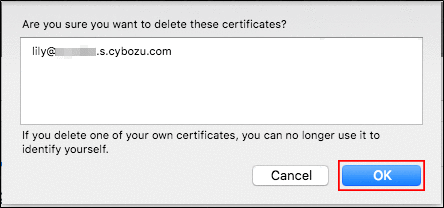
- Confirm that the client certificate is deleted, and then click OK.
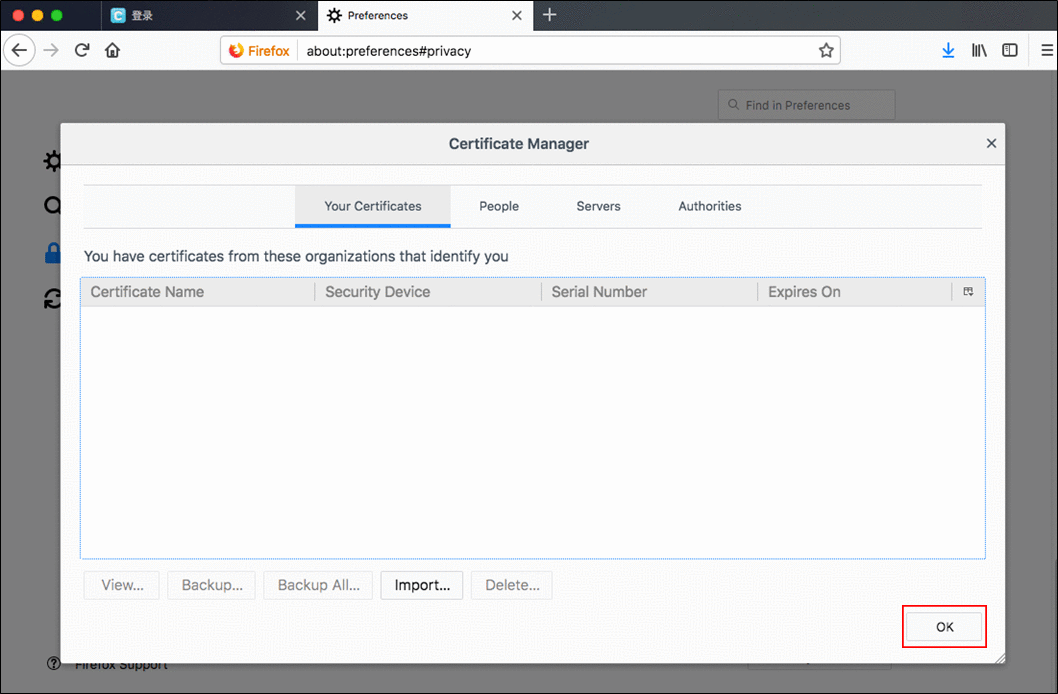
- Close the "Settings" tab.
Now the client certificate added in Firefox has been deleted.
If the client certificate is not deleted
In "Certificate Manager" of Firefox, client certificates added in not only Firefox but also macOS are displayed. A client certificate added in macOS remains displayed in "Certificate Manager" even if it is deleted in Firefox.
Follow the steps below to delete the client certificate added in macOS.
-
Open the "Keychain Access" screen.
Perform one of the operations below.- Click
 in the Dock.
in the Dock.
Apple Help: Use the Dock on Mac - Click
 on the Dock, and then search for "Keychain Access".
on the Dock, and then search for "Keychain Access".
Apple Help: Use Launchpad to view and open apps on Mac
- Click
-
While pressing the Control key, click on the client certificate to delete "(Login name of the user)@(subdomain name).s.cybozu.cn", and then select "Delete "(Login name of the user)@(subdomain name).s.cybozu.cn"".
-
Click Delete on the confirmation screen.
-
On the password entry screen, enter the administrator name and password for the computer being used, and then click Update Settings.
-
While pressing the Control key, click on the Identity Preference to delete "https://(subdomain name).s.cybozu.cn", and then select "Delete "https://(subdomain name).s.cybozu.cn"".
-
Click Delete on the confirmation screen.
-
While pressing the Control key, click on a secret key "cybozu.cn client certificate" to delete, and then select "Delete 'cybozu.cn client certificate'".
-
Click Delete on the confirmation screen. Now the client certificate added in macOS has been deleted.