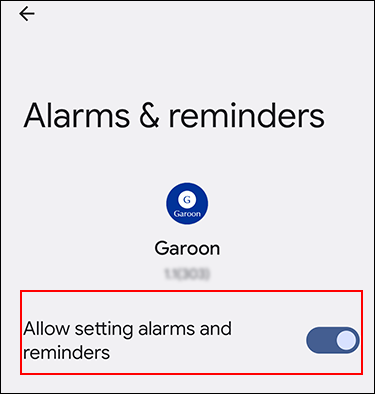Preparation for Receiving Notifications on Garoon Mobile for Android
This section describes the settings on your smartphone to receive notifications on Garoon mobile.
To receive notifications, you must enable notification settings beforehand on your smartphone.
Steps:
-
On your smartphone, tap
 .
. -
On the "Settings" screen, tap Apps.
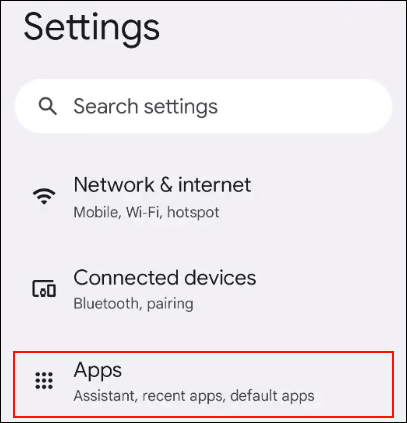
-
From the list of apps, tap Garoon.
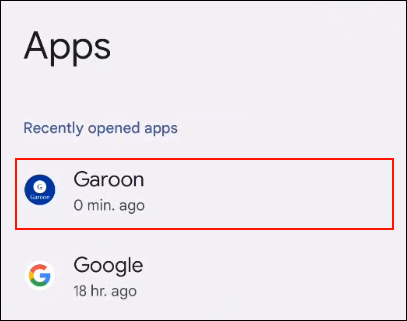
-
On the "App info" screen, tap Notifications.
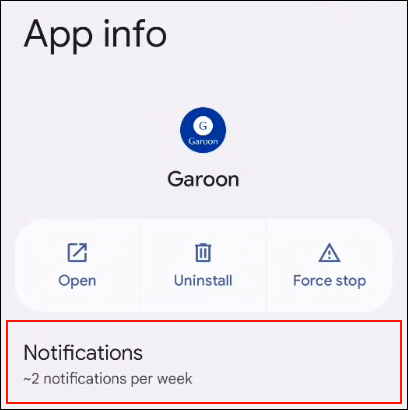
-
Enable "All Garoon notifications".
If you enable "All Garoon notifications", you can set how you are notified about each type of notification.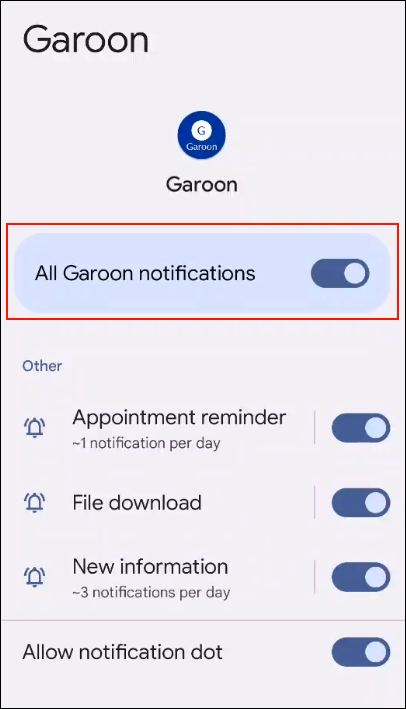 If you are using smartphones with Android 11 or earlier, you have successfully configured the settings.
If you are using smartphones with Android 11 or earlier, you have successfully configured the settings. -
If you are using smartphones with Android 12 or later, go back to the "App info" screen, and then tap Alarms & reminders in "App details".
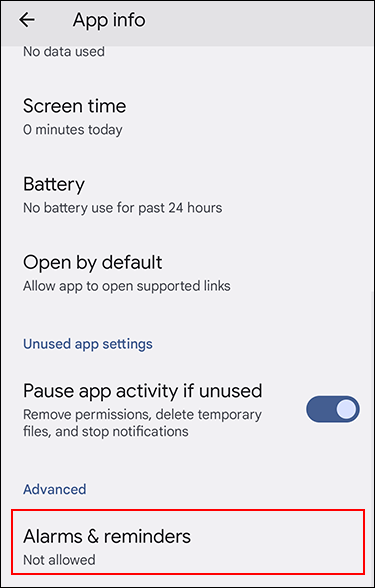
-
Enable "Allow setting alarms and reminders".
When you enable "Allow setting alarms and reminders", you can use the reminder feature of appointments.