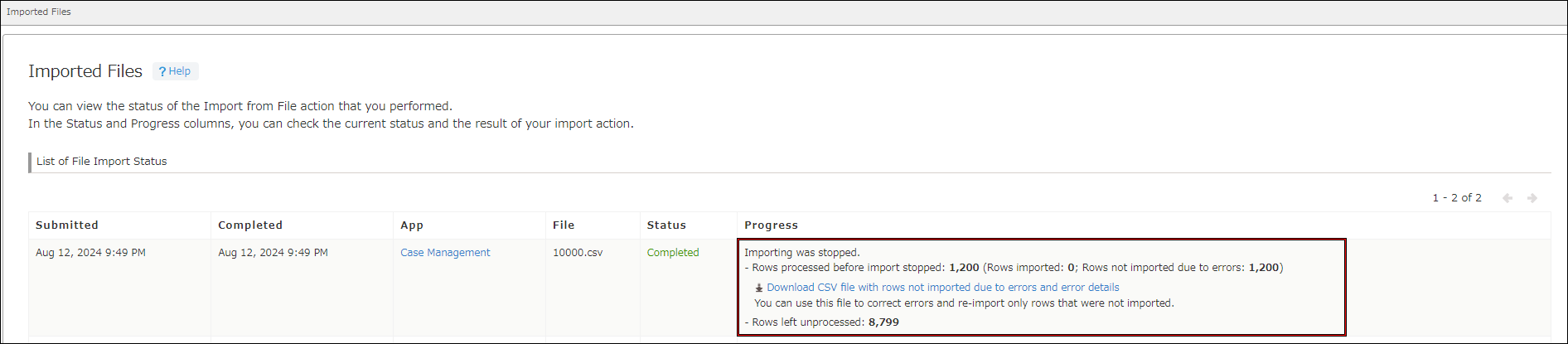Canceling the Process of Adding/Updating Records in Bulk
This page describes how to cancel the bulk adding or updating of records. Only the user who initiated the bulk adding or updating process can cancel it.
Steps
-
Open the View screen of the relevant app and click Imported files.
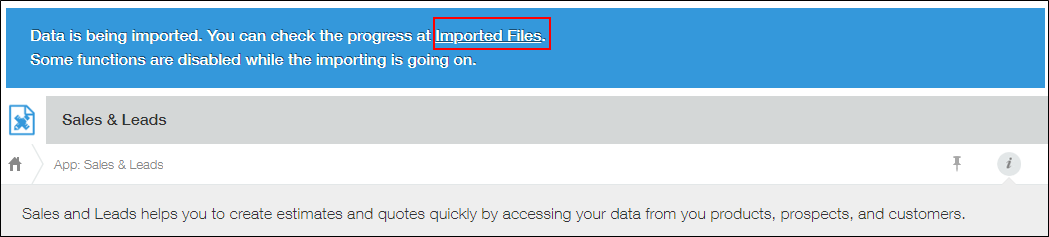
-
Click Stop importing in the row of the file for which you want to stop the import process.
The Stop importing button is displayed only while a file is being imported. Once importing has been completed, it is not available to click. When importing is stopped, both the number of rows processed before importing was stopped and the number of rows left unprocessed are displayed.
If there were any errors in the rows processed before importing was stopped, you can download a CSV file containing the rows with errors and the details of the errors.
When importing is stopped, both the number of rows processed before importing was stopped and the number of rows left unprocessed are displayed.
If there were any errors in the rows processed before importing was stopped, you can download a CSV file containing the rows with errors and the details of the errors.