Adding/Updating Records in Bulk
You can add multiple records to an app at once (bulk add) or update data of existing app records at once (bulk update) by importing an Excel or a CSV file into the app.
Usage examples
For example, you can bulk add or update record data in a kintone app using a file exported from an external system, a file you created, or a file exported from a kintone app.
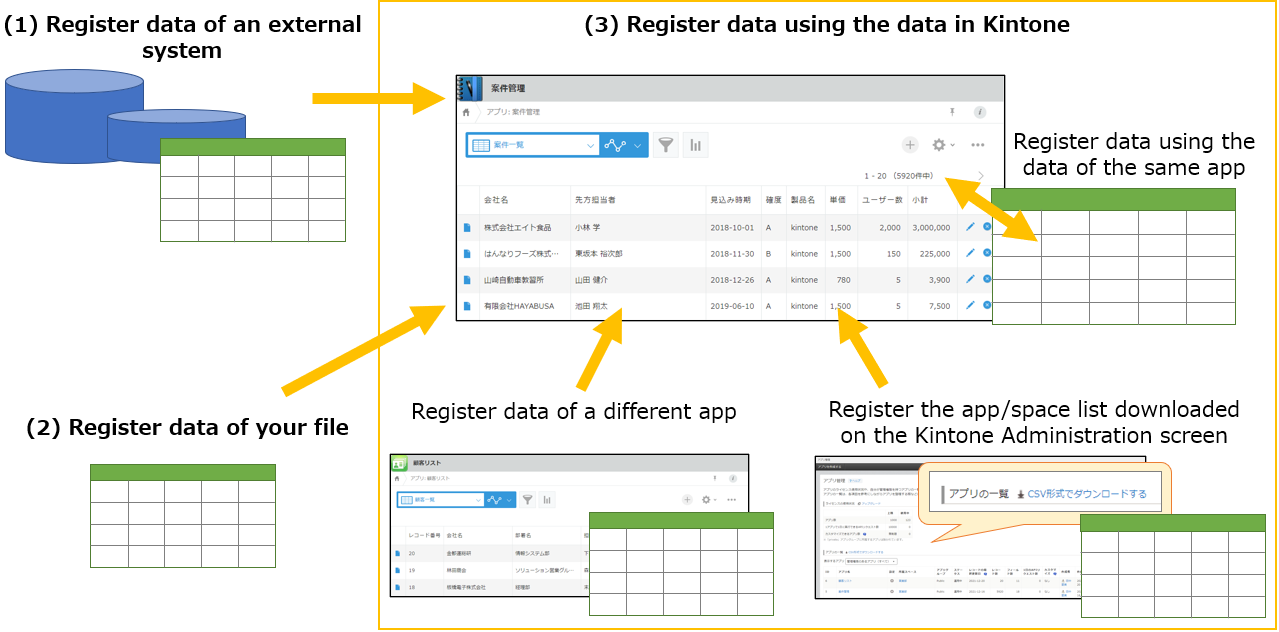
(1) Registering data of an external system
By importing the data exported from an external system into a kintone app, you can migrate or apply the system's data to kintone.
This is useful when you switch over your system to kintone or when you reflect all the changes made to an external system's data on kintone at once.
(2) Registering data of your file
By importing a file created with spreadsheet software or a text editor into a kintone app, you can add or apply the data managed in the file to kintone.
This is useful when you start using kintone apps for data management instead of Excel.
(3) Registering data using the data in kintone
- Registering data using the data of the same app
You can use existing app data to bulk add or update app records by exporting the app data to a file, adding or modifying the file data, and then importing the file back into the app.
You can export data of the same app to a file to create a backup file and use it to add records again in the app. The file can also be used to retrieve again or re-calculate the record data after you made some changes to the field settings. - Registering data of a different app
In addition to a file exported from the same app, you can import a file exported from a different app. This allows you to utilize data of a different app in your app. - Registering the app/space list downloaded on the "kintone Administration" screen
By downloading the app/space list in CSV file on the "kintone Administration" screen and importing the file into an app, you can create an app/space management app.
Creating an app/space management app helps you organize or delete apps/spaces when their number grows.
This category describes the points you should note when preparing a file for import, steps to import the file, and solutions for errors you encounter.
