Reordering Charts
Use the app settings page to change the display order of charts. Doing so requires management permission for the app.
Steps
-
Click the App settings icon (the gear-shaped icon) at the upper right of the View screen.

-
On the App settings screen, click the Graphs tab.
-
Under Created graphs, click and hold the Drag to reorder icon at the left of a chart, then drag the chart to the desired position.
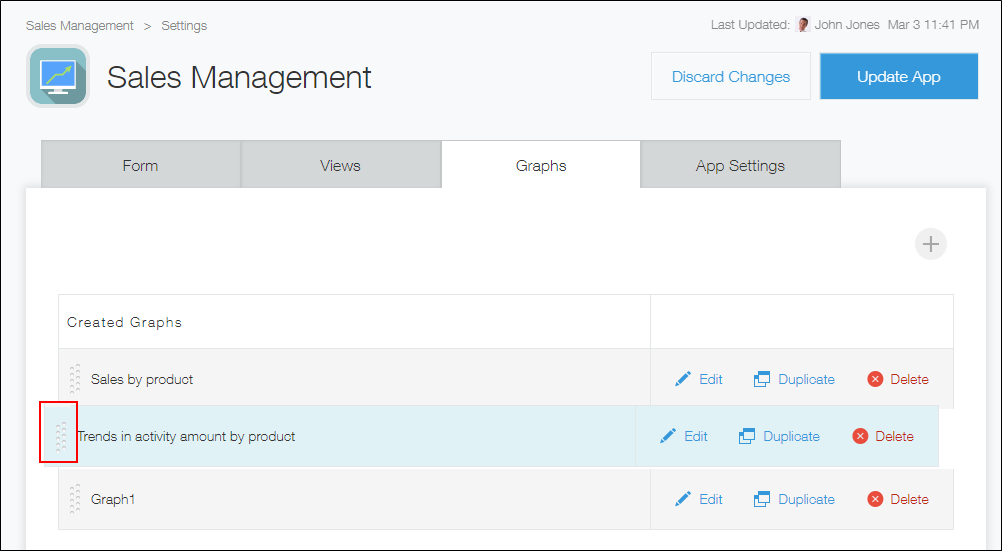
-
Click Update app at the upper right of the screen.
-
On the Update app dialog, click Update app.