Preparing users
Describes how to change the user information of the pre-registered data in 'Tentative reorganization'.
Screen to prepare users
-
Click the gear-shaped menu button in the header.
-
Click Users & System Administration.
-
Click Tentative reorganization.
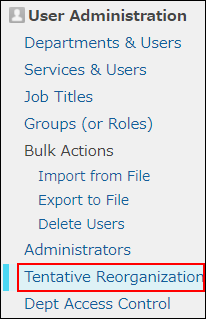
-
Click Departments & users.
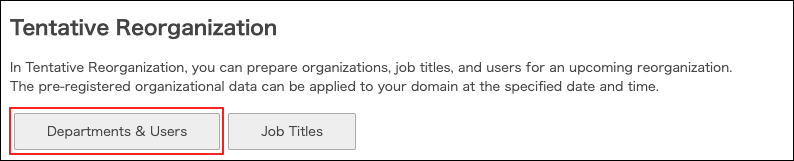
-
In the search box, enter the display name or login name of the user to find the target user.
You can also expand the department tree and select the target user. -
Click the Change button.
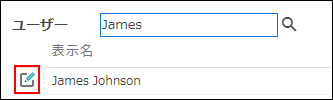
Deactivating users
In "Tentative reorganization", change a user's status to inactive.
-
Click the "Status" button to change the status from Active to Inactive.
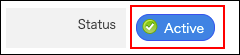
-
Click Save.
Reactivating users
In "Tentative reorganization", change a user's status to active.
-
In "Status", toggle the button from Inactive to Active.
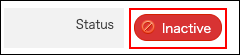
-
Click Save.
Changing departments to which users belong
In "Tentative reorganization", change the departments to which users belong.
-
To remove the user from a department:
In the "Department(s)" section, click "x" to right of the department you want to remove.
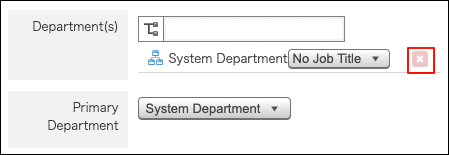
-
To add the user to a department:
In the "Departments" section, click the tree icon to select the desired department.
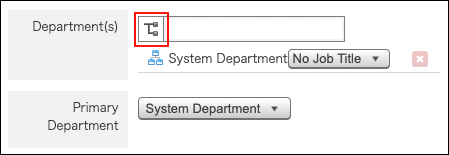
-
Click Save.
Changing "Primary department"
In "Tentative reorganization", change the "Primary department" of users.
-
In "Primary department", open the dropdown list and select the target department.
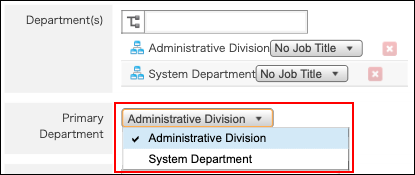
-
Click Save.
Changing job titles of users
In "Tentative reorganization", change the job titles of users.
-
In "Department(s)", click the job title dropdown list and then select the desired job title.
You can select one job title per department.
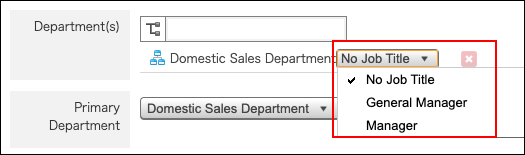
-
Click Save.
Changing display order of users
In "Tentative reorganization", change the display order of users.
-
Specify "Display order".
-
Click Save.