Start creating pre-registered data
Start creating pre-registered data in "Tentative reorganization".
Steps
-
Click the gear-shaped menu button in the header.
-
Click Users & System Administration.
-
Click Tentative reorganization.
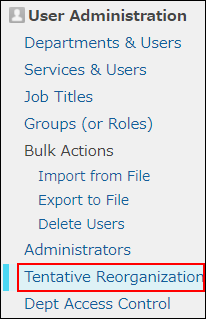
-
Click Create.
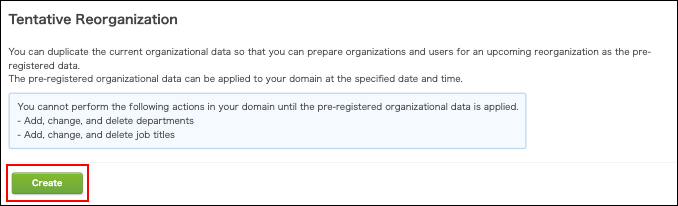
-
Wait for a while and then refresh the page.
When the "Create" button is not displayed
When unapplied pre-registered data exists in cybozu.cn, the "Create" button will not be displayed on the "Tentative reorganization" screen.
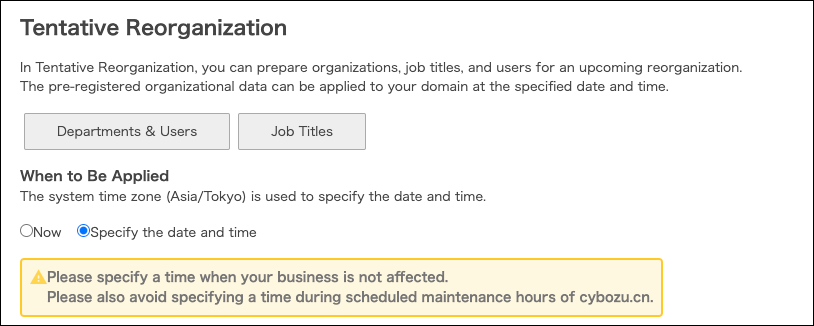 Follow the steps below to resolve the issue.
Follow the steps below to resolve the issue.
-
Check for changes in the unapplied pre-registered data.
Checking for changes in the pre-registered data -
Apply the data immediately to your domain if the changes are appropriate.
If the changes are unnecessary, delete the existing pre-registered data. -
Start creating pre-registered data again.
Limitations
When you create pre-registered data, the following actions cannot be performed.
- Actions on departments and job titles
The menus and buttons become unavailable in the "Departments & users" and "Job titles" screens. - Add, change and delete departments or job titles using a file import or an API
- Migrate data from on-premise version
Even if you change the user information in your domain after creating pre-registered data, your changes will not affect the pre-registered data. Change the following items in pre-registered data as needed.
- Departments to which users belong and users' job titles
- Primary department
- Display order
- Status
Adding users
You cannot add users in "Tentative reorganization". Add users in the "Departments & users" screen.
When you add users after creating pre-registered data, the newly-added users will be treated as "Users not yet assigned" in the pre-registered data. Change their department in the pre-registered data, if necessary.
Changing departments to which users belong
Deleting users
You cannot delete users in "Tentative reorganization". Delete users in the "Departments & users" screen.
When you delete users from your domain after creating pre-registered data, those users will also be deleted from the pre-registered data.