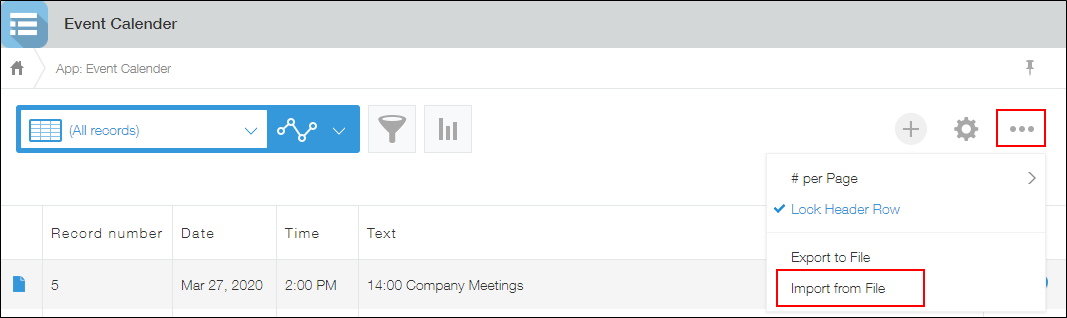Migrating an App to a Different kintone Environment
You may find yourself wanting to use an existing app in a different kintone domain. In such a case, you can migrate your app by creating a template of the app and then importing the template into the target kintone domain. It is also possible to migrate the records registered in an app.
For example, you can migrate an app that was created in the domain "https://AAA.cybozu.com/" to the domain "https://BBB.cybozu.com/".
Steps to migrate an app
- In the source kintone domain
(1) Download the app as a template file
(2) Export the app's record data - In the target kintone domain
(1) Create an app from the template file
(2) Import the app's record data
Steps to take in the source kintone domain
First, download the app as a template file.
Navigate to the App settings screen of the app you wish to migrate, click the App settings tab, and then select Download app as template under Management.
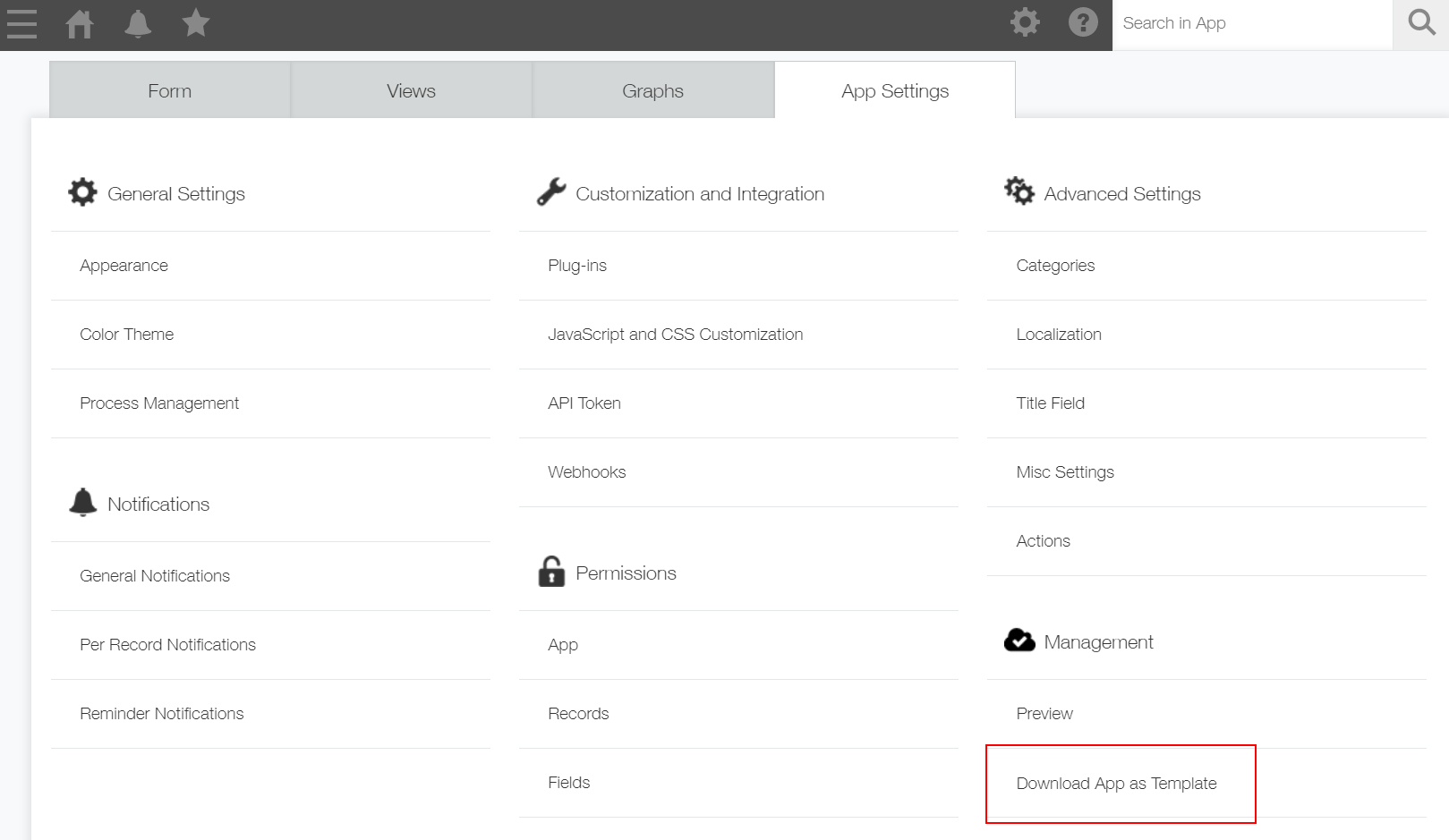
If you want to migrate the app's records as well, export them to a file in the following way.
Navigate to the app's View screen and use filters to narrow down the records to the ones you want to export to a file. Click the Options icon at the upper right of the screen, then click Export to file.
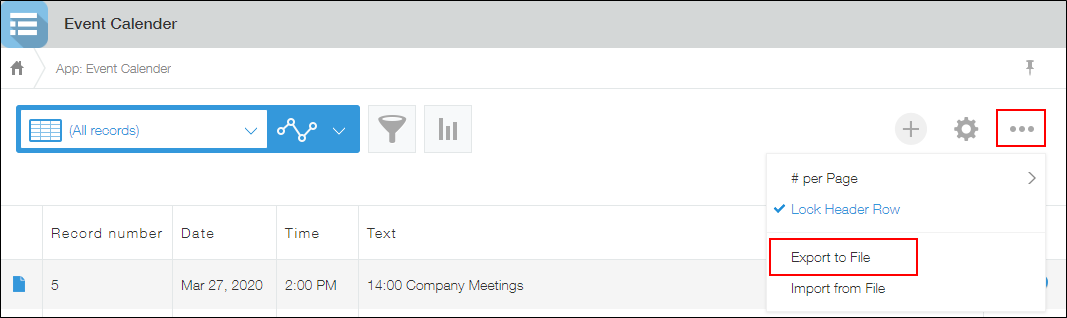
It is also possible to create a template of the app from kintone Administration.
Navigate to the App templates screen in kintone Administration, click New, and select an app of which you wish to create a template.
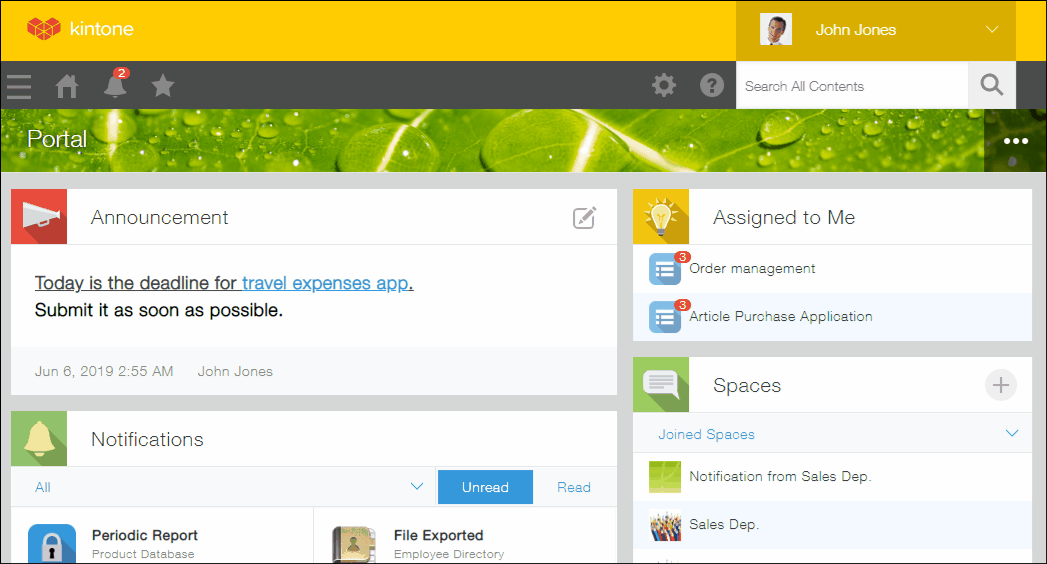 Then, click Export to export the template to a file. It is also possible to select multiple templates and export them together as a single file.
Then, click Export to export the template to a file. It is also possible to select multiple templates and export them together as a single file.
Steps to take in the target kintone domain
In the target kintone domain, create an app from the template file. You can do so by clicking Create from template file on the app creation screen.
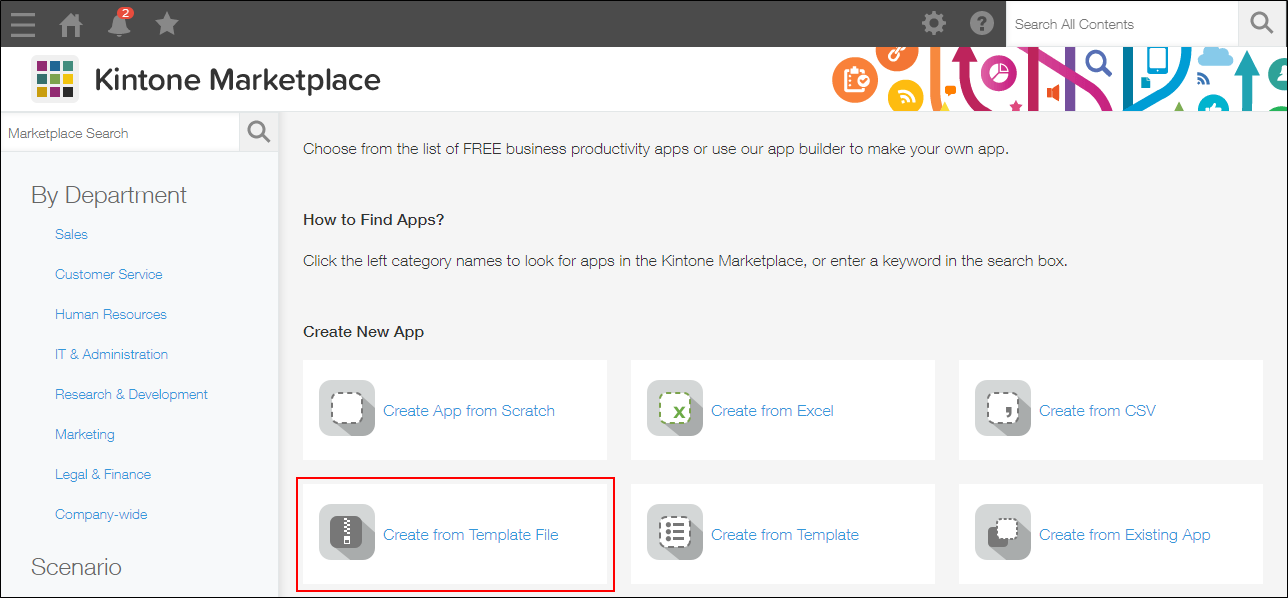
If you want to migrate the source app's records as well, click the Options icon on the View screen of the app you created, select Import from File, and then import the file that contains the record data you have exported.