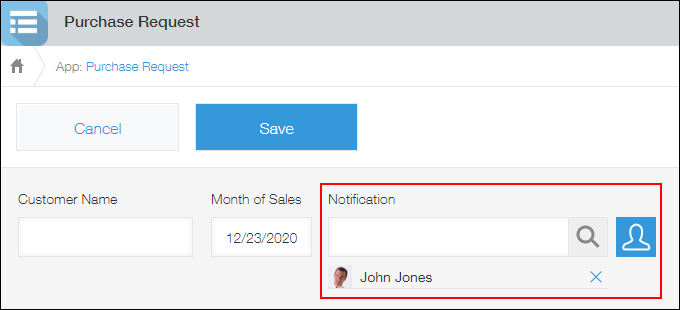Sending Notifications to Users Specified in Each Record
By specifying a "User selection" field as the recipient of General Notifications, you can send notifications to the users specified in records.
The steps are as follows.
Step 1: Configure the "User selection" field
-
Place a "User selection" field, then click Settings from the gear-shaped Field Settings icon at the top right of the field.
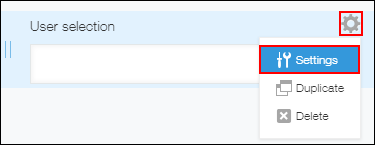
-
Set a name for the field.
In this example, "Notification" is used as a field name.
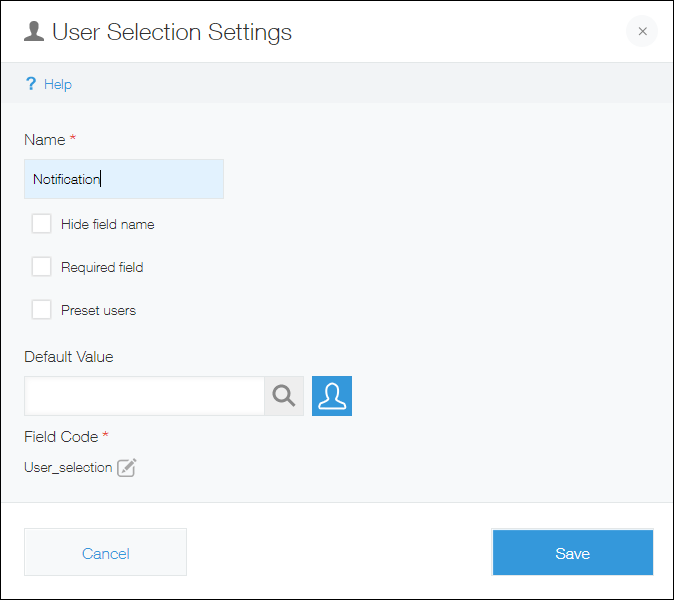 If you want to define a default user name to display, specify a user for Default Value.
If you want to define a default user name to display, specify a user for Default Value. -
Click Save.
-
Click Save Form.
Proceed to the next step to configure General Notifications.
Step 2: Configure General Notifications
-
Click the App Settings tab and click General Notifications under Notifications.
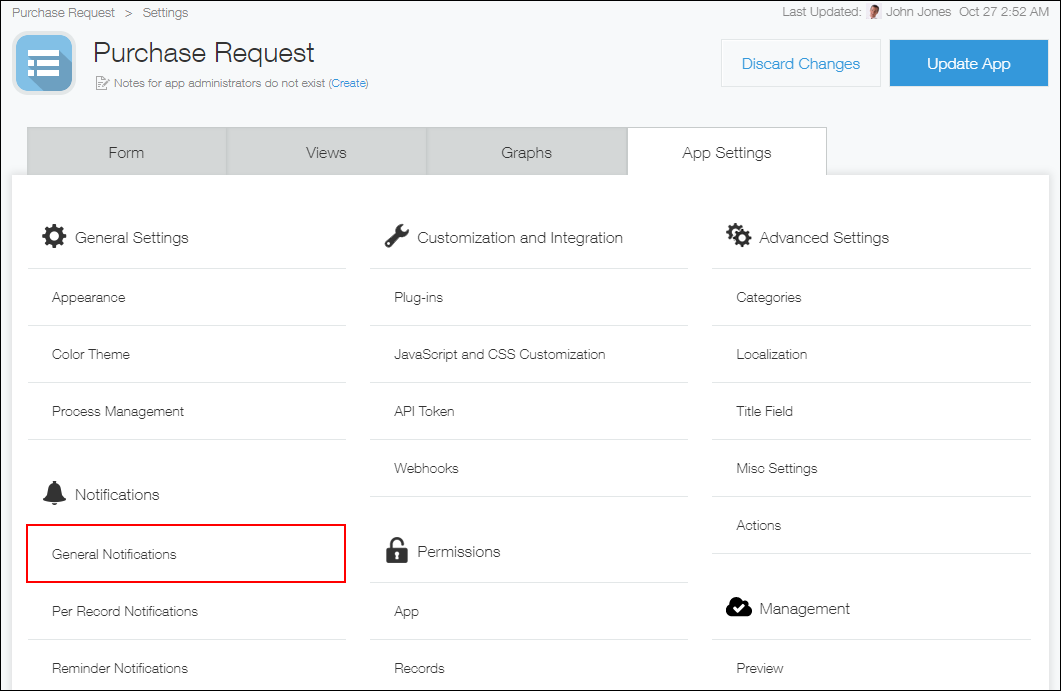
-
From the Add a field for selection drop-down list, select the "User selection" field you configured in Step 1.
In this example, "Notification" is selected.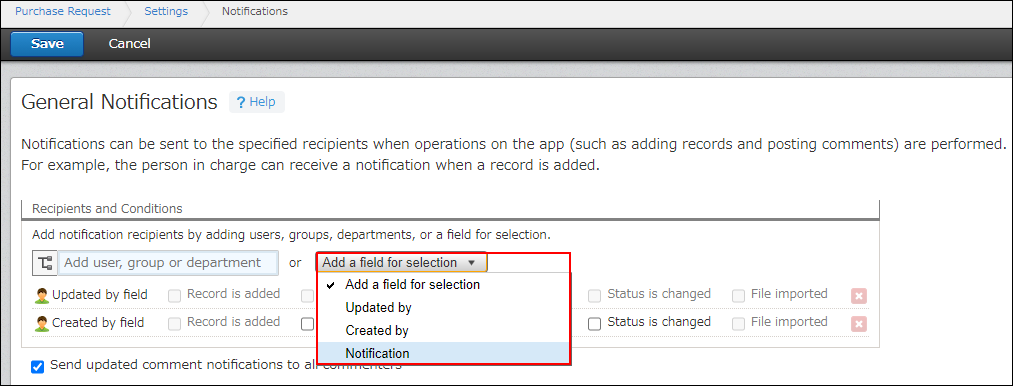
-
Select one or more conditions for sending notifications.
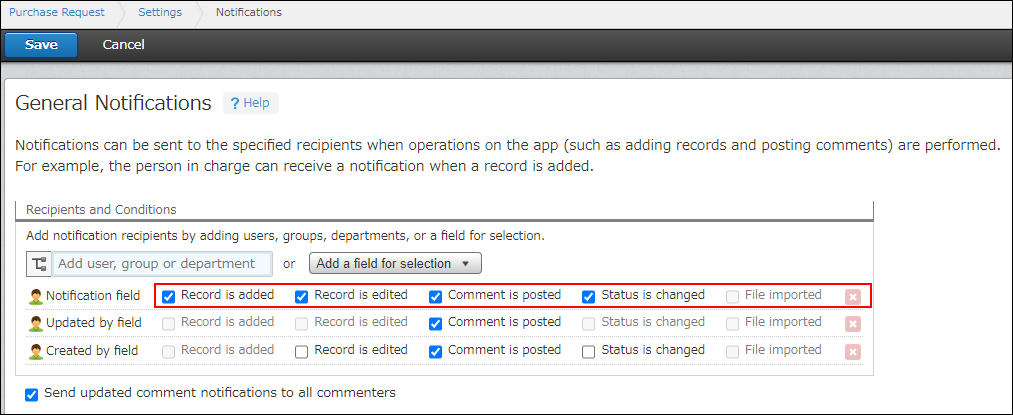
-
Click Save at the bottom right of the screen.
-
Click Update App at the upper right of the screen.
-
On the confirmation dialog, click Update App.
You have successfully configured the setting.
When you specify notification recipients in a record, the notification is sent to the specified users at the timing set in the General Notifications setting.