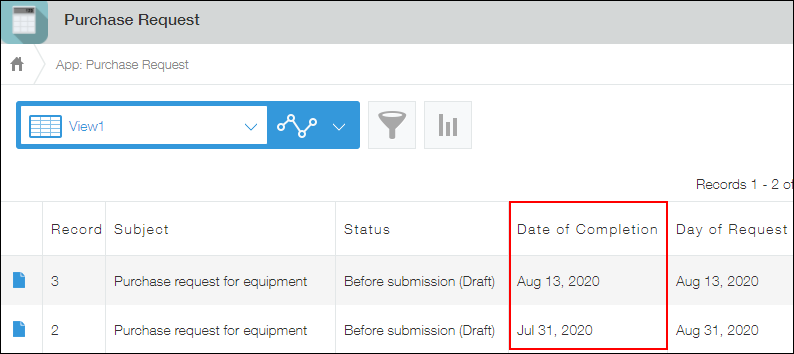Filtering Records for the Next Month
You can specify conditions for a Date field or a Date and time field to display only the records for the next month.
This can be useful when you want to, for example, filter the projects that are scheduled to be completed the next month so you can check their progress or billing amounts.
As an example, this article shows how to filter records from the first to last date of the next month, and from the 25th day of the current month to the 24th day of the next month.
On the View screen, click the Filter icon.
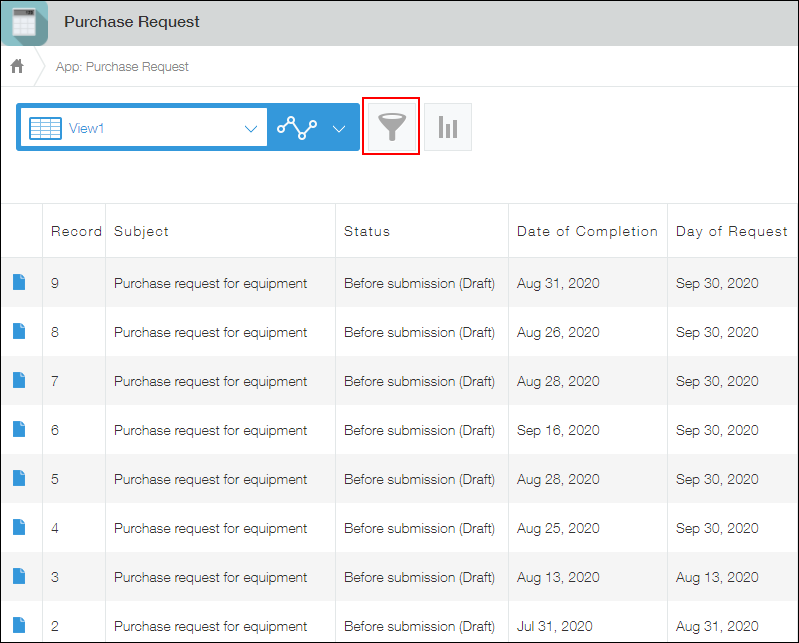
In this example, we will specify a Date field named "Date of Completion" as a filter condition.
Filtering records from the first to last date of the next month
Select the field that you want to use for filtering records, then specify the filter condition as follows.
- Field: Date of Completion (Date field)
- Condition: "= (equal to)", "Next month", "All days"
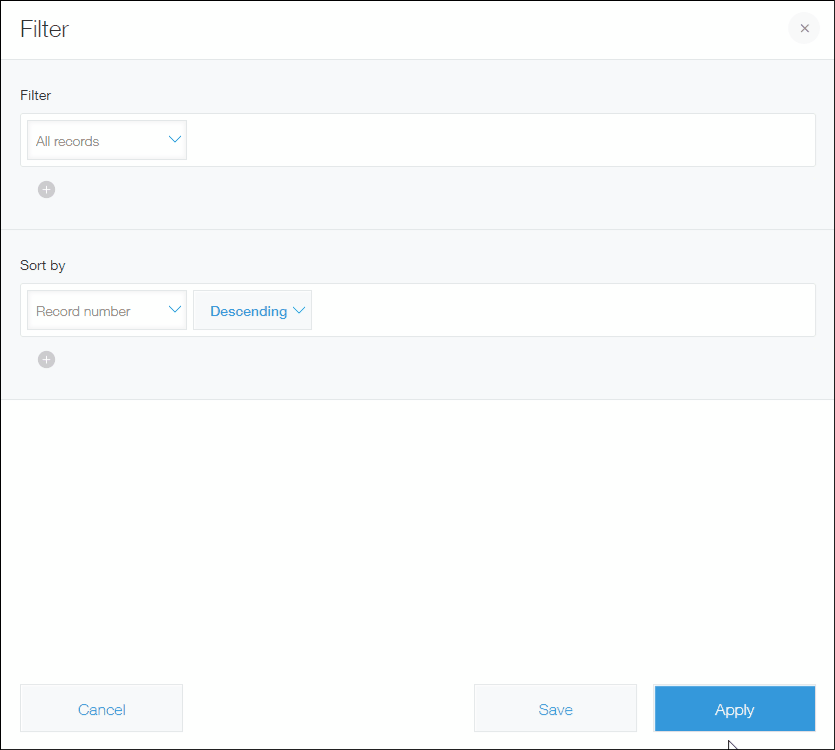
Click Apply.
As of the time of this operation (July), projects that are scheduled to be completed during the next month (from August 1 to August 31) are displayed.
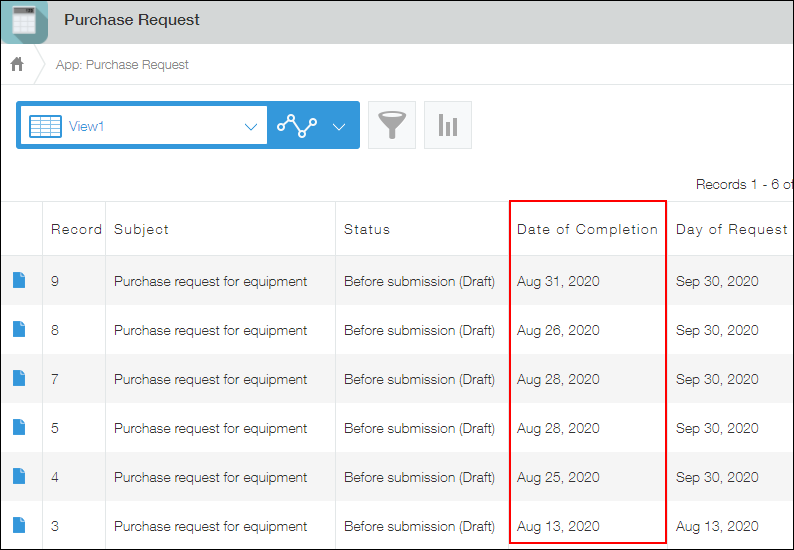
Filtering records from the 25th day of the current month to the 24th day of the next month
In this case, multiple filter conditions are specified.
When you want to specify multiple filter conditions, add fields by clicking the Add icon (the plus sign-shaped icon) at the bottom of the Filter section.
Reference: Displaying records which meet multiple conditions
Select the field that you want to use for filtering records, then specify the filter condition as follows.
- Field: Date of Completion (Date field)
- Conditions: "≧ (on or after)", "This month", "25"
- Conditions: "≦ (on or before)", "Next month", "24"
- Select "All conditions are met".
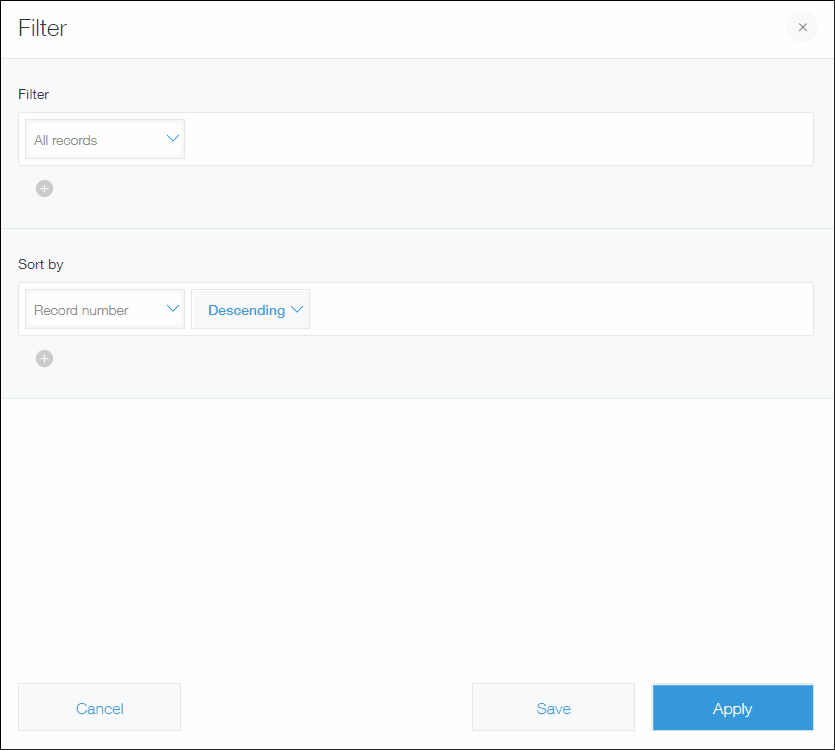
Click Apply.
As of the time of this operation (July), projects that are scheduled to be completed within the next month (from July 25 to August 24) are displayed.