Editing Records
This article explains how to edit individual records from their "Record Details" screen.
Note that records can be edited only by users who are granted the "Edit records" permission in the Permissions for App setting. If the Permissions for Records setting is configured, users must also be granted the "Edit" permission for the records in the Permissions for Records setting.
-
Click an app to open the "View" screen.
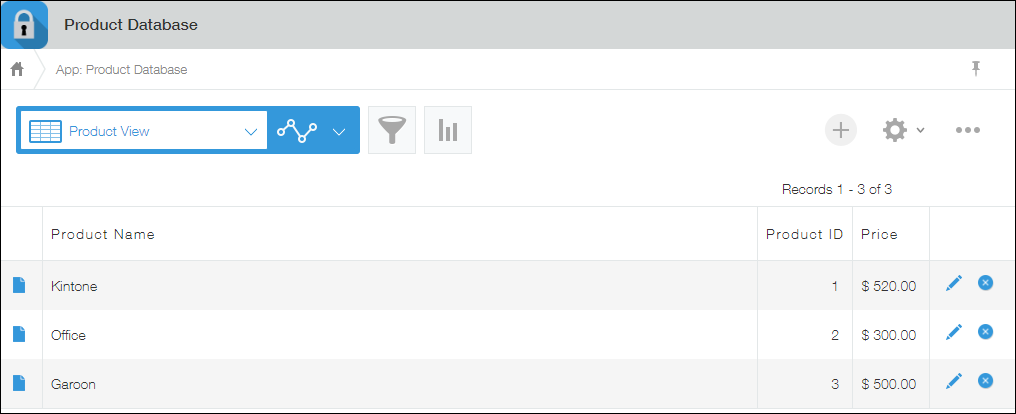
-
Click the Show Record Details icon at the far left of the record you want to edit.
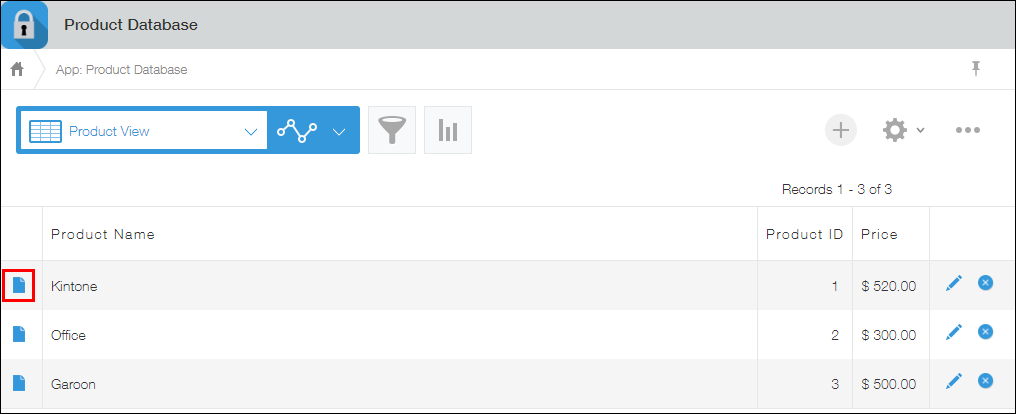
-
Click the Edit Record icon.
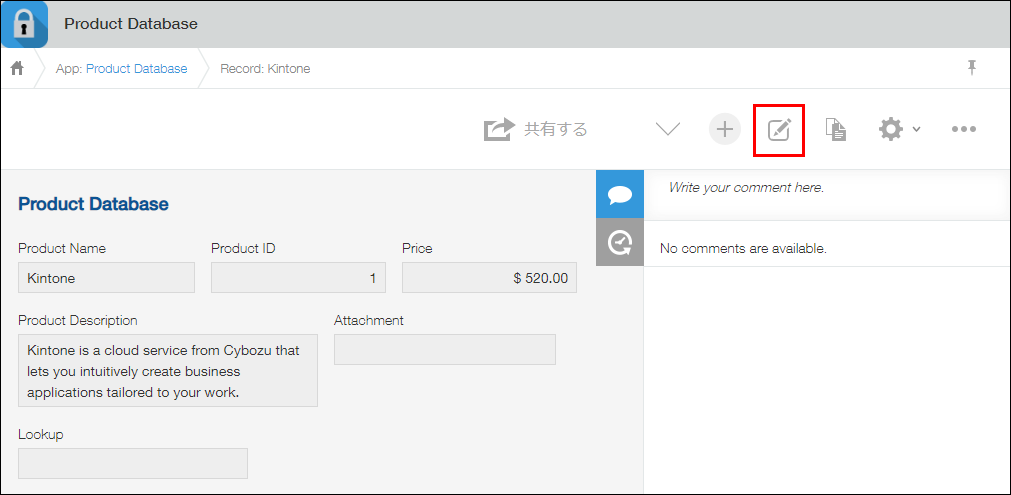
-
Edit the record.
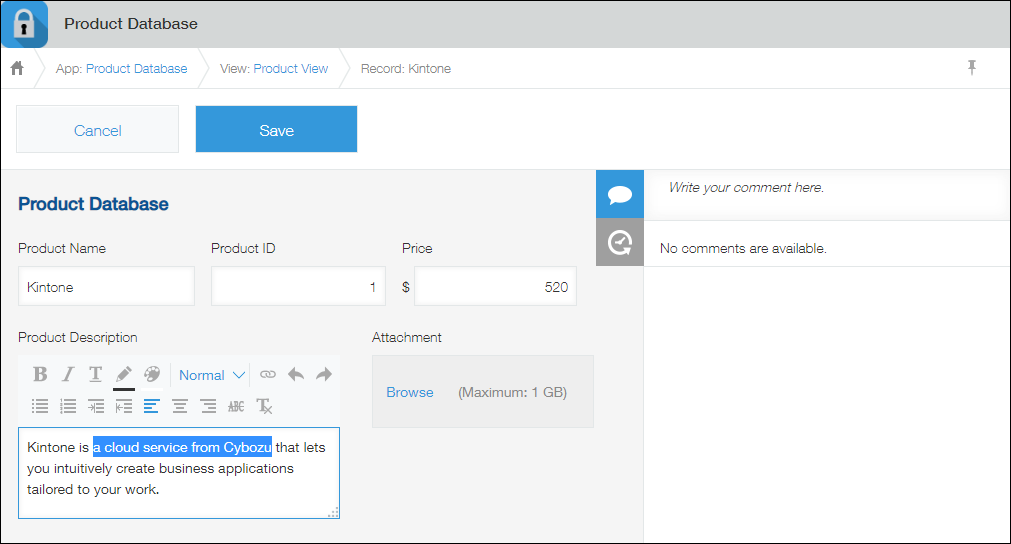
-
Click Save to save the record.
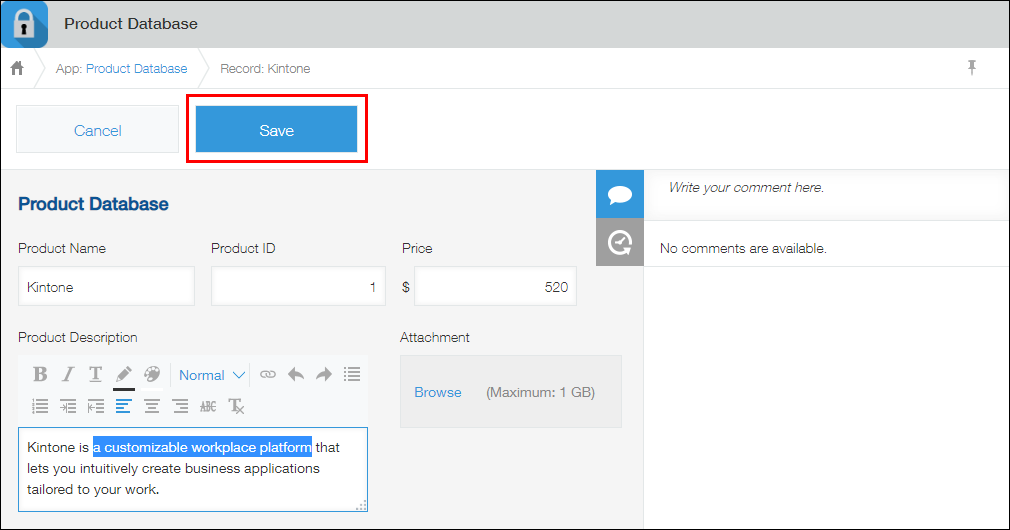
You have successfully edited the record.
Clicking the History icon on the record lets you check which area of the record you have edited.
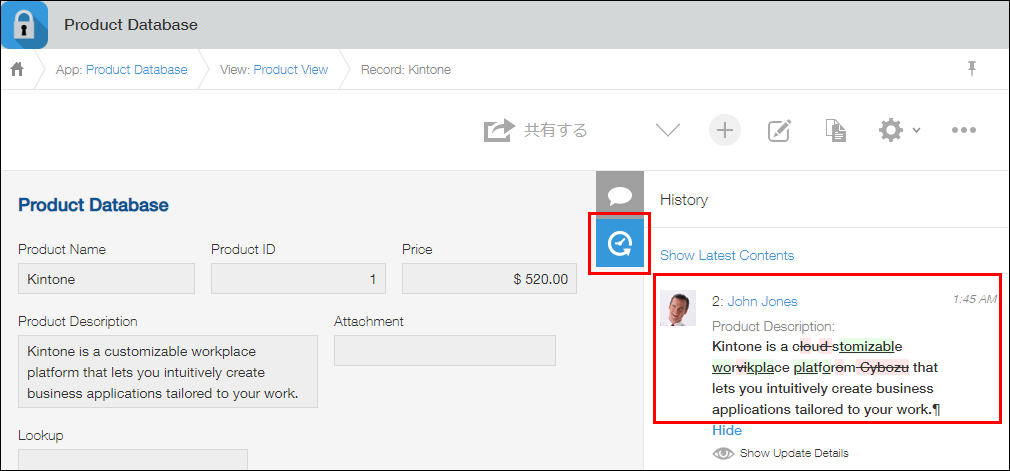
If an error appears and you cannot save a record
There may be a problem in the permission settings or app settings.
To resolve the issue, refer to the following pages.