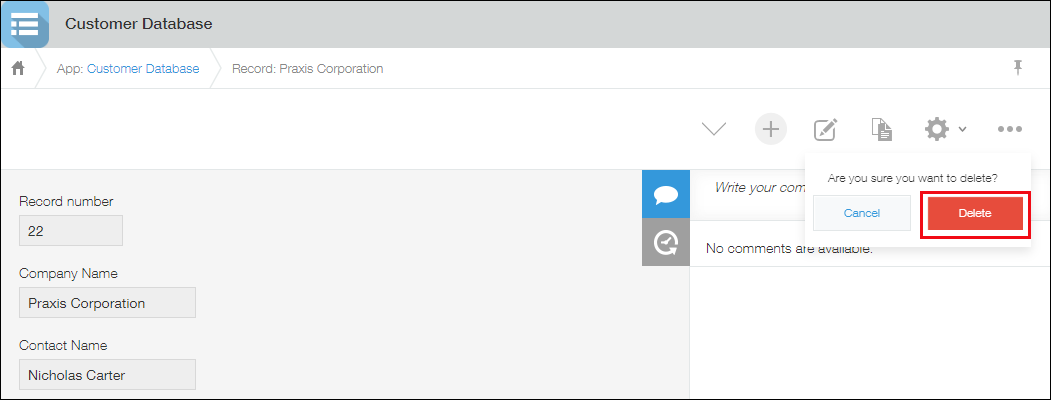Deleting Records
This article explains how to delete records one by one from the "Record Details" screen.
Note that records can be deleted only by users who are granted the "Delete records" permission in the Permissions for App settings. If the Permissions for Records setting is configured, users must also be granted the "Delete" permission for the records in the Permissions for Records settings.
-
Click an app to open the "View" screen.
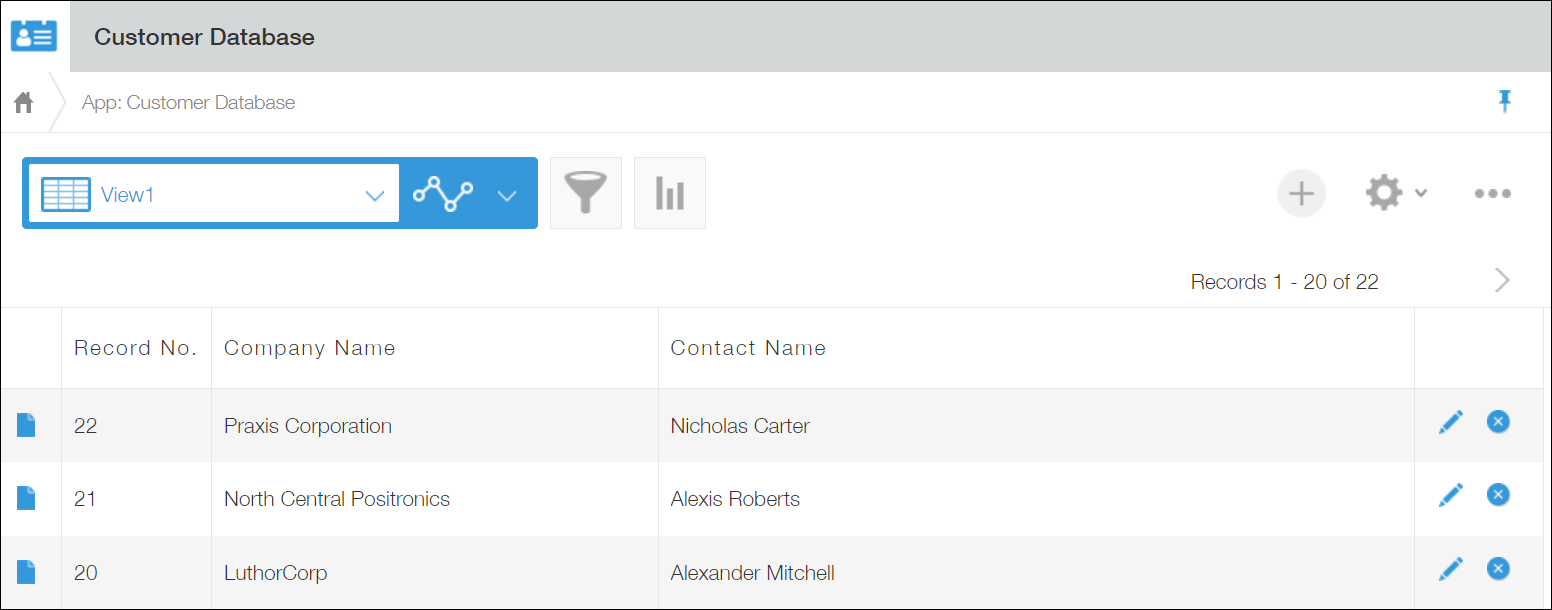
-
Click the Show Record Details icon at the far left of the record you want to delete.
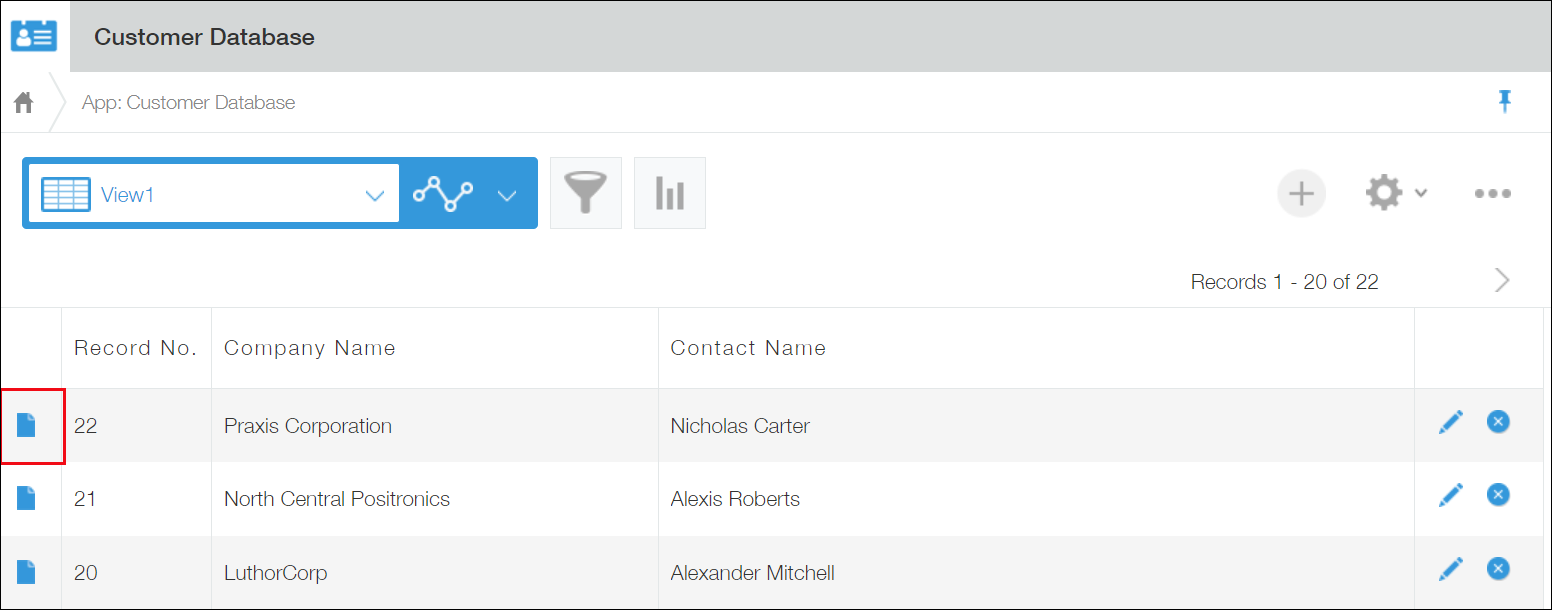
-
On the "Record Details" screen, click the Options icon and select Delete.
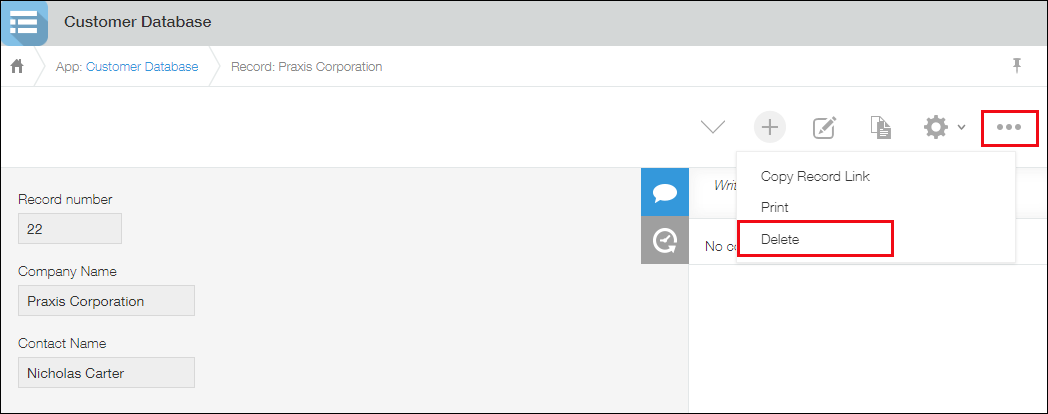
-
Click Delete.