Adding Records
You can add a new record from the "View" screen (the top page of an app) or the "Record Details" screen. This article explains the steps to add records one by one.
-
Click an app to display the "View" screen (the top page of the app).
-
Click the Add Record icon (the plus sign-shaped icon) at the upper right of the screen.
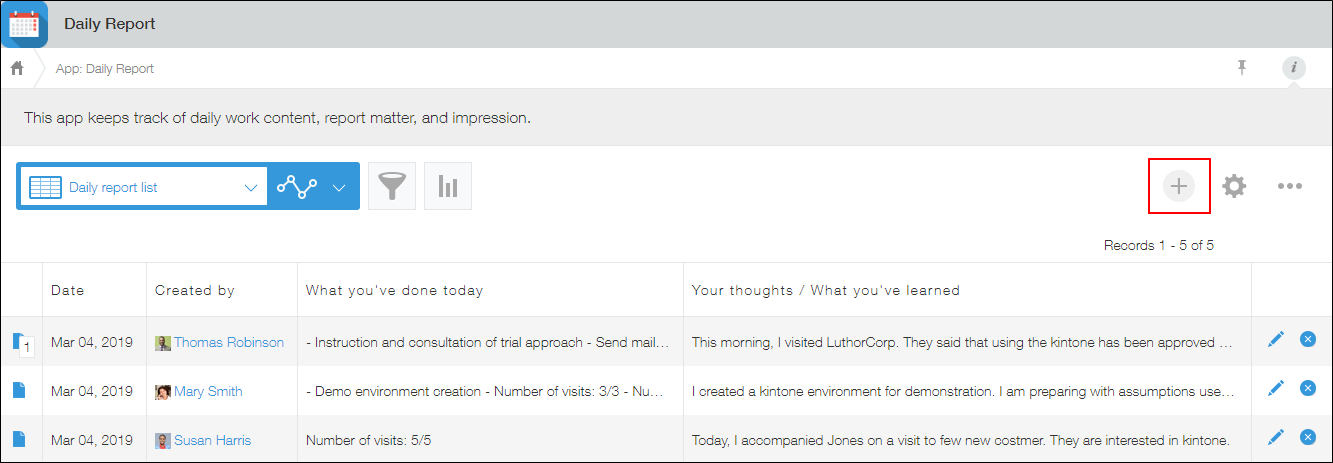
-
Fill in the items on the displayed form and click Save.
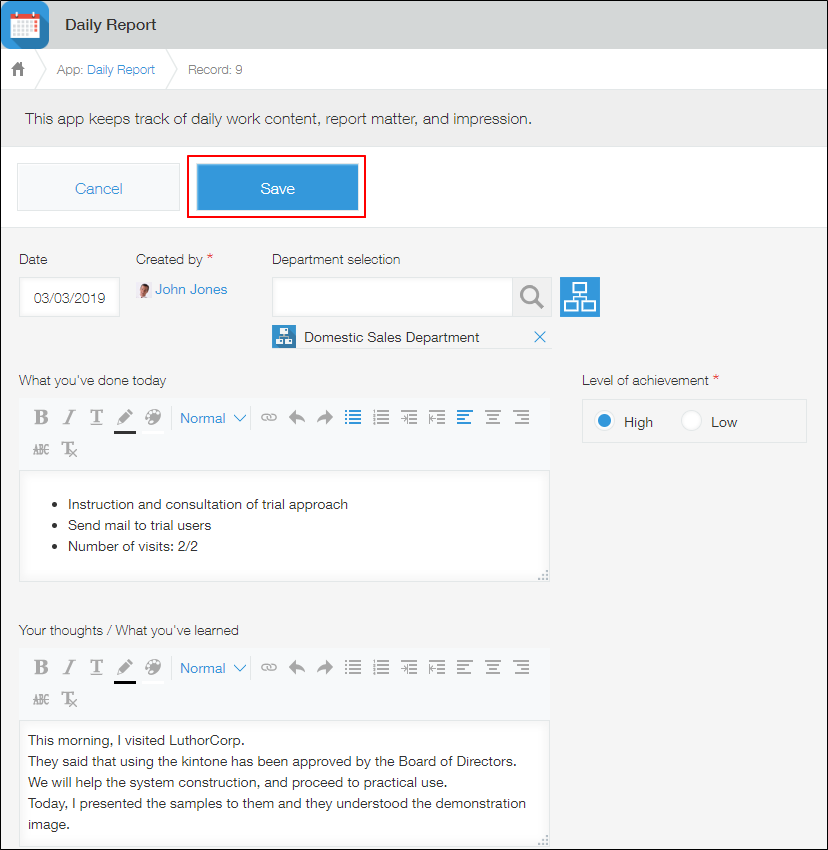
A record is added. New records can also be added on the "Record Details" screen by clicking the Add Record icon (the plus sign-shaped icon at the upper right of the screen).
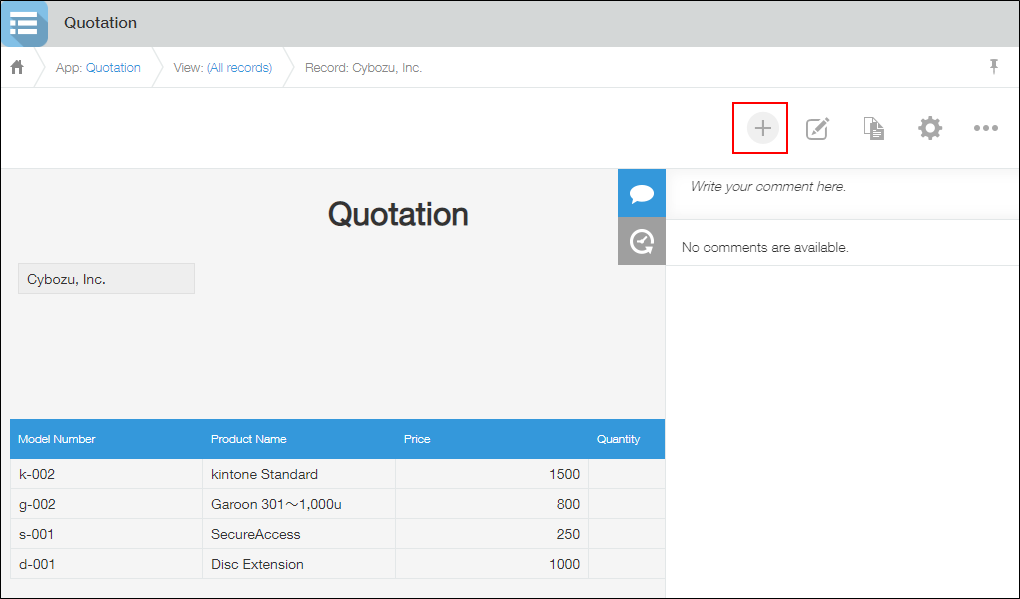
If an error appears and you cannot save a record
There may be a problem in the permission settings or app settings.
To resolve the issue, refer to the following pages.
When I try to save a record, a message "Cannot save the record because of error(s) in the following input data." appears
The error "(Cannot display the item name)" appears and a record cannot be saved (For app administrators)
