Using kintone on Chrome for Android
With the mobile Web browser, Chrome for Android, you can use kintone in a mobile-optimized view without downloading an additional app.
This article covers how to use kintone on Chrome for Android.
Steps to access kintone on Chrome for Android
-
Open Chrome for Android.
-
In the URL bar of Chrome, enter your kintone domain name.
Example: example.cybozu.cn -
When the login screen appears, enter your login name and password to log in.
-
When the cybozu.cn screen appears, tap "kintone."
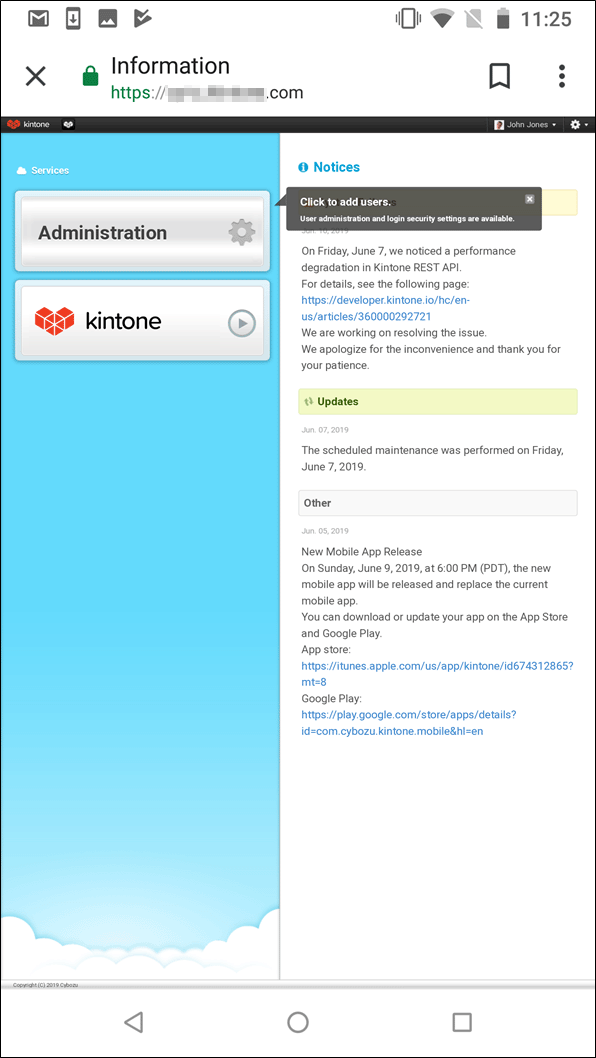
If the desktop view is displayed, you can switch to the mobile view by tapping the Settings icon (the gear-shaped icon) at the top of kintone and then tapping Mobile-optimized view.
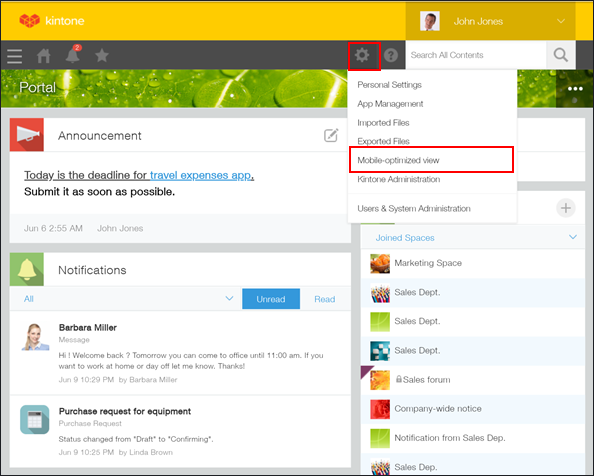
If an error message appears
If the kintone screen is not displayed and an error appears, there is a possibility that you were denied access due to security settings for preventing unauthorized access.
Possible causes are as follows:
- IP Address Restrictions is configured in Users & system administration.
- Your kintone domain uses Client Certificate Authentication, but you have not installed a client certificate.
- You are accessing kintone from a web browser that is not listed on the following page.
System Requirements (Only available in Japanese)
For details on how to configure Client Certificate Authentication, refer to the following page.
Using Client Certificate Authentication on Mobile Devices (for Android)
For information on how to resolve an error that occurred, refer to the following page.
An error occurs and I cannot access kintone from an Android device