Changing Guest Space Settings
The space name, cover photo, and members of a guest space can be changed from its Space Settings dialog.
Space settings can be changed only by guest space administrators.
How to open the Space Settings dialog
Navigate to the guest space whose settings you want to change, click the Options icon at the upper right of the screen, and click Space Settings. Note that the Space Settings option is only displayed for guest space administrators.
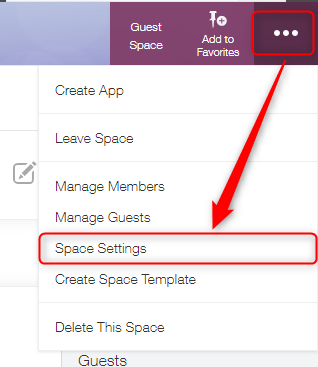
Configurable setting options
The settings that can be configured on the Space Settings dialog are described below.
Note that guest spaces are private spaces, and cannot be changed to public spaces.
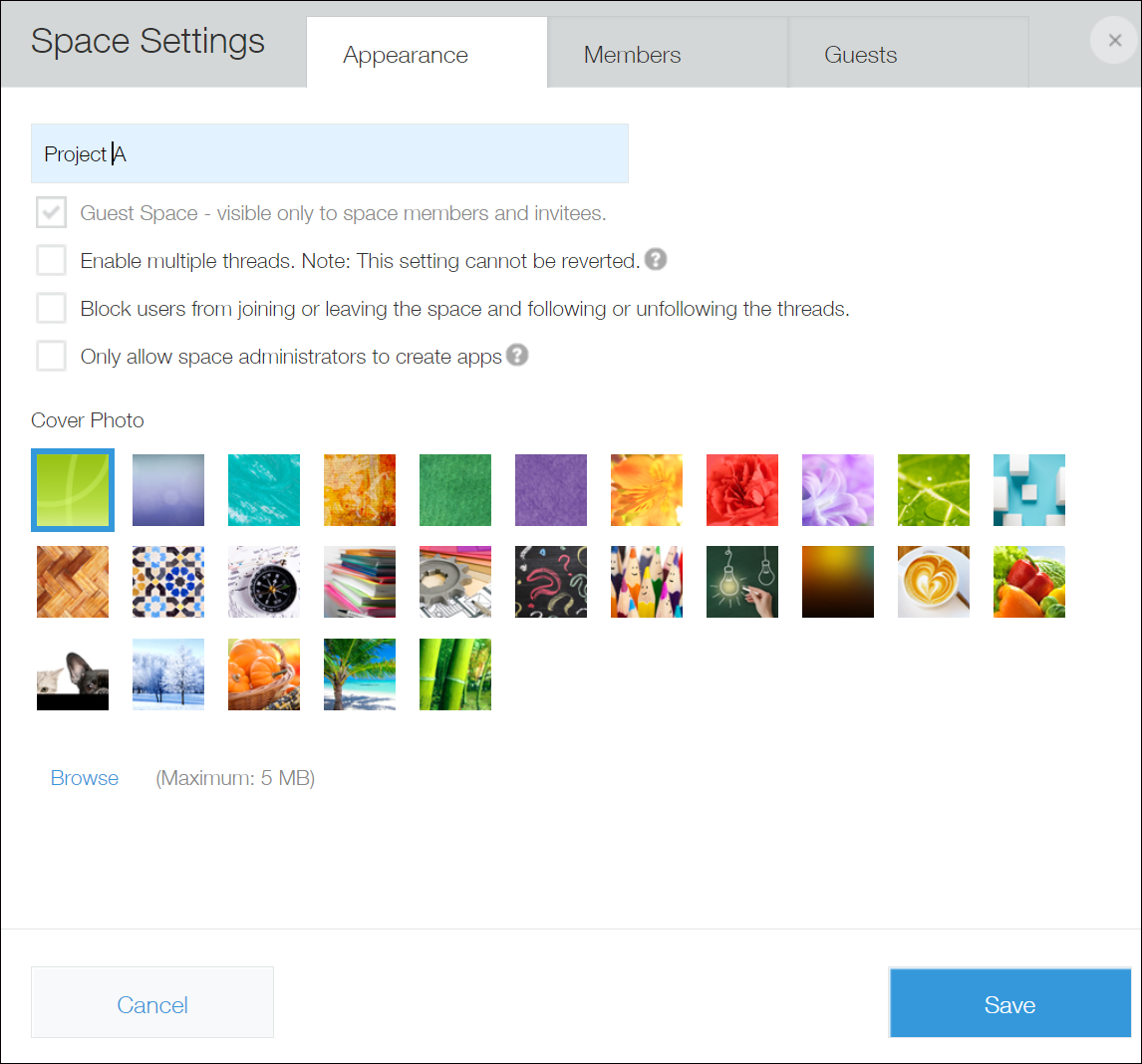
- Space name
- Specifies the guest space name.
- Guest Space - visible only to space members and invitees.
- This item cannot be specified. A guest space is private and exclusive to its members.
- Block users from joining or leaving the space and following or unfollowing the threads.
- Set whether or not to allow users to join or leave the guest space and follow or unfollow its threads.
If this checkbox is selected, guest space members will not be allowed to leave the guest space or unfollow its threads. - Only allow space administrators to create apps
- Set whether or not to limit the ability to create apps in the guest space to guest space administrators.
You can assign guest space administrators in the Members tab. For details, refer to the following page.
Restricting the Creation of Apps in a Space to Certain Users - Cover Photo
- Specifies the space's cover photo.
It is also possible to select an image of your choice from Browse. The specified cover photo is enlarged or shrunk in accordance with the window size of users' Web browser.
For details on the image size, refer to Recommended size for cover photos. - Members
- On the Members tab, you can add members to your guest space.
Users that can be added as members here are those who are managed in Users & system administration.
Recommended size for cover photos
You can upload an image file up to 5 MB to be used as the cover photo.
In the desktop view, the height of the uploaded image is fixed at 64 px and the width is enlarged or shrunk according to the display width of the Web browser.
Therefore, it is recommended that you prepare an image file with a height of 64 px and a width equal to or greater than the maximum width of the Web browser to be used.
The image file set as the cover photo is enlarged or shrunk to fill the entire image area of the space while maintaining the aspect ratio. If text or a logo in the image is cut off or extended off screen, place it in the middle of the image.