Mentioning Users in Comments
You can direct a comment you post on an app, a space, or a People page to specific users.
When you post a comment directed to specific users, they are notified with a "To Me" notification.
Differences between "To Me" and "All" Notifications
You can direct your comment to specific users in either of the following ways:
- Mentioning a user, department, or group in a comment
- Replying to a comment posted by another user
Mentioning a user, department, or group in a comment
You can direct your comment to specific users by mentioning a user, department, or group in the comment.
-
Click Mention in the comment field, or enter '@' (a half-width at sign) in the comment field.
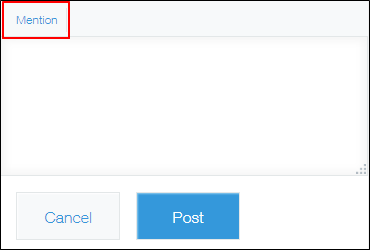
-
Enter a user, department, or group name following the '@' in the comment field.
Suggestions are displayed based on the text you enter. Of user, department, or group information, kintone searches the following types of information.- If a user name is entered:
- Display name
- Localized name
- Phonetic first name and last name
- Login name
- If a department name is entered:
- Department name
- Localized name
- Department code
- If a group name is entered:
- Group name
- Group code
- If a user name is entered:
-
Select a name using the up arrow and down arrow keys on the keyboard and then press the Enter key. Alternatively, select a name using the mouse.
When a user, department, or group is correctly mentioned in the comment, the @mention turns blue. You can add multiple mentions in your comment.
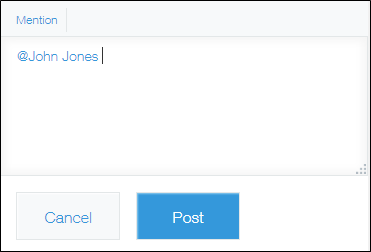
Replying to a comment posted by another user
To reply to another user's comment, click Reply or Reply to All on the comment.
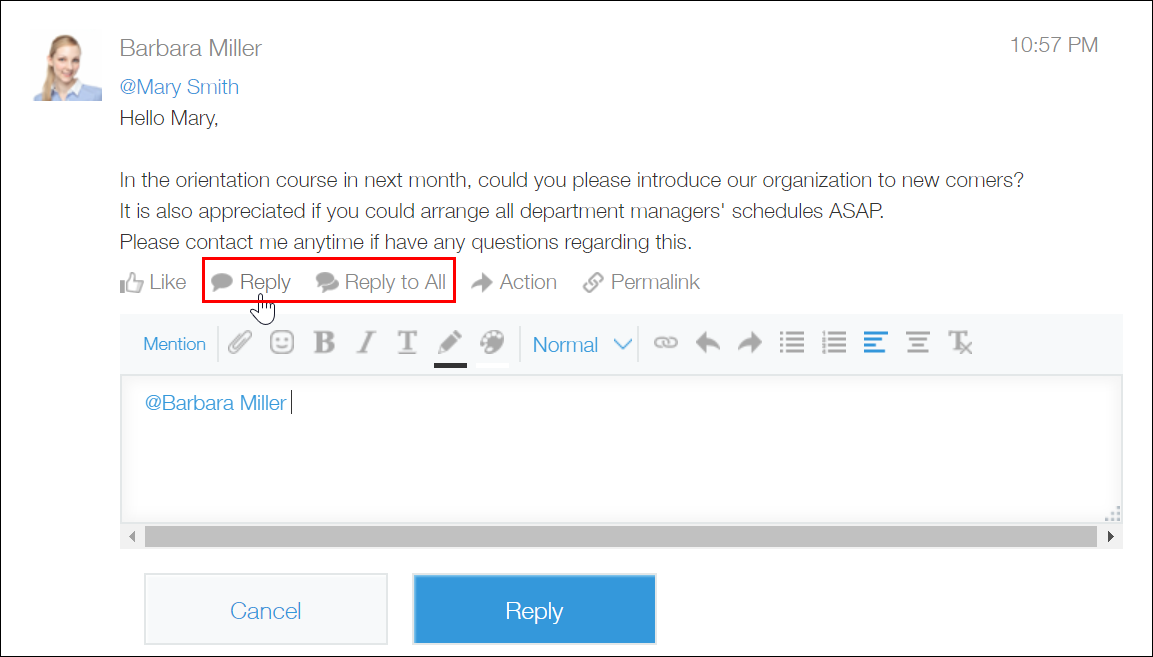
If you click Reply, the user who posted the comment is mentioned in the reply.
If you click Reply to All, users, departments, and groups mentioned in the comment as well as the user who posted the comment are mentioned in the reply.