Setting a Title Field
By setting the title field, you can change the title of records, which appears in search results and notifications, to a more appropriate one. A title field is used for the following:
- Notification title
- Record title displayed in search results
- Page title of each record's Record details screen
The topmost Text field on the app form is set as the default title field.
However, you can set other fields as a title field.
Fields that can be specified as a title field
Steps
To set a field as a title field, follow the steps below.
-
Click the App settings icon (the gear-shaped icon) at the upper right of the View screen.

-
On the App settings screen, select the App settings tab, then click Title field under Advanced settings.
-
On the Title field screen, select Set manually under The field to be used as the record title, then specify a field to use.
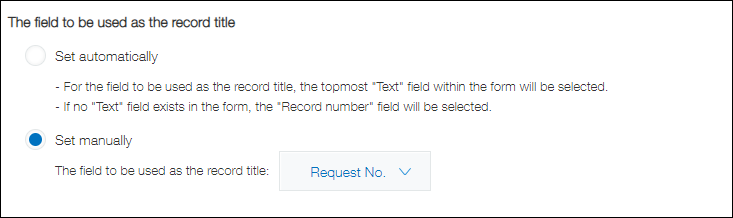
-
Click Save at the bottom right of the screen.
-
Click Update app at the upper right of the screen.
-
On the Update app dialog, click Update app.
Fields that can be specified as a title field
- Record number
- Text
- Text area
- Rich text
- Number
- Calculated
- Lookup
