Changing Which App Group an App Belongs To
Using app groups lets you set the same permissions for multiple apps at once, eliminating the need to set permissions for each app individually.
By default, apps belong to the "Public" app group.
You can change the app group to which an app belongs from the Permissions for app settings.
Steps
The following steps show you how to change the app group to which an app belongs.
-
Click the App settings icon (the gear-shaped icon) at the upper right of the View screen.

-
On the App settings screen, select the App settings tab, and then click App under Permissions.
-
On the Permissions for app screen, open the App group drop-down list and select the app group to which you want to move the app.
Note that an app group will not appear as a selectable option if it has not been granted the "Create apps" permission in App groups under Permissions in kintone administration.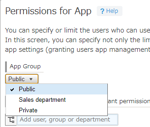
-
Click Save at the bottom right of the screen.
-
On the Confirm dialog, click Save and apply.
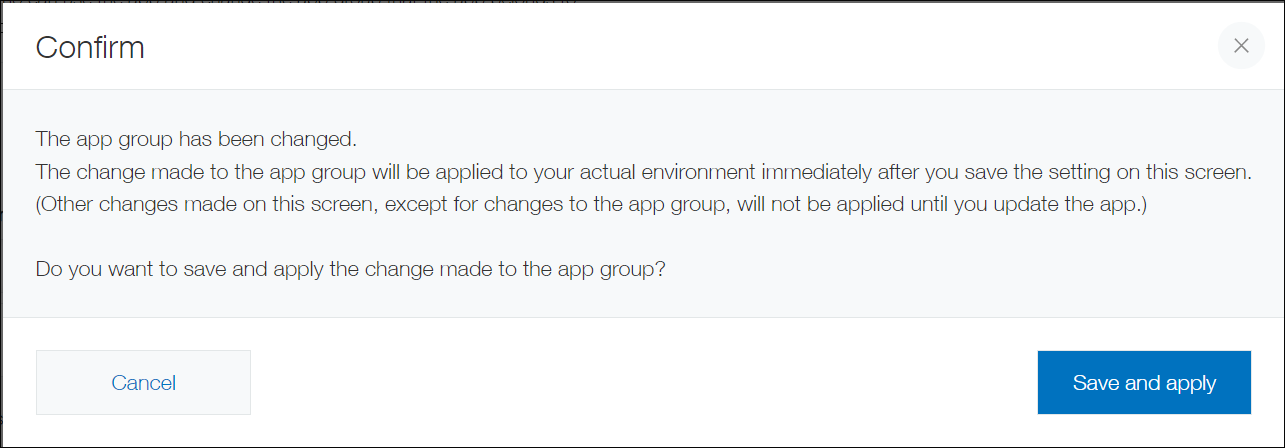 The change you made to the app group will be applied when you click Save and apply.
The change you made to the app group will be applied when you click Save and apply.If any other message is displayed, refer to If you get a message when trying to save settings.
-
On the App settings screen, click Update app.
-
On the Update app dialog, click Update app.