Overview of Status, Action, and Assignee
Process management is set up using the combination of three items: status, action, and assignee.
To take an example of the approval workflow in which a user adds a record with application details and then a supervisor approves it, the status, action, and assignee will be as follows:
- Status: Register, Awaiting approval, Approved
- Action: Submit, Approve, Reject
- Assignee: "Created by" user of a record, Supervisor
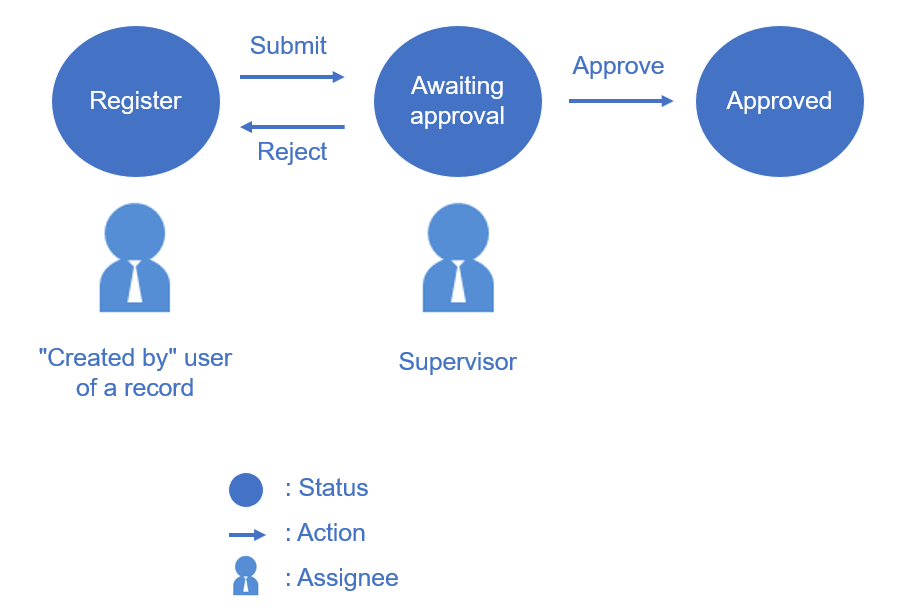
This article provides the overview of the status, action, and assignee of the Process Management feature.
Status
Status indicates the workflow status of a record.
When statuses are configured, the current status is displayed on each record.
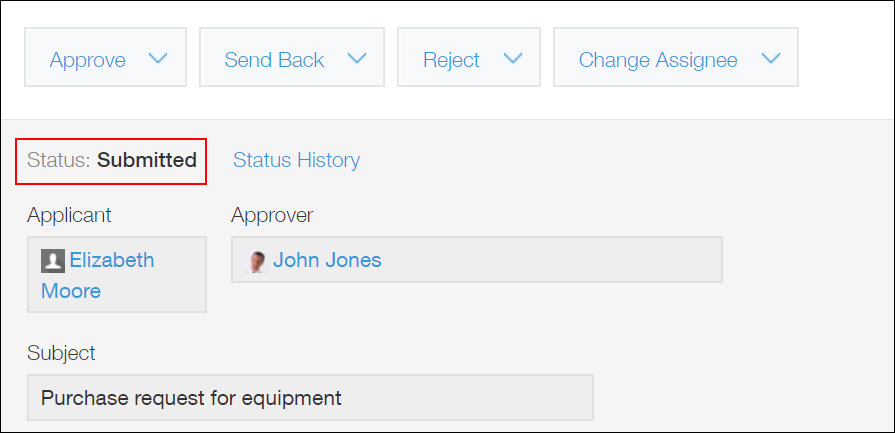
Action
Action refers to the operation of changing the status of a record.
When an action is configured, a button to perform the action is displayed on the Record details screen. Clicking the button changes the status of the record.
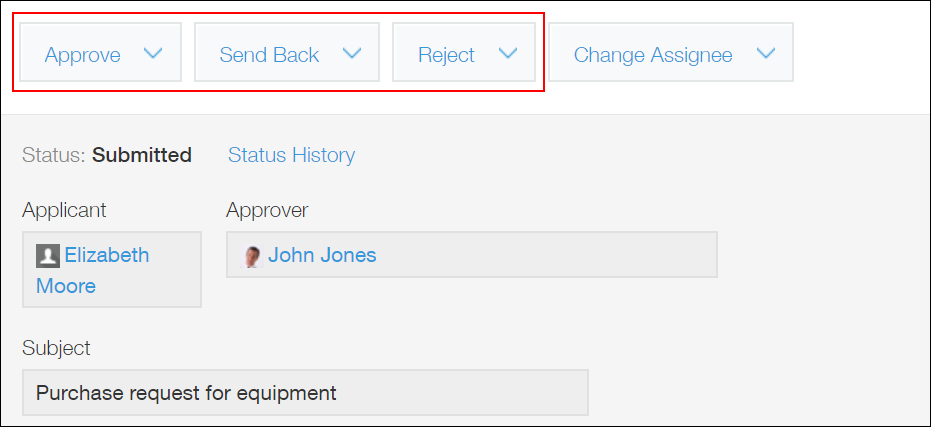
Actions are set for each status. It is also possible to set multiple actions for a single status.
For the first status and statuses in between the first and the last ones, you need to set actions and the next status after a specified action is taken.
For the last status (which indicates the completion of the workflow), you do not need to set any actions.
You can also use fields to set actions in such a way that the actions are executed only when the field values meet certain conditions.
For example, if you set an action that will be available only when the value of the "Expense" field is $10,000 or more and an action that will be available only when the field value is less than $10,000, the action users can perform will vary depending on the amount of expense.
Request with conditional branching
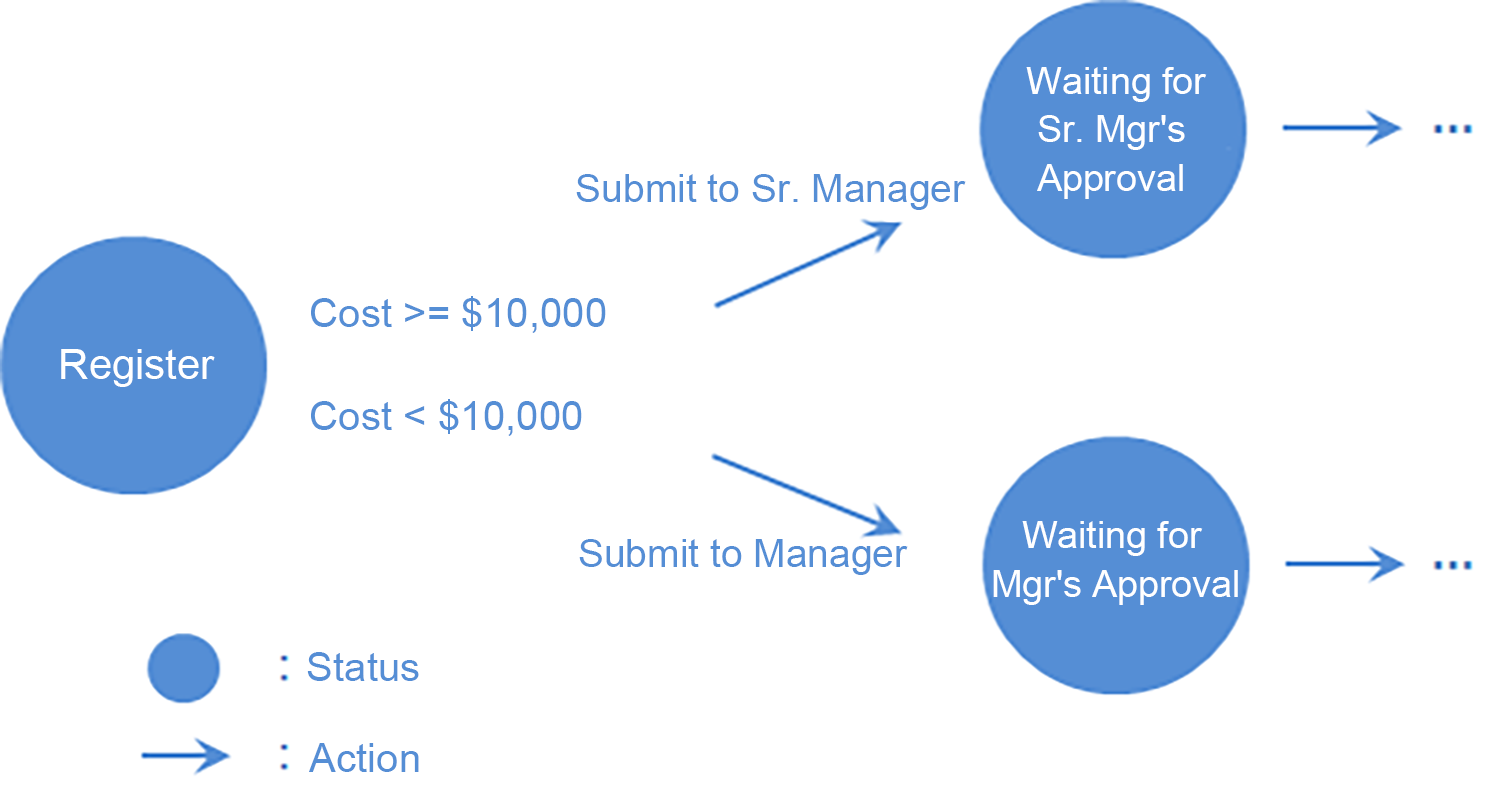
Assignee
Assignee refers to the user who is assigned to take the actions.
The current assignee of each record is displayed in the Assigned to section of the Record details screen.
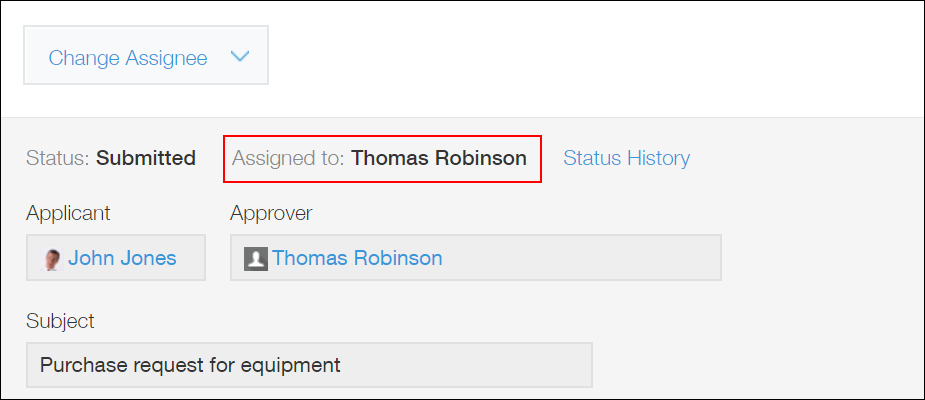
Setting assignees is optional.
If any assignees are set, the button to perform an action is displayed only for the users set as assignees.
If no assignee is set, the button to perform an action is displayed for all users.
Assignees can be set for each status. Multiple assignees can be set for a status.
Assignees can be set for the first status and statuses in between the first and the last ones.
The last status (which indicates the completion of the workflow) does not have any assignees.
If you want to set multiple assignees for a status, you need to select one of the following conditions for the record status change:
- If the user who was assigned by the assignee of the previous status takes the action, the status changes.
- If all the assignees take the action, the status changes.
- If any of the assignees takes the action, the status changes.
Changing the current assignee

The Change assignee button is displayed at the top of the screen for the users listed below, allowing them to change the current assignee.
- cybozu.cn Administrators
- Users with the permission to manage the app
