Using Lookup
There are two ways to retrieve data using a "Lookup" field: displaying a list of records contained in the source app and selecting the record you want to retrieve data from, or using a keyword to pick the record.
This article describes the two ways mentioned above, using an example of retrieving product information from a product management app.
For details on how to set up a "Lookup" field, refer to Configuring lookup.
Retrieving data by selecting a record from a list of records
The steps are explained based on an example scenario where an order management app and a product management app are used. In this section, you will use a Lookup field in the order management app to retrieve data of the product management app.
-
Open the "Order management" app.
-
Click the New record icon (the plus sign-shaped icon) at the upper right of the screen.
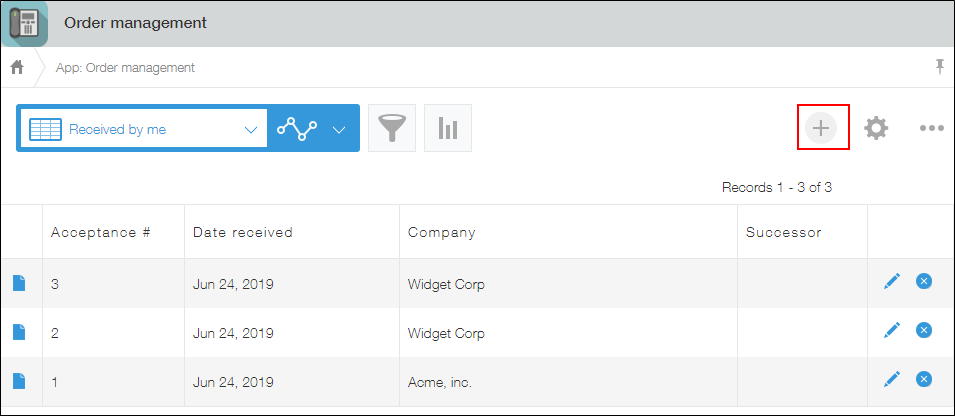
-
Click Lookup on the Lookup field without entering any value into the field.

A record picker dialog appears for you to select a record of the product management app.
The dialog displays the field set as Key field and the fields set as Fields shown in Lookup picker in the Lookup settings dialog.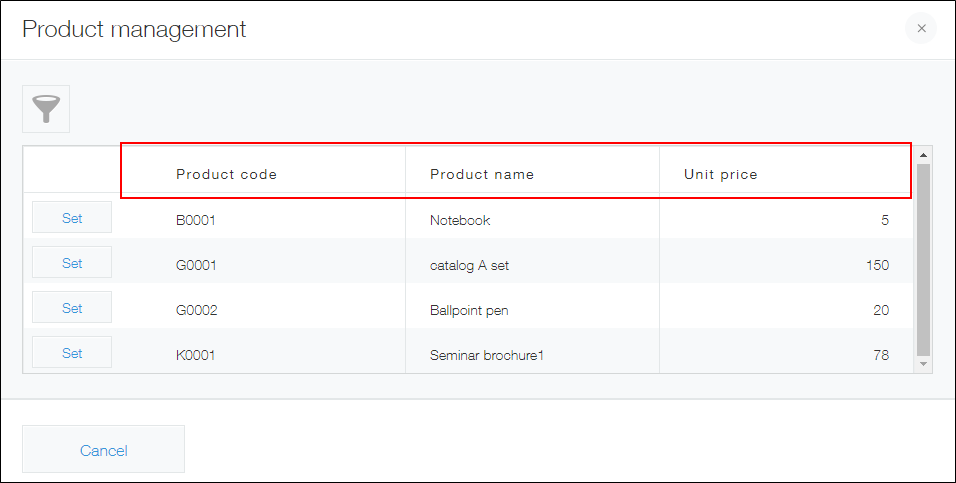
-
On the record picker dialog, click Set for the record whose data you want to retrieve.
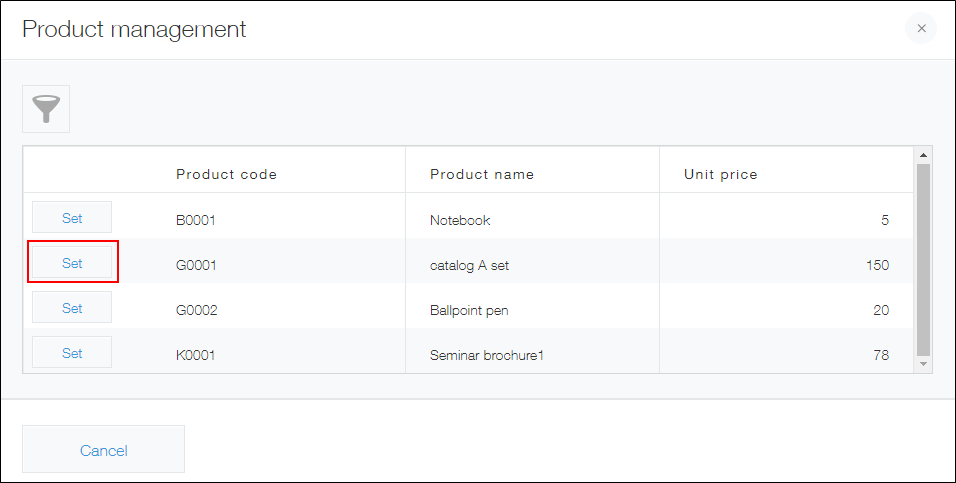
The product code specified in the selected record is entered into the Lookup field.
In addition, the product name and unit price, which are set for Field mappings in the Lookup settings dialog, are also retrieved.
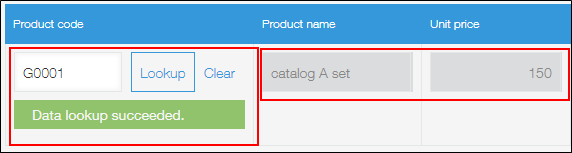
Retrieving data using a keyword
When you enter a keyword and click Lookup, you can narrow down the records to only those that match the keyword.
If there is only one matching record, the data of the record is retrieved directly, without any other operations. If there are multiple matching records, a list of matching records appears.
-
Open the "Order management" app.
-
Click the New record icon (the plus sign-shaped icon) at the upper right of the screen.
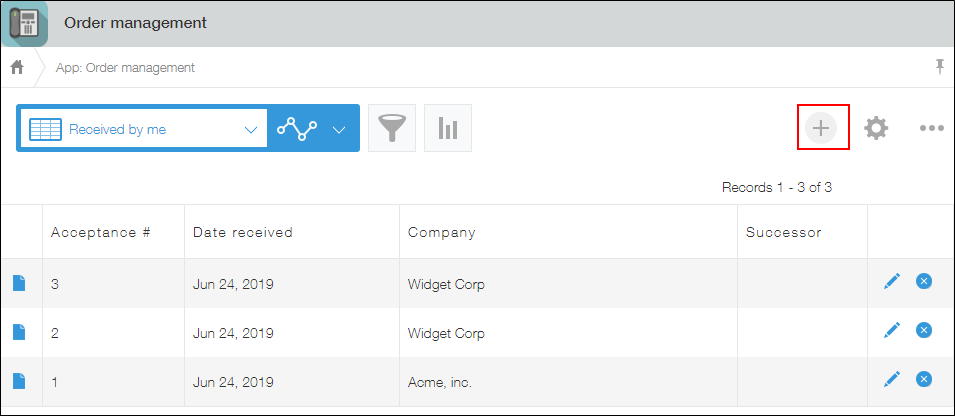
-
Enter a product code into the Lookup field and click Lookup.
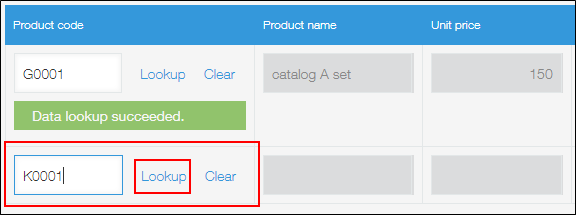
Based on the entered product code, the product name and unit price, which are set for Field mappings in the Lookup settings dialog, are retrieved.
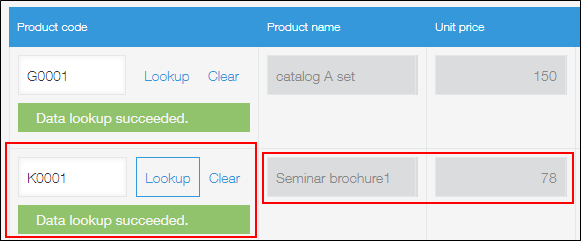
Viewing records in the source app
When data is retrieved via Lookup fields, links to the source are automatically generated. Clicking on a product code link will display the source record in the product management app.
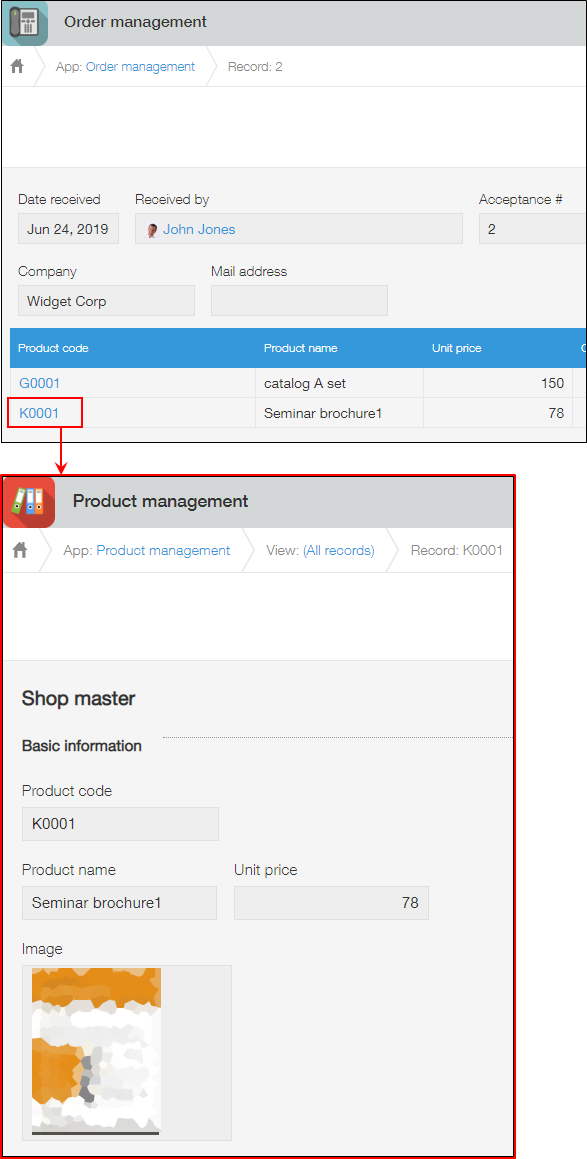
For points to note when setting up lookups, refer to Notes on lookups.
