Label
Placing a Label field on your app form lets you display a heading or description text on the form.
You can change the font size and color of the displayed text to create headings that stand out more, or use the field to add supplementary information about input fields.
Field settings
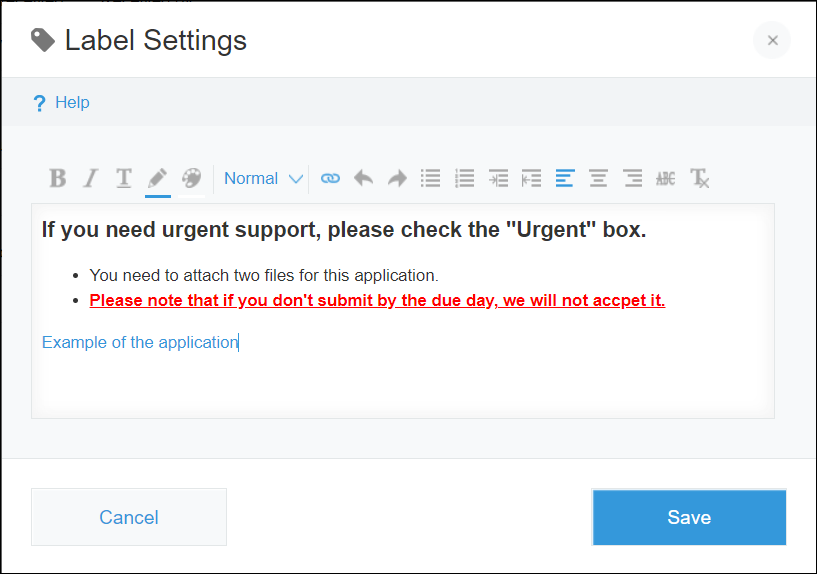
When you open the dialog of a Label field you will see an input field where you can enter formatted text.
You can change the color, highlight color, and size of the entered text, as well as add underlines, bullets, and more.
Usage examples
You can use a Label field to add a heading to a group of fields.

Label fields can also be used to display a description or note for input fields. You can also add links to them.
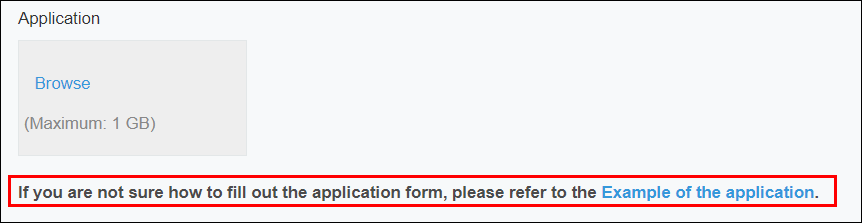
It is also possible to place Label fields inside a Field group field.
Field group fields are displayed collapsed on the app form. This makes them ideal for holding detailed explanations of apps, for example, which can be added to them using a Label field.
Also, you can configure the Permissions for fields settings for Field group fields, so you can use a Field group field to display the content of a Label field only to specific users.
