Field group
You can place a "Field group" field to include other fields in that field, and collapse it to hide those fields, or expand it to show those fields.
When there are many fields, you can organize them in several "Field group" fields.
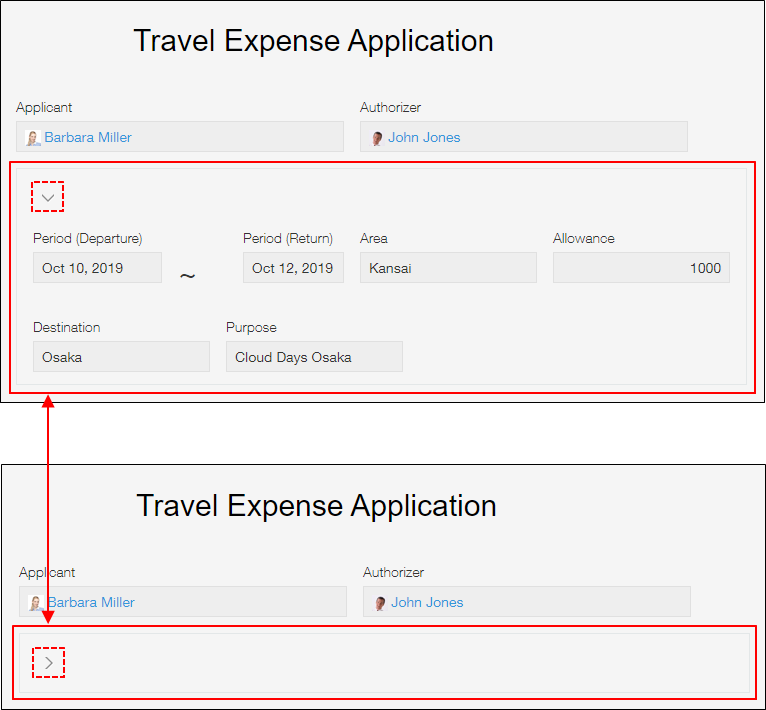
Field Settings
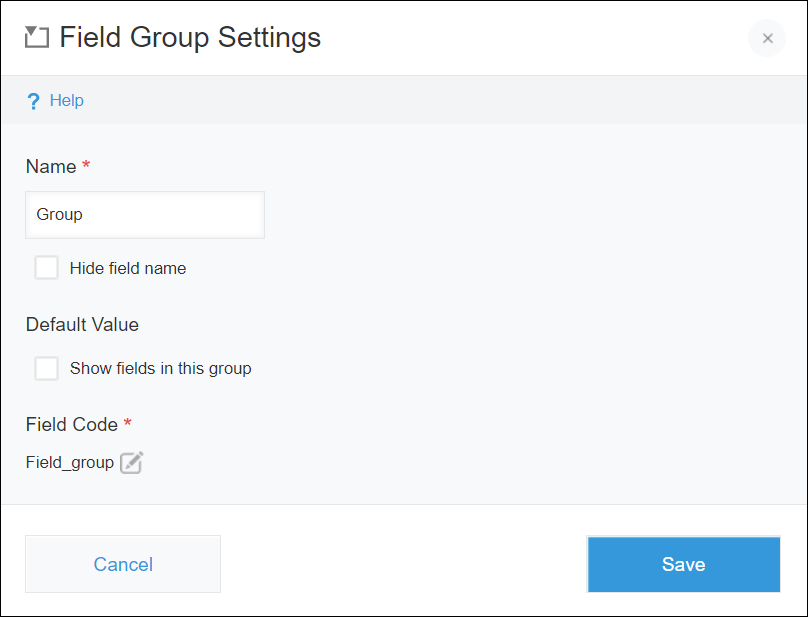
Name
Use this input field to specify the name that will be displayed for the "Field group" field.
Hide field name
Selecting the Hide field name checkbox hides the field name on the following screens.
- The "New Record" screen
- The "Edit Record" screen
- The "Record Details" screen
- The screen for printing a record
- The Form settings screen
Default Value
Use this checkbox to specify whether the "Field group" field is displayed collapsed or expanded by default.
To have the field displayed expanded by default, select the Show fields in this group check box.
Field Code
This code is used for specifying the field in APIs.
Usage Examples
If there are many fields, you can categorize them in field groups and collapse these field groups. By doing so, fields are well organized and you can easily locate them.
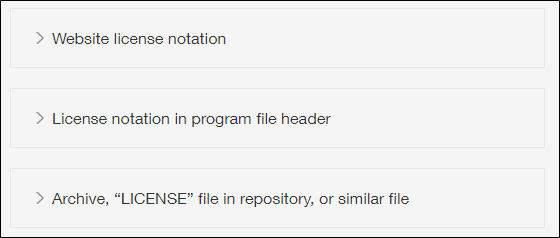
You can also set permission to each field group to limit users who can view or edit them. The specified permission is applied to all the fields in the group.
For more details on the Permissions for Fields settings, refer to the following page.
Configuring Permissions for Fields
