Deleting Fields
For the steps to delete a field placed on your app form, see below.
-
Click the App settings icon (the gear-shaped icon) at the upper right of the View screen.

-
On the App settings screen, click the Form tab.
-
On the Form settings screen, hover your cursor over the Field settings icon (the gear-shaped icon) at the upper right of the field you want to delete, then click Delete.
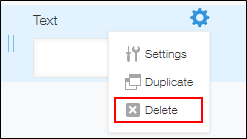
-
Click Save form on the upper left side of the screen.
-
Click Update app on the upper right side of the screen.
-
On the Update app dialog, click Update app.