Setting the Round Off, Round Down, or Round Up
There are three methods to round numbers or calculation results.
- Use the ROUND, ROUNDDOWN, and ROUNDUP functions in formulas
Rounds off, rounds down, or rounds up the data entered. - Specify the "Number of decimal places to display" setting on the "Calculated" and "Number" field setting dialogs
Rounds down the number only for displaying it in the app. - Specify the "Precision of numbers and calculations" setting in the "Misc settings" screen
Sets the number of digits and the rounding method to apply to all the numbers in the app.
Followings are descriptions of these three methods.
ROUND, ROUNDDOWN, and ROUNDUP functions
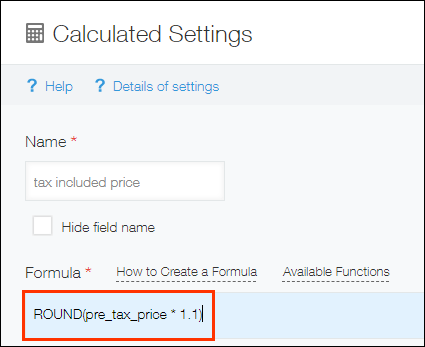 You can use the ROUND function (rounding off), ROUNDDOWN function (rounding down), and ROUNDUP function (rounding up) in formulas.
You can use the ROUND function (rounding off), ROUNDDOWN function (rounding down), and ROUNDUP function (rounding up) in formulas.
Since these functions rounds off, rounds down, or rounds up the data entered, the value displayed in the app and the value exported to a file are the same.
If you want to round off, round down, or round up the calculation result, set the ROUND, ROUNDDOWN, or ROUNDUP function for the Calculated field or the Text field.
For details, see ROUND function: Round off, round down, or round up numbers.
Number of decimal places to display
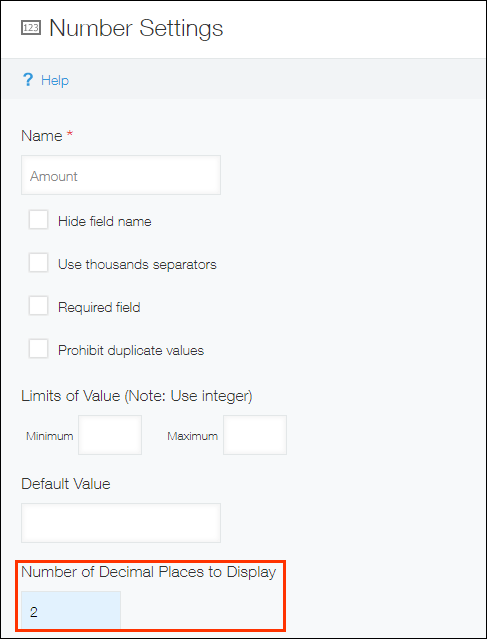
If you set the Number of decimal places to display setting in the setting dialog for a Number or Calculated field, numbers beyond the specified decimal place will be cut off.
For example, if you set "2" for the Number of decimal places to display setting, numbers beyond the third decimal place will be cut off.
The result will be the same as the case where you specified the ROUNDDOWN function in the formula. However, with the Number of decimal places to display, only the result to be displayed will be changed, and the data itself will not be changed. Therefore, if you export the result to a file, the entered data is exported as is.
Precision of Numbers and Calculations
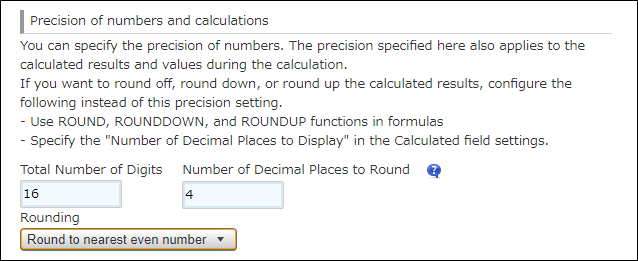 The Precision of numbers and calculations setting in the Misc settings screen is applied to all the numbers stored in that app. Specifically, this setting applies to numbers entered in the Number field, numbers specified in formulas, and the result values.
The Precision of numbers and calculations setting in the Misc settings screen is applied to all the numbers stored in that app. Specifically, this setting applies to numbers entered in the Number field, numbers specified in formulas, and the result values.
Also, the rounding method specified applies to not only the numbers displayed, but also the data to be stored in the app.
Basically, use the default setting.
Shown below are the default settings and their use.
- Total number of digits: 16
Set the total number of digits, including the number of decimal places. You can specify integers up to 30. - Number of decimal places to round: 4
Sets the number of decimal places. You can specify integers up to 10. - Rounding: Round to nearest even number
You can specify the way to treat fractions.
The Round to nearest even number option rounds down the fraction smaller than 0.5, and rounds up the fraction greater than 0.5. When the fraction equals to 0.5, it rounds the number to the nearest even result.
The difference between "Round off" and "Round to nearest even number" can be seen when a fraction equals to 0.5. When selecting Round to nearest even number, numeric values will be round up or round down to the nearest even result.
The following table shows an example.
| Number | Round off | Round to nearest even number |
|---|---|---|
| 0.5 | 1 | 0 |
| 1.5 | 2 | 2 |
| 2.5 | 3 | 2 |
| 3.5 | 4 | 4 |
| 4.5 | 5 | 4 |
| 5.5 | 6 | 6 |
| 6.5 | 7 | 6 |
The Precision of numbers and calculations setting is suitable when dealing with values with substantial number of digits or decimal places. Use this setting if you want to treat multiple values in the same way, including the number of digits and the number of decimal places.
