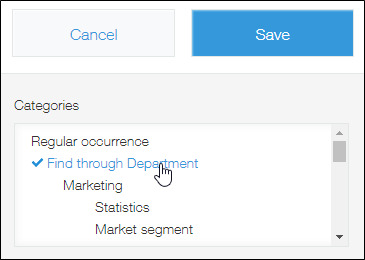Configuring Categories
This article explains how to enable the Category feature and set up a category tree for an app.
Setting up categories
-
Click the App Settings icon (the gear-shaped icon) at the upper right of the "View" screen.

-
On the "App Settings" screen, select the App Settings tab, then click Categories under Advanced Settings.
-
On the "Categories" screen, select the Use categories checkbox to enable categories.
-
In the Category Tree section, add categories by clicking the Add icon (the plus sign-shaped icon) to the right of the input fields, and enter names for the categories.
- You can add up to a total of 1,000 categories, with up to five levels of a hierarchy including the parent category.
- A category name can be up to 64 characters long.
-
On the "App Settings" screen, click Update App.
-
Click Update App at the upper right of the screen.
-
On the "Update App" dialog, click Update App.
Classifying records by category
To classify records into the categories you have configured, navigate to the "Edit Record" screen of each record and select categories of your choice.
You can select multiple categories.