Available Field Combinations for App Actions
Whether fields can be paired together in the app action settings is determined by their field types.
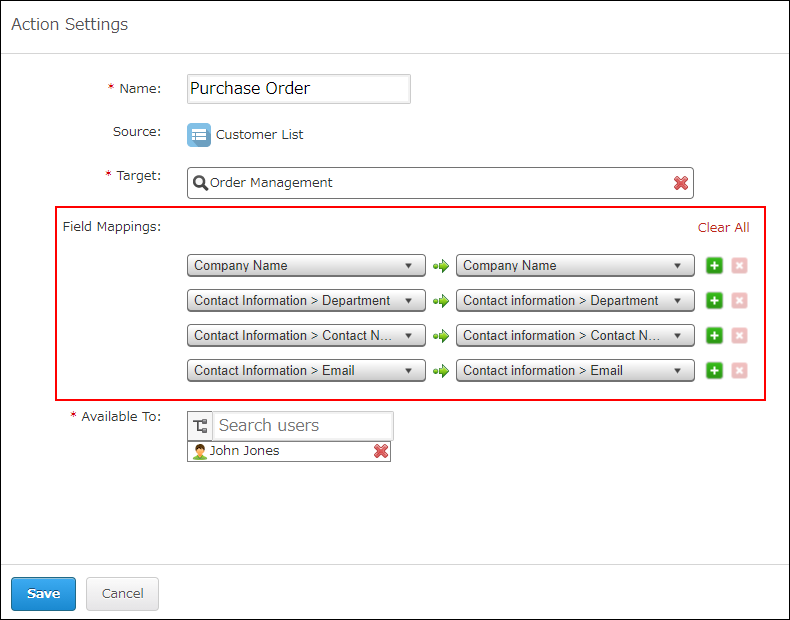
In general, you can specify fields of the same type for the source field and destination field.
Depending on the field type, you can specify fields of different types.
For details, refer to the table below.
Available field combinations for app actions
| Source field/data | Fields that can be set as the destination field |
|---|---|
| Record permalink |
|
| Text area field | Text area field |
|
|
|
|
| Calculated field |
|
| Record number field |
|
|
|
| Date and time field | Date and time field |
| Date field | Date field |
|
User selection field |
| Department selection field | Department selection field |
| Group selection field | Group selection field |
| Time field | Time field |
| Rich text field | Rich text field |
| Created datetime | Date and time field |
| Updated datetime | Date and time field |
| Drop-down field | Drop-down field |
| Radio button field | Radio button field |
| Multi-choice field | Multi-choice field |
| Check box field | Check box field |
| Fields in a table | Fields in a table |
Points to note when copying values from fields with options
When copying values from a Drop-down, Radio button, Multi-choice, or Check box field, note the following:
- The value of the source field is pushed to the destination field if the name of the option selected in the source field matches the name of any of the options configured for the destination field.
- If there is no matching option name, the default value set for the destination field is selected.
However, if the destination field is a Drop-down field that has no default value set, none of the options will be selected. - If field options have localized names in different languages set in the Localization setting, the option names in the source and destination must match in the display language set for the user who executes the app action. If localized names in the user's display language are not set for the options, the default names are compared.
- If there is no matching option name, the default value set for the destination field is selected.
Points to note when copying fields in tables
When copying fields in tables in the app action settings, make sure to keep in mind the following points. Generally, it is easier to configure copying data from one table to another.
-
A field in a table cannot be copied to a field outside of a table.
-
A field outside of a table cannot be copied to a field in a table.
-
Record permalinks cannot be copied to a field in a table.
-
Fields in different tables cannot be copied to a single table. If you try to do so and save the settings, the error message "Cannot copy fields from multiple tables into one table." will appear.
Limitations
- Attachment fields cannot be specified as a destination field.
- It is not possible to copy values from fields in a related record list.
- If you execute an app action to copy record numbers in an app with an app code set, only the number is copied to the destination field. In other words, the app code that is displayed together with the number is not copied.
- In in-space apps of a guest space, only apps in the same guest space can be specified as the destination app.
Also, in apps that do not belong to a guest space, in-space apps of a guest space cannot be specified as the destination app.
