Performing Functional Tests on Apps
Using the Preview feature of an app, you can test whether the app you created behaves as expected before you activate the app. Also, when you change the settings of an activated app, you can test its behavior before applying the changes to the actual environment.
To use the test environment of an app, you need the management permission for the app.
Record data created in an activated app in the actual environment is not reflected in the test environment.
Also, record data added during a test is saved only in the test environment and not reflected in the activated app in the actual environment.
This article explains the steps to open an app's "Preview" screen, limitations of the test environment, and examples of the tests you can perform in the test environment.
Opening an app's "Preview" screen
-
Click the App Settings icon (the gear-shaped icon) at the upper right of the "View" screen.
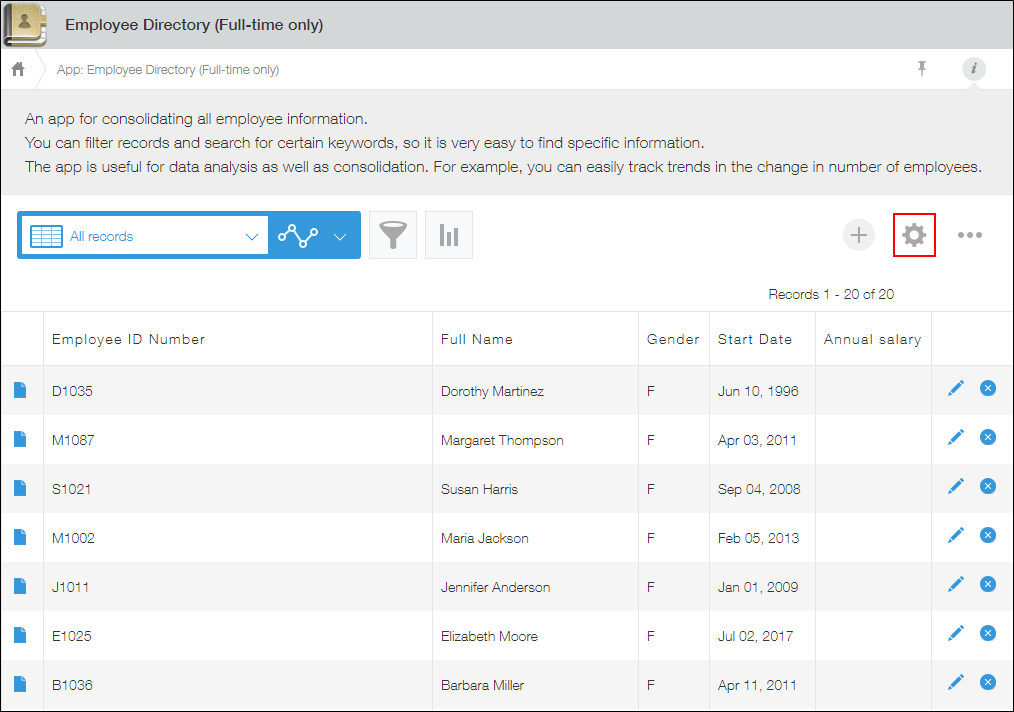
-
On the "App Settings" screen, select the App Settings tab, then click Preview under Management.
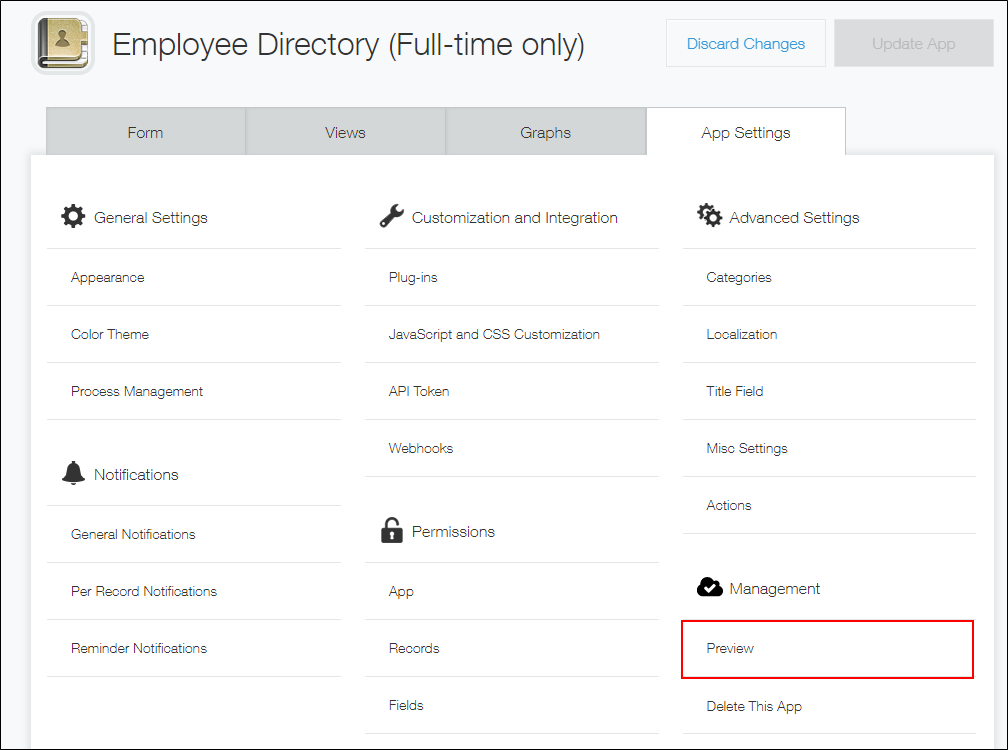
If you added any records in previous tests, the data of those records will be displayed. Record data created in an activated app in the actual environment is not displayed in the app's test environment.
Record data added during a test is saved only in the test environment and not reflected in the activated app in the actual environment.
Limitations on the test environment
The test environment has the following limitations:
- It is not possible to save filter conditions for records (views).
- It is not possible to save charts.
- It is not possible to create or view periodic reports.
- Changes made to the "Manage app" permission in the Permissions for App settings are not reflected in the test environment. The "Manage app" permission applied in the actual environment is applied also to the test environment.
- The test environment does not provide the feature to switch user accounts to preview how settings (e.g., the Process Management setting and the Permissions setting) are applied to other users.
- No notifications are sent.
- Integration with external services, such as Webhook and Slack, is not available.
- If you use does not contain or contains condition for filtering records, the records may not be filtered correctly.
Examples of the tests you can perform in the test environment
This section provides examples of the tests you can perform in the test environment.
- You can test whether a "Lookup" field you have placed in the Form setting behaves as expected when a record is added.
Open the "New Record" screen in the test environment, click the Lookup button of the "Lookup" field, and check if data is correctly retrieved from the data source (reference source). Note that data is retrieved from the data source in the actual environment.
Reference: Lookup Settings - You can test whether a formula of a "Calculated" field you have set in the Form setting works as expected.
Open the "New Record" screen in the test environment, enter sample data, and check if the calculation result is displayed as expected.
Reference: Configuring Formulas - You can test whether the app action you have configured is displayed in the "Record Details" screen in the test environment.
You can also click the app action button and check if data is correctly copied in a specified app in the actual environment.
Reference: Setting App Actions
