Enabling and Disabling App Maintenance Mode
The App Maintenance Mode feature lets you temporarily restrict the use of an app.
If a user who is not in charge of maintenance accesses an app while it is in maintenance mode, they will see the following screen.
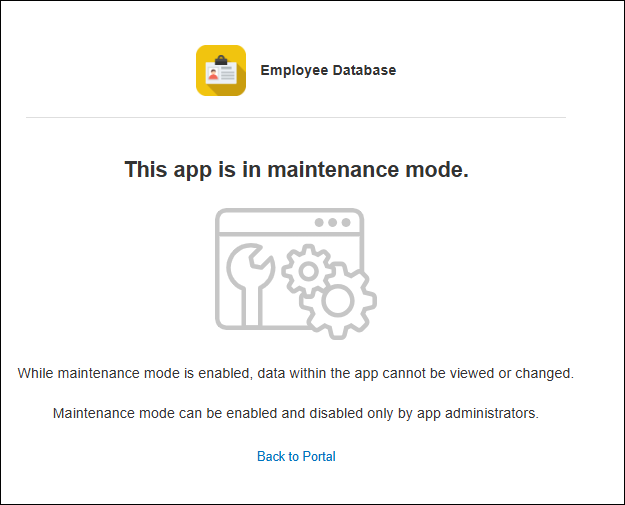
App administrators can use this feature to temporarily restrict records from being viewed or added while they review or make major changes to an app's settings.
Actions that are possible during app maintenance mode
View and update app settings
The app's settings can be checked or updated only by app administrators or API tokens that have app management permission.
Record-related actions
The following actions can be performed only by users who have been specified as being in charge of maintenance.
- Display the View screen
- View, add, edit, and delete records
Record-related actions cannot be performed via API.
Steps
Enabling app maintenance mode
-
Click the App settings icon (the gear-shaped icon) at the upper right of the View screen.

-
Select the App settings tab on the App settings screen, then click App maintenance mode under Management.
-
Select the Enable app maintenance mode checkbox on the App maintenance mode settings dialog.
-
If there are users who you want to allow to view and manipulate records, specify them under Users in charge of maintenance.
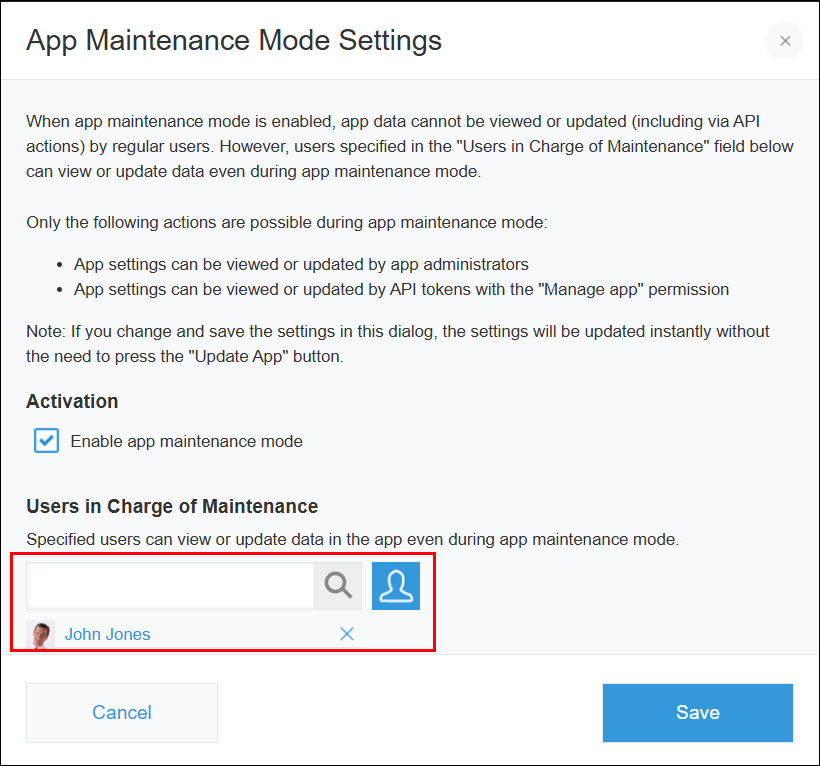
-
Click Save.
Disabling app maintenance mode
-
Open the App settings screen of the app for which you want to disable maintenance mode.
You can open the App settings screen from the list of apps on the App management screen.
Checking apps on the "App management" screen -
Select the App settings tab on the App settings screen, then click App maintenance mode under Management.
-
Deselect the Enable app maintenance mode checkbox on the App maintenance mode settings dialog.
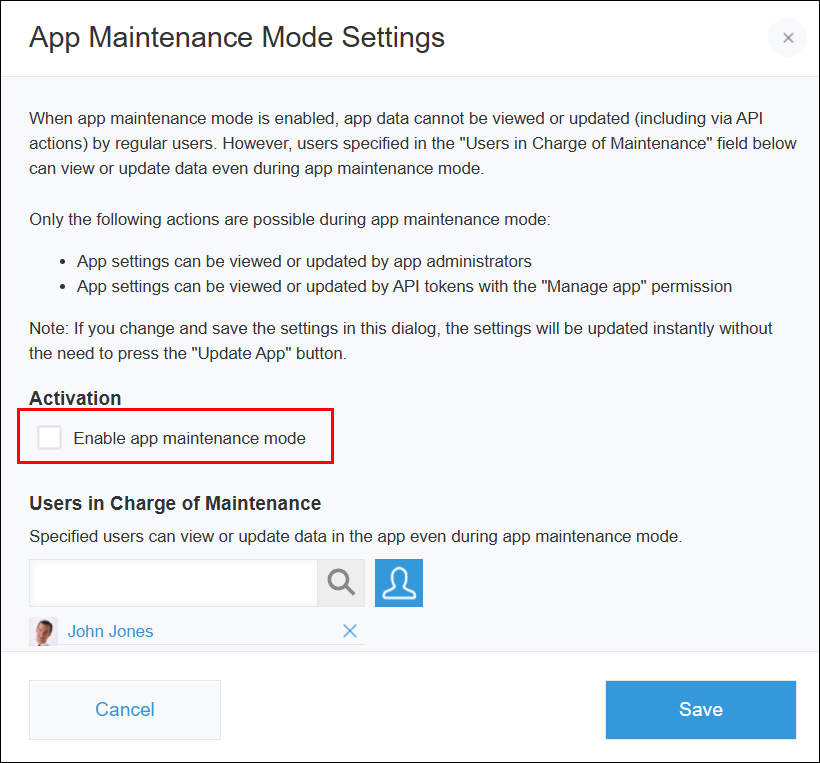
-
Click Save.