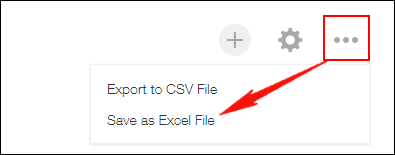Exporting Aggregated Data to a File
Data aggregated using the chart feature can be exported in tabular format to a CSV file. Aggregation conditions and other settings applied to the chart displayed will also be applied to the aggregated data when it is exported.
Exporting aggregated data to a CSV file
To export aggregated data to a CSV file, follow the steps below.
-
Display the aggregated data you want to export and click Export to CSV file from the Options icon at the upper right of the screen.
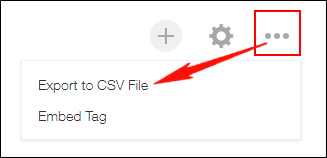
-
Configure the following items.
- Include header row
Select this checkbox if you want to export the item names of the table to the file. - Character encoding
Select the character encoding of the file to which the aggregated data is to be exported.
If you plan to open the exported file in the Japanese version of Excel, select Shift-JIS.
For details on which character encoding to use, refer to the following page.
How do I specify character encoding when exporting data to a file? - Delimiter
Select a delimiter used to separate fields.
- Include header row
-
Click Export.
Exporting pivot tables in Excel format
Pivot tables that are created in apps can be exported in Excel format.
Display the aggregated data you want to export and click Save as Excel file from the Options icon at the upper right of the screen.