Printing Records
You can print out the View and Record details screens.
Printing the "View" screen
To print out the View screen, select the view that you want to use and then use the print feature in your web browser.
If there are multiple pages of records, field titles will be printed on every page so that your record data can be checked easily. The area above the field titles will not be printed on page 2 and onwards.
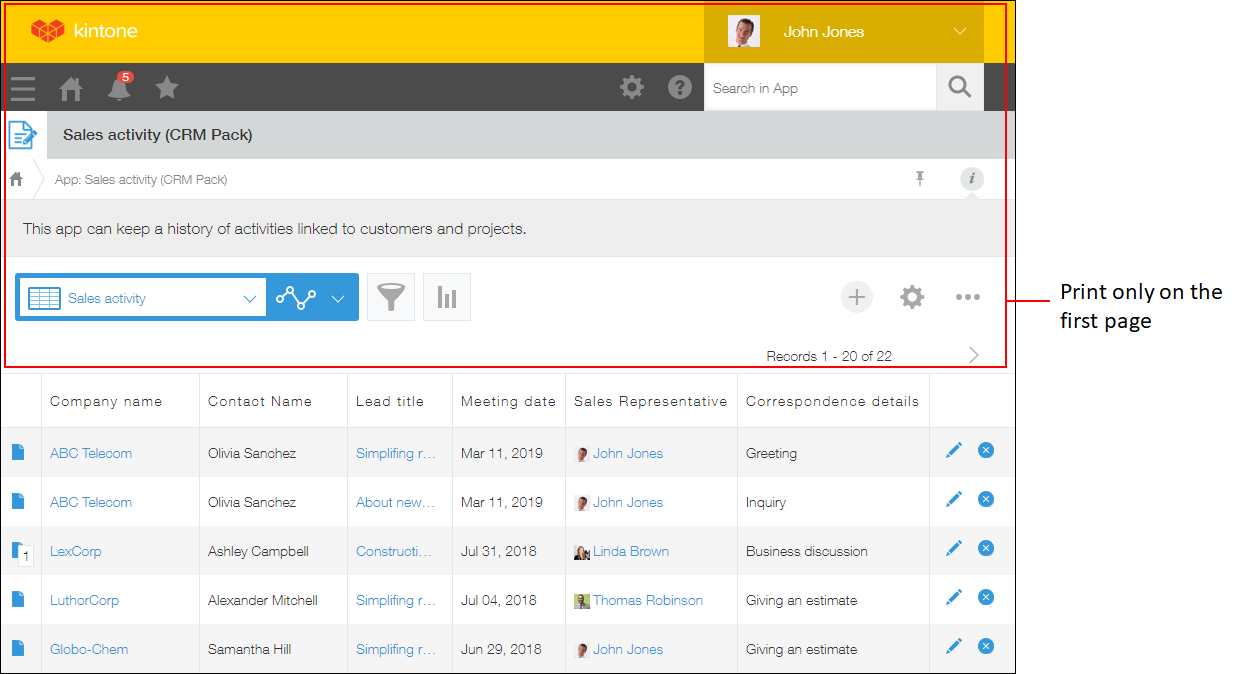
Printing the "Record details" screen
You can print out the Record details screen in a format optimized for printing by following the steps below.
-
Open the record you want to print out, then click the Options icon at the top right and select Print record.
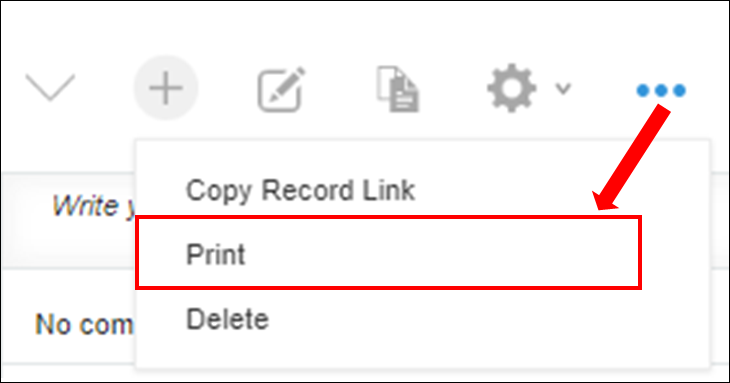
-
Click Print.
If the Process Management feature is enabled for the app, selecting the Include status history checkbox lets you print the Record details screen including the date, time, and assignee for each time the record's status was changed.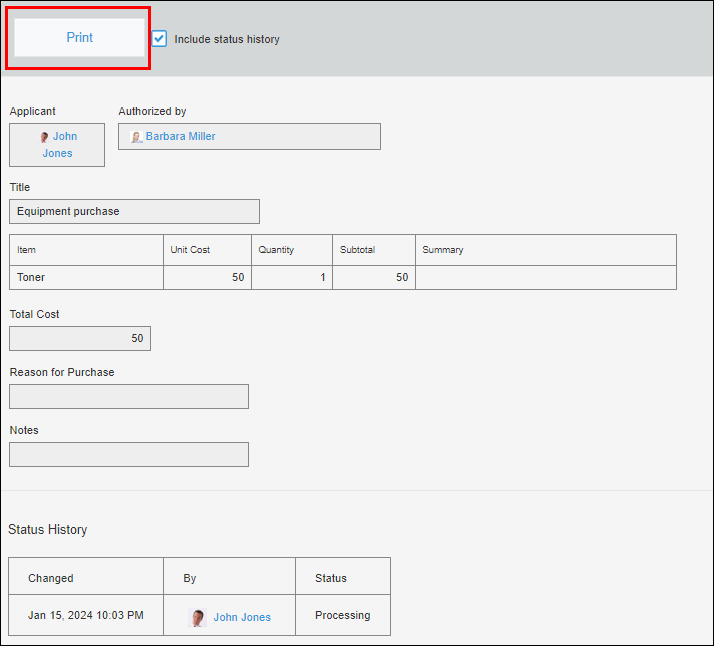
-
Print the screen using your web browser's print feature.