Disabling the Change History Feature
When the Change History feature is enabled, updates made to records and process management statuses are recorded in each record's change history.
Depending on how often records are updated, your record change history may consume a large amount of your disk space.
In such cases, you can disable the Change History feature if necessary.
Steps
To disable the Change History feature, follow the steps below.
-
Click the App settings icon (the gear-shaped icon) at the upper right of the View screen.

-
On the App settings screen, select the App settings tab, then click Misc settings under Advanced settings.
-
On the Misc settings screen, deselect the Track change history of records checkbox under Change history.
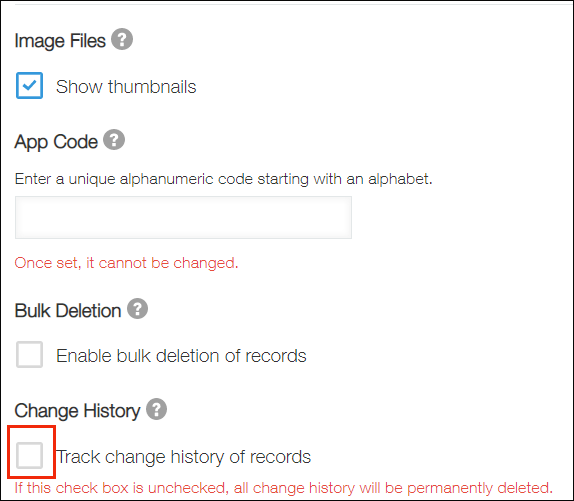
-
Click Save at the bottom right of the screen.
-
On the App settings screen, click Update app.
-
On the confirmation dialog, click Update app.
