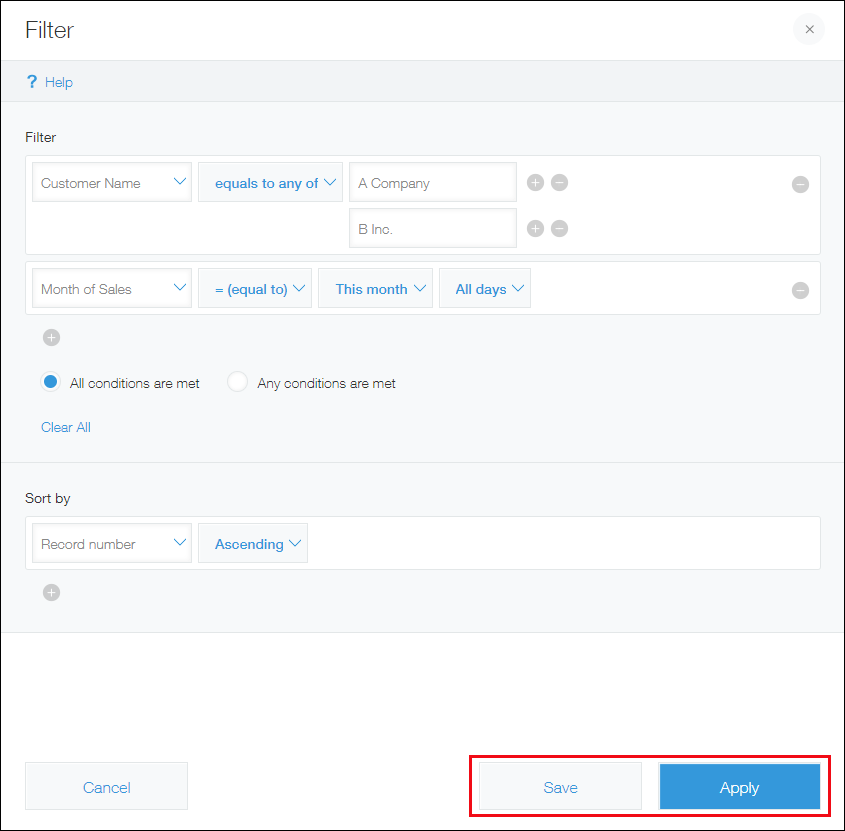Displaying Records Which Meet Multiple Conditions
On the "View" screen, you can filter records using multiple conditions in combination.
This article explains how to filter records in an app using multiple conditions. As an example, it demonstrates how to display records that meet two criteria: orders from either A Company or B Inc., and sales scheduled for this month.
The filter conditions are as follows:
- Customer name equals to "A Company" or "B Inc."
- Month of sales equals to "This month"
- Both of the above two conditions are met
This example assumes that a "Text" field is used for customer names and a "Date" field is used for the month of sales.
Steps
-
On the View screen, click the Filter icon.
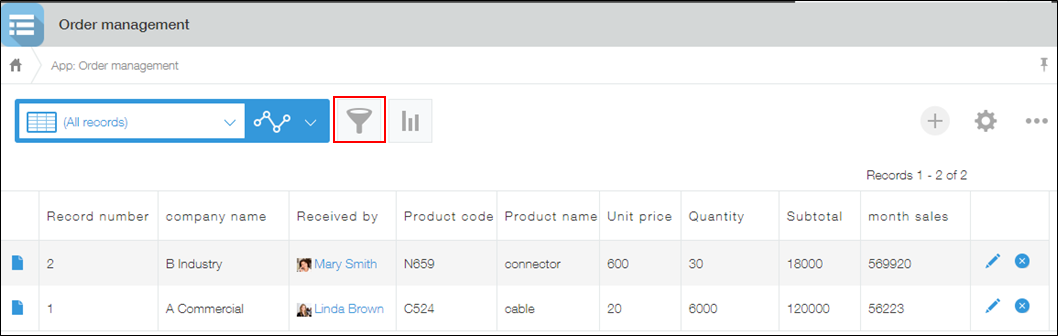
-
In the Filter dialog, select "Customer Name" for the first condition.
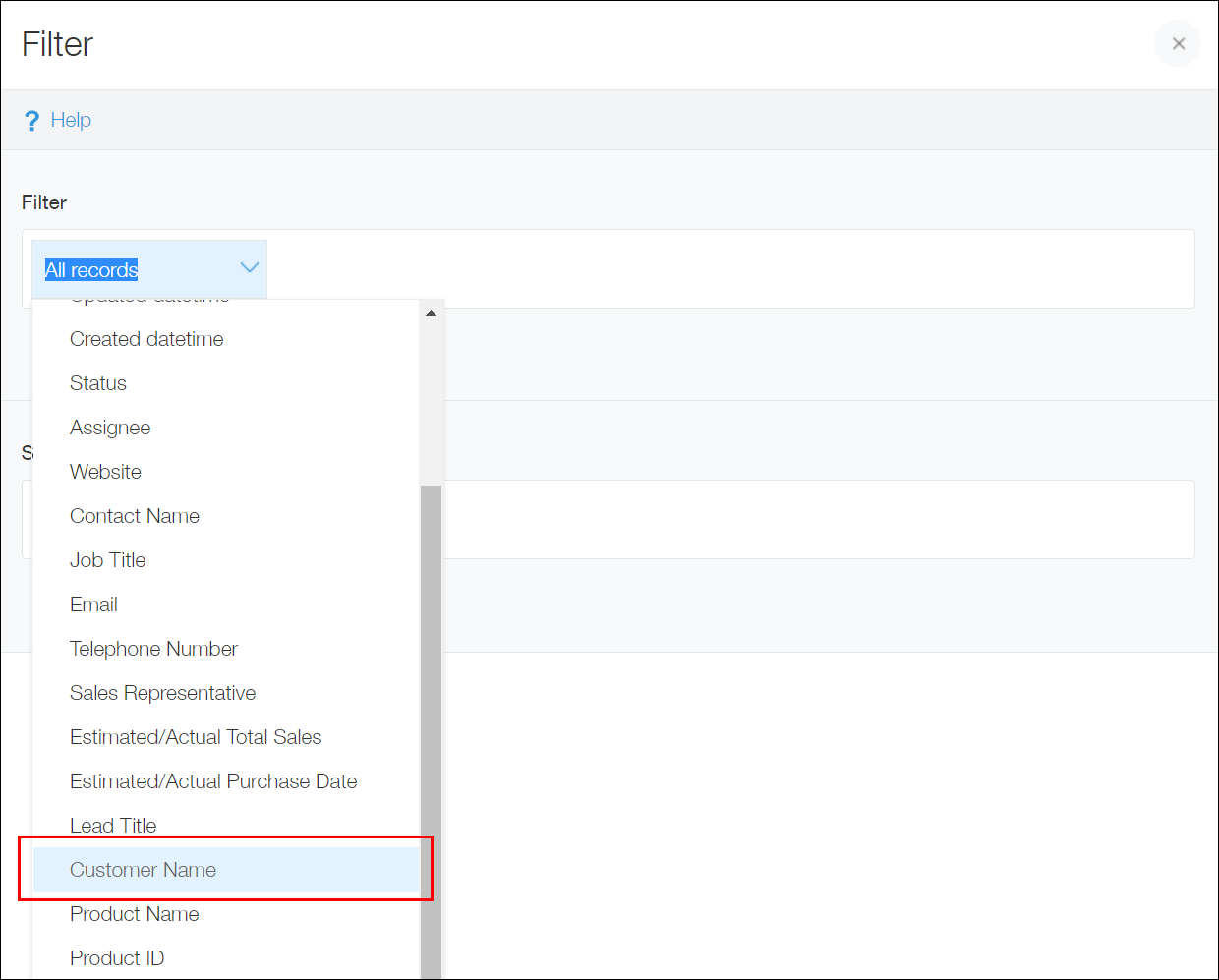
-
Since you want to display only the records of "A Company" or "B Inc.", select equals to any of and then enter "A Company" and "B Inc.".
Enter customer names which exactly match the registered names.
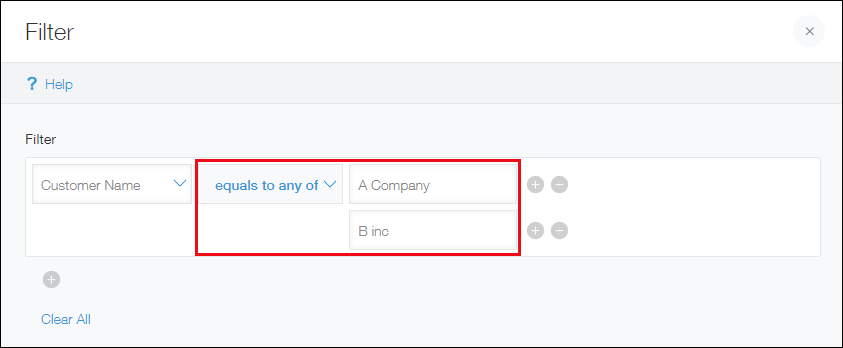
-
Click the Add icon (the plus sign-shaped icon) at the bottom of the Filter section, then select "Month of Sales" for the second condition.
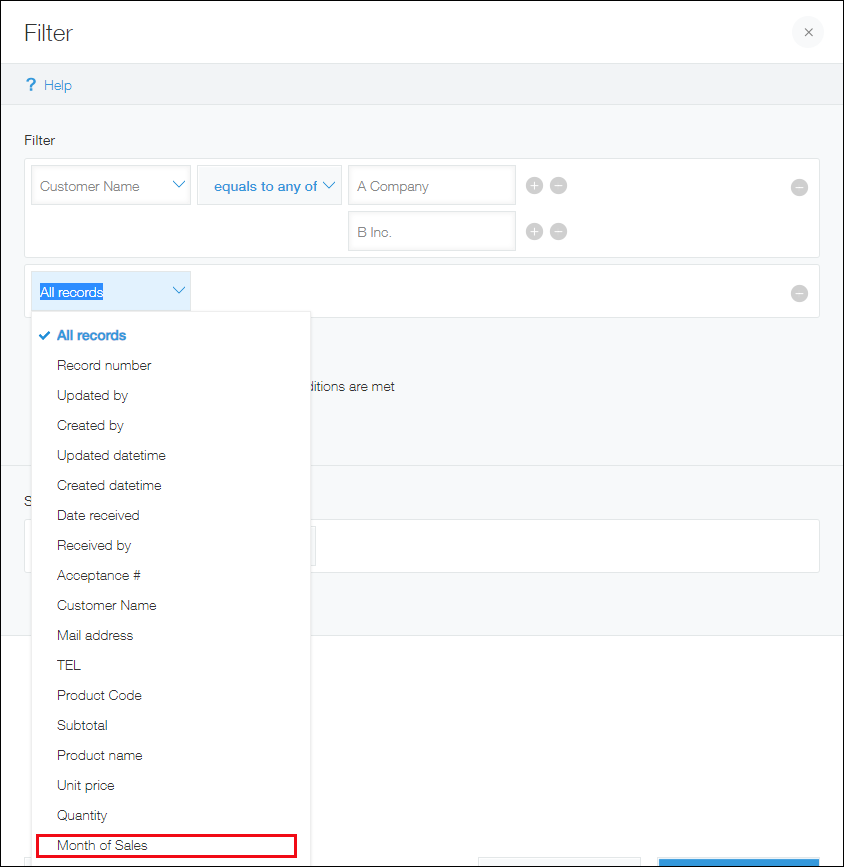
-
Since you want to display only the records of the orders that are included in the sales for this month, select = (equal to) and then select This month and All days.
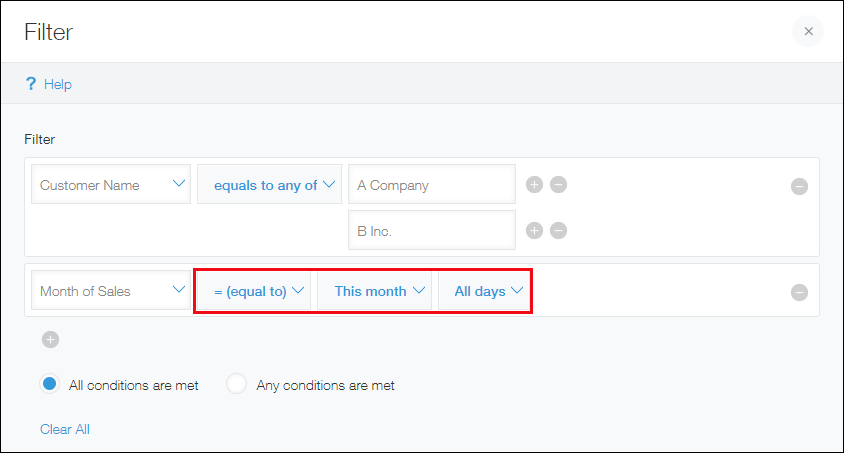
-
Since you want to display records that meet both of the conditions, select All conditions are met.
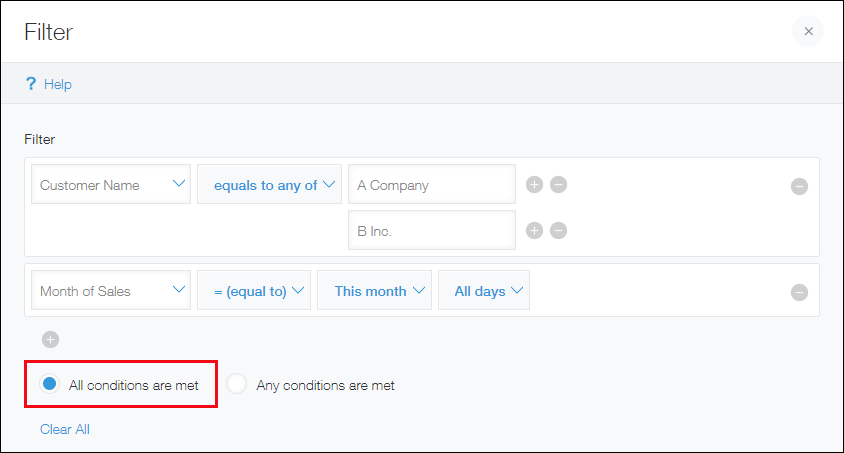
-
In the Sort by section, specify the display order of the records.
-
Click Apply or Save.
If you click Apply, records are filtered in accordance with the specified conditions. In an app for which you have management permission, you can click Save to save the filter conditions within the app.