Additional Notes on Exported Files
This page provides additional information on how record and field values are displayed in the exported file.
Record
The exported file usually contains one record per row.
However, if a record contains a table, it will be exported in multiple lines.
In that case, one record is composed of a line with "*" and its subsequent lines without "*" in the New record flag column.
If the record also contains values other than the table, the values are exported in each line, just like copied data.

Field
Rich text
Some characters in a Rich text field will be exported as character references.
Here are examples of characters exported as character references:
- Some full-width symbols, such as &¥()*+-/:;<=>?@~|
- Some half-width symbols
- Full-width alphanumeric characters
- Half-width katakana, and others
In addition to the above ones, there are other symbols and characters that are converted to character references.
If you want to export data in the format that you can view or edit characters more easily (text format), select the Export Rich text fields in text format under Output options when you export the data to a file.
Number
The exported file will not include thousands separators or units of measure.
Calculated
Calculated values will be exported to a file. Note that units of measure will not be included.
Check box
For Check box fields, each option value will be assigned to a separate column. Columns containing checked options will have a value of "1".
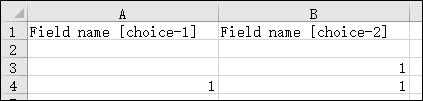
Multi-choice
For Multi-choice fields, each option value will be assigned to a separate column. Columns containing checked options will have a value of "1".
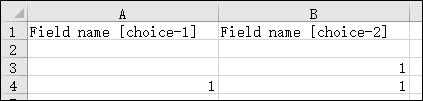
User selection
- Login names of guest users are exported with "guest/" added to the beginning.
- If Output display names of users, groups and departments is checked in the Output options section, the value of User selection field can be exported as user's display name.
Note, however, that if access across departments is restricted, a login name with "(could not get the display name)" will be displayed for users you do not have permission to view. - For deleted users, login names with the time of deletion in UTC (Coordinated Universal Time) format will be exported.
If Output display names of users, groups and departments is checked in the Output options section, only display name will be exported.
Department selection
If Output display names of users, groups and departments is checked in the Output options section, the value of Department selection field can be exported as department's display name.
Note, however, that if access across departments is restricted, a department code with "(could not get the display name)" will be displayed for departments you do not have permission to view.
Group selection
If Output display names of users, groups and departments is checked in the Output options section, the value of Group selection field can be exported as group's display name.
Note, however, that if access across departments is restricted, a group code with "(could not get the display name)" will be displayed for groups you do not have permission to view.
Troubleshooting
The exported file does not contain the records I want to export.
The records might be excluded by the filter conditions you specified for records.
Only the records displayed in the selected view are exported to a file.
Make sure the records are displayed in the view, and then export the data to a file. Sometimes, you may need to configure the filter conditions again.
The data is garbled in the exported file.
The specified character encoding might be wrong. For details, refer to the following page.
How do I specify character encoding when exporting data to a file?