When I try to save a record, the message "Cannot save the record because of error(s) in the following input data." appears
If a required field has no data entered or there are any other such data entry-related issues when you try to save a record, the error message "Cannot save the record because of error(s) in the following input data." will appear.
Below the error message, there will be a list of the fields (item names) that need to have their input value corrected.
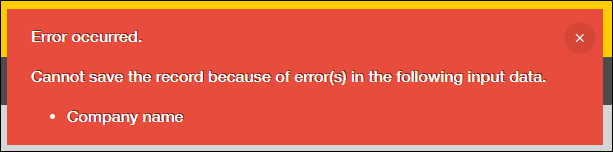
Check the error details displayed below the listed fields
Check the error details displayed below each field that has an issue, and update the input values as needed.
For information on how to resolve the errors that may be displayed, refer to the following section.
Error solutions
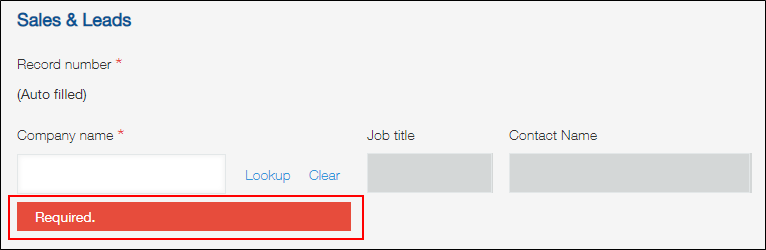
If "(Cannot display the item name)" appears in the error message, it may be because you do not have permission to view the field in which an error was detected.
In order to solve the error, you need to ask an app administrator to check the settings of the app.
For details on how to resolve the issue, see the following page.
A record cannot be saved because the error "(Cannot display the item name)" appears (For app administrators)
If you cannot locate the field indicated in the error message
If the field name mentioned in the error message is not found on the screen to edit or add a record, there is a possibility that the field name is hidden. Look for the field with error details displayed below it, and modify the input value.
If you cannot find the field with error details, there is a possibility that the field is temporarily hidden due to customization using an API or a plug-in.
Ask an app administrator to check if there are any problems in the app's customization or plug-in settings.
Note that, even if a field name is set to be hidden on the app form, the field name will be used for error messages and filter settings. For this reason, make sure to assign a field name that is easy to identify.
Error solutions
See below for solutions to the errors that are displayed below fields.
Error: Required.
If this error appears, it means the field cannot be left empty and needs to be filled in.
If a "Lookup" field is set as a required field, a value needs to be successfully retrieved by the field.
Error: Format is not valid. (Date, date and time, or time format)
If your kintone display language is set to English, dates need to be in the "month/day/year" format, with slashes used as separators (e.g., 06/05/2020). If your display language is set to Japanese, dates need to be in the "year-month-day" format, with hyphens used as separators (e.g., 2020-06-05).
Times need to be entered either with the 12-hour clock format (e.g., 05:25 PM) or the 24-hour clock format (e.g., 17:25), depending on which format you are using.
You can change your time format in your personal settings.
Personal Settings
For information on restrictions related to date and time values, refer to the following page.
Field entry limits
Error: The specified URL is not valid. / E-mail address format is not valid.
"Link" fields have different restrictions for each value type (URL, phone number, or e-mail address). For details, refer to the following page.
Field entry limits
If you need to change a field's value type, ask an app administrator.
Error: Enter more than *** characters.
The number of characters used for a field value needs to be equal to or larger than the number set for Minimum in the Number of characters (Note: Use integer) section of the field's settings.
Error: Enter less than *** characters.
The number of characters used for a field value needs to be equal to or less than the number set for Maximum in the Number of characters (Note: Use integer) section of the field's settings.
Error: Only numbers are allowed.
"Number" fields only accept numbers (including mathematical signs, thousands separators, decimal points, and symbols used in E notation).
Note that full-width numbers and thousands separators can be entered only in the desktop view.
Error: The location of the thousands separator is incorrect.
Make sure that thousands separators are entered after every three digits, or enter the number without using thousands separators.
Error: This value already exists in another record.
If the Prohibit duplicate values checkbox is selected in a field's settings, the value entered in the field needs to be different in every record in the app.
If you want to disable the prohibition of duplicate values, ask an app administrator.
Error: Enter less than 65 characters.
If the Prohibit duplicate values checkbox is selected in a field's settings, the number of characters entered in the field value needs to be 64 or less.
Error: The number of digits exceeds the maximum allowed.
This error message is displayed for "Number" fields in any of the following cases.
- The number of digits in the field value is larger than the number set for Total number of digits in Misc settings.
The number of digits in the field value needs to be changed to be equal to or less than the number set for Total number of digits in Misc settings, or the number set for Total number of digits needs to be changed.
Setting the Significant Digits of Numbers and the Rounding Method
- A value that is 65 or more characters long is entered in the field even though the Prohibit duplicate values checkbox is selected in the field's settings.
If the Prohibit duplicate values checkbox is selected in the field's settings, the number of characters used in the field value needs to be 64 or less.
If you want to change the Misc settings or disable the prohibition of duplicate values, ask an app administrator.
