When I try to update an app after deleting a category, the message "Failed to complete the process." appears
You cannot delete a category that contains existing records. If you try to delete it, the following error message appears:
This error message appears regardless of whether the Category feature is enabled or disabled.
Note that this error message will include only one category name, even if there are more than one categories that cannot be deleted.
Follow the solution below to remove all of the records from the category you want to delete and then delete the category.
Solution
Deselect the category you want to delete
Open the records that are classified under the category you want to delete and deselect the category.
-
Open the View screen.
-
In the category tree on the left side of the View screen, click the category you want to delete.
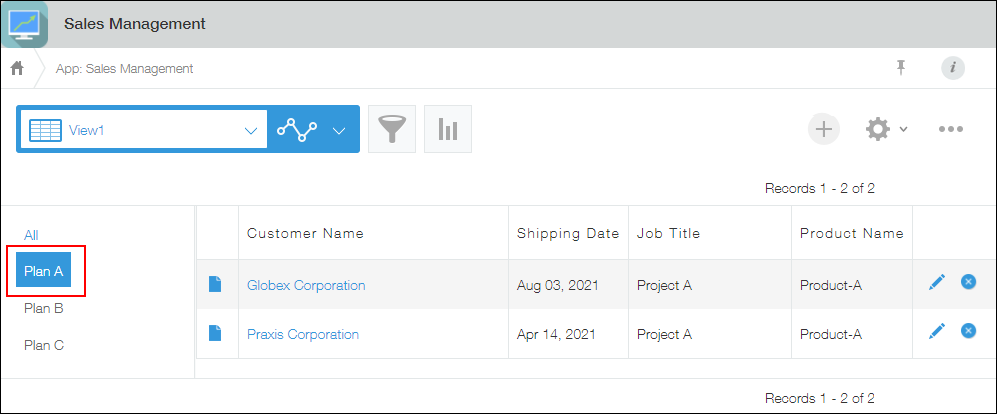
Records that are classified under the selected category will be displayed.
-
For each record, open the Edit record screen, deselect the category, and save the record.
If you want to classify a record under a different category, select the category.
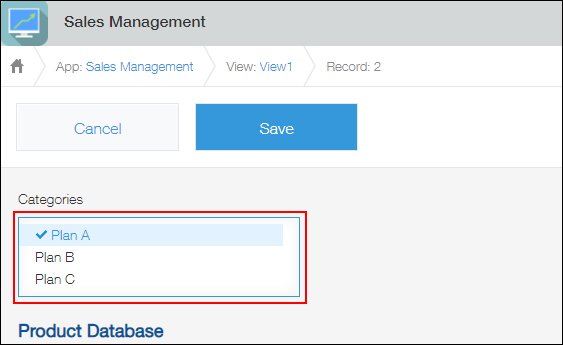
-
Keep deselecting categories until there are no records classified under the category you want to delete.
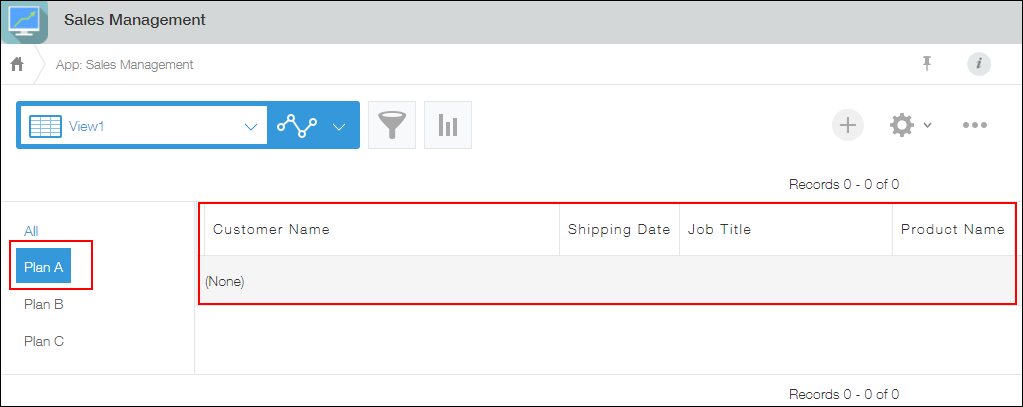
Delete the category
Apply the category deletion to the app.
-
Click the App settings icon (the gear-shaped icon) at the upper right of the View screen.
-
On the App settings screen, select the App settings tab, then click Categories under Advanced settings.
-
On the Categories screen, delete the category in Category tree and click Save.
-
On the App settings screen, click Update app.
-
On the confirmation dialog, click Update app.
