A record cannot be saved because the error "(Cannot display the item name)" appears (For app administrators)
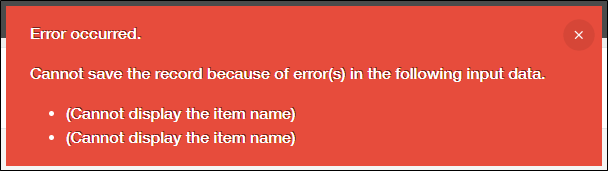
If the error "(Cannot display the item name)" appears when a user tries to save a record, it may be because the user does not have permission to view the field(s) causing the error.
In this case, the error cannot be resolved by the user who is entering the record data, so they should ask an app administrator to check the app settings.
App administrators can identify the fields that are causing the issue by checking the app's Permissions for fields settings. For the steps to do so, see below.
Checking the "Permissions for fields" settings
-
Click the App settings icon (the gear-shaped icon) at the upper right of the View screen.

-
On the App settings screen, select the App settings tab, then select Fields under Permissions.
-
Check the fields for which permissions are set.
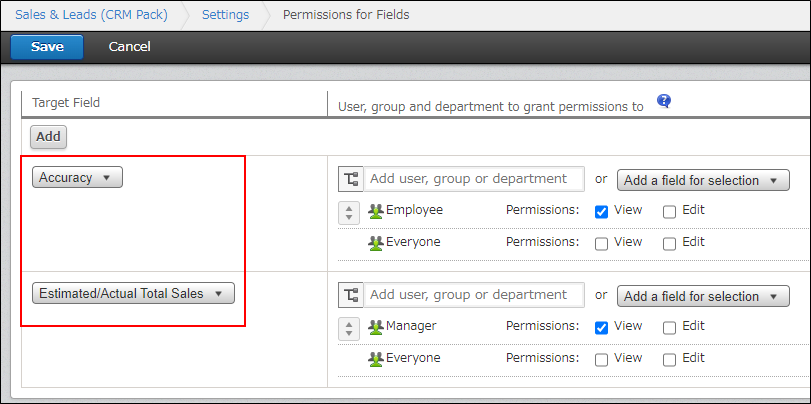
Changing the setting that is causing the error
Make sure the Permissions for fields settings allow the user who is trying to save a record to view the necessary field. Also, as necessary, configure the settings of the field in such a way that the error does not occur when a record is saved.
The following are examples of actions that could solve the error.
Example actions:
- In the Permissions for fields settings, delete the permission set for the field in question.
- In the Permissions for fields settings, grant view permission for the field in question to Everyone.
- In the Permissions for fields settings, add the appropriate user, department, or group and grant view permission for the field in question.
Configuring Permissions for Fields
Checking Group Members - On the form settings screen, change the settings that are preventing the user from saving the data for the field in question (e.g., the default value, limits on the number of characters, the required field settings).
After taking the actions mentioned above, check whether the user can save the record.
