Is it possible to save changes to the app settings as a draft without applying them to the actual environment?
After making changes to the app settings, you can save these changes without applying them to the actual environment (save them as a draft).
Saving changes as a draft
The following example describes how to save the changes made to the form settings as a draft.
-
Click the App settings icon (the gear-shaped icon) at the upper right of the View screen.
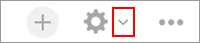
-
On the App settings screen, edit the form and click Save form.
The changes you have made up until this step are saved as a draft. -
Move to a different screen (such as Portal) without clicking Update app or Discard changes.
Checking the status of changes
On the App management screen, you can check whether or not changes to the app settings are applied to the actual environment.
Checking apps on the "App management" screen
-
If "Changed" is displayed in the Status column for the app
The most recent changes to the setting have not been applied to the actual environment yet.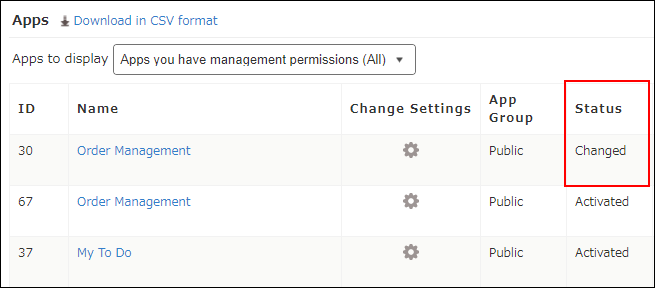
-
If "Activated" is displayed in the Status column for the app
The most recent changes have already been applied to the actual environment.
Operations to be carried out after saving changes as a draft
After saving changes as a draft, carry out one of the following operations as necessary.
Continue with the setting change
If you want to continue with the setting change, perform the following steps.
-
Click the App settings icon (the gear-shaped icon) at the upper right of the View screen.
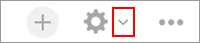
-
Change the settings.
-
If you want to apply the changes to the actual environment, click Update app at the upper right of the screen.
-
On the confirmation dialog, click Update app.
Test the functionality of the app
To check how the app works after you have changed the settings, perform the following steps.
-
Click the App settings icon (the gear-shaped icon) at the upper right of the View screen.
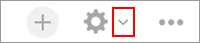
-
On the App settings screen, select the App settings tab, then click Preview.
-
Verify the behavior of the app in the test environment.
For details on the Preview feature, refer to the following page.
Performing functional tests on apps -
Click Back to settings.
-
If you want to apply the changes to the actual environment, click Update app at the upper right of the App settings screen.
-
On the Update app dialog, click Update app.
Discard the setting change
To discard the changes made to the settings, perform the following steps.
-
Click the App settings icon (the gear-shaped icon) at the upper right of the View screen.
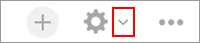
-
On the App settings screen, click Discard changes and then click OK.
