Is it possible to restore fields that were accidentally deleted?
Accidentally deleted fields and their registered data cannot be restored.
However, if you have exported record data to a CSV file before the fields are deleted, you can re-register the data by adding the fields back to the app and then importing the CSV file.
The detailed steps are as follows.
-
Open the app.
-
Click the App settings icon (the gear-shaped icon) at the upper right of the View screen.

-
On the App settings screen, click the Form tab.
-
Add fields of the same type as those that were deleted by dragging and dropping them, then update the app.
-
Click Import from file from the Options icon at the upper right of the View screen, then select the file for import.
-
Select one of the radio buttons under Select data scope.
If you have not edited the CSV since the export, select the First row is header radio button. -
Specify a column in the file for the field whose data you want to update. Also select the Key to bulk update checkbox for the field you want to specify as the key to bulk update.
For example, if you select the Key to bulk update checkbox for "Record number", the record whose record number matches the number in the CSV file is updated.
Setting example: Updating the "Company Name" field in the records whose record number matches that in the CSV file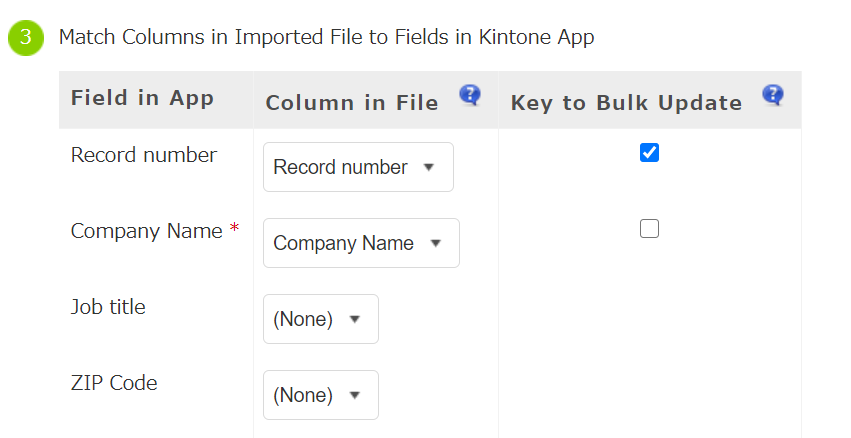
-
Click Import on the upper left side of the screen.
The CSV file is imported and the records are bulk updated.
