How to predefine fields to be exported to a file
If you click Export to File in the view, all fields displayed in the view are automatically selected for export.
If you want to predefine fields to export to a file, create a view containing fields you want to export.
Select the created view in the view, and then export it to a file.
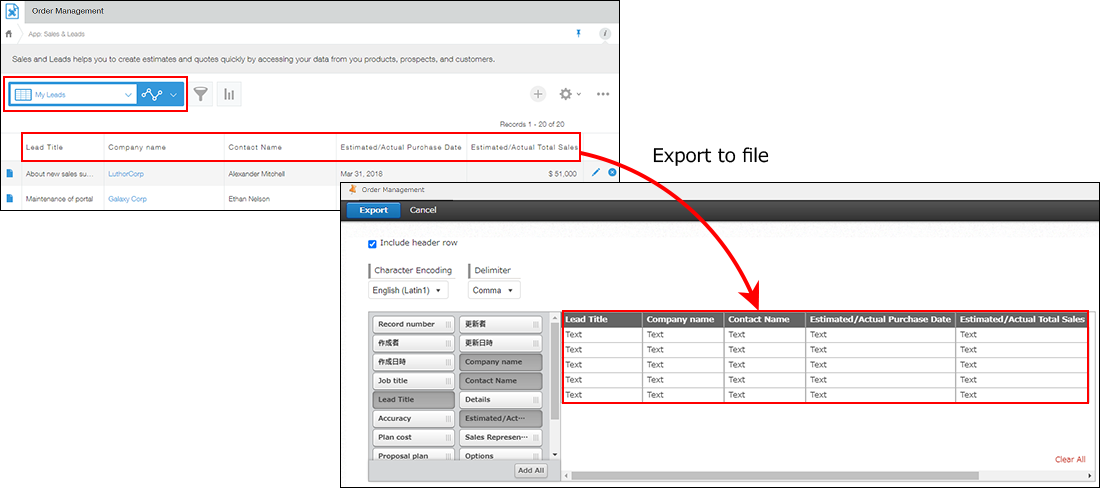
The following shows how to create a view containing fields that you want to export to a file.
-
On the "App Settings" screen, open the Views tab and click the Add new view icon (the plus sign-shaped icon at the right of the screen).
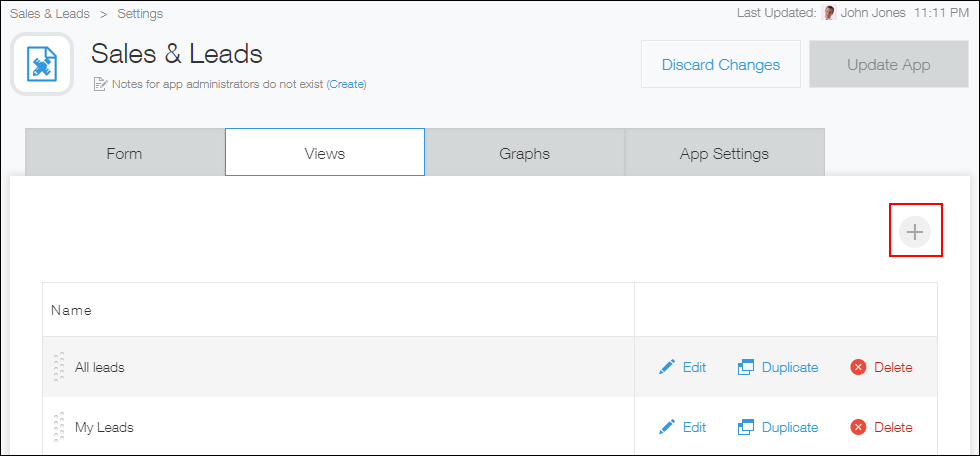
-
Enter a view name in "Name", and drag and drop the fields you want to export to a file to the right area.
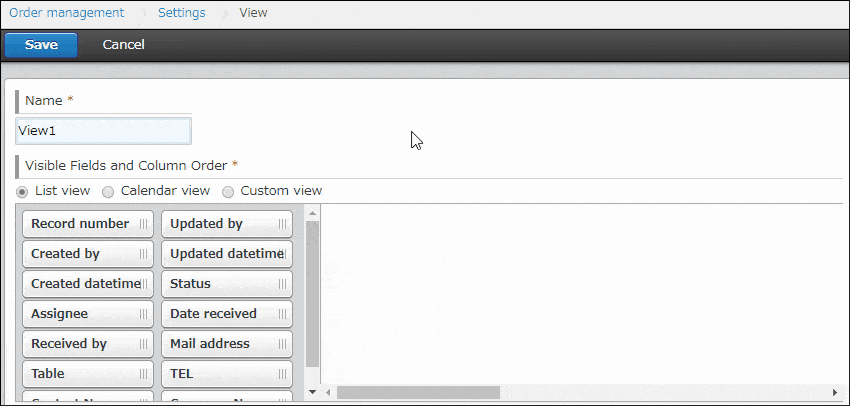
-
Click Save on the upper left side of the screen.
-
Click Update App at the upper right of the screen.
-
On the confirmation dialog, click Update App.