Is it possible to set permissions to categories?
You cannot set permissions for categories.
In addition to the "Categories" field, "Drop-down" fields can also be used to categorize records. You can set permissions for "Drop-down" fields.
Drop-down
Described below are the steps to use a "Drop-down" field to categorize records and set permissions for the field.
Adding a "Drop-down" Field
First of all, you will add a "Drop-down" field to be used instead of categories.
- Open the app setting screen and select the Form tab.
- Add a "Drop-down" field by dragging and dropping.
- Click the Settings icon at the upper right of the "Drop-down" field that you added.
- Configure the field setting and click Save.
Example setting
Field Name: Category
Options: A, B, C (From top to bottom)
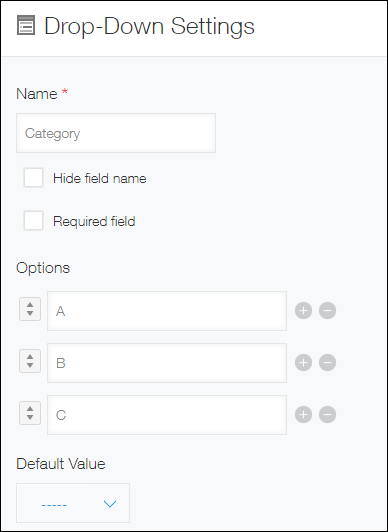
- Click Save Form at the upper left of the screen.
Setting Permissions for the "Drop-down" Field
Next, set permissions for the "Drop-down" field you have added.
-
Open the app settings screen and click the App Settings tab.
-
Click Fields under Permissions.
-
Click Add, set conditions and permissions, and then save the setting.
Example setting
Select "Category" for Target Field and set permissions as shown below.
In this example setting, John Jones can view and edit the Category field. Other users can view, but not edit the field.John Jones [✔] View [✔] Edit Everyone [✔] View [ ] Edit -
Click Update App on the upper right side of the screen.
-
On the confirmation dialog, click Update App.