Adding departments
By registering the information of users' departments to kintone, you can configure settings or perform actions for each department. For example, you can use departments in the following ways.
- Allow only the members of the Human Resources department to view an employee information app (Permissions feature)
- Configure the approval workflow in a purchase request app so that the members of the GA department can approve purchase requests on kintone (Process management feature)
- Mention all the Sales department members in a message on kintone
Adding departments is optional.
You may want to add departments before adding users, as that way you can directly assign departments to users when you add them. It is also possible to add departments later on after you have added users.
Steps
Note that only cybozu.cn administrators can add departments.
-
Click the Settings icon (the gear-shaped icon) at the top of kintone, then click Users & system administration.
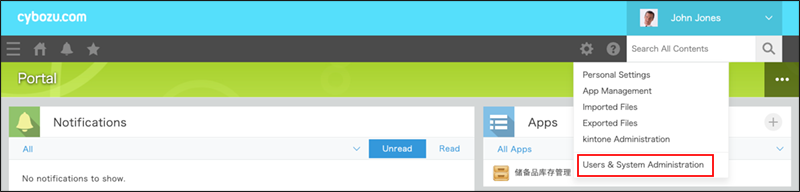
-
On the Users & system administration screen, click Departments & Users under User Administration.
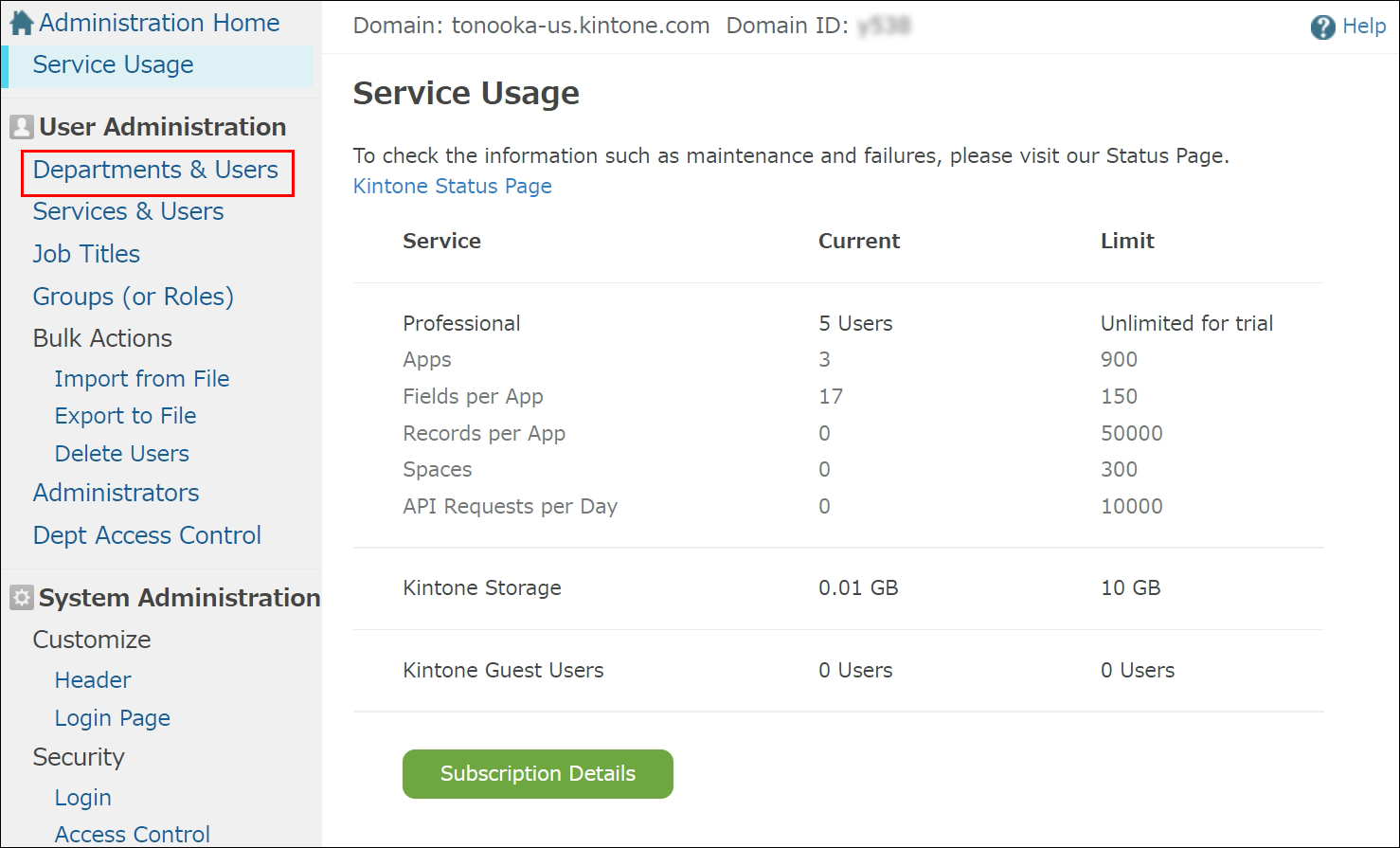
-
On the Departments & Users screen, click Add Department.
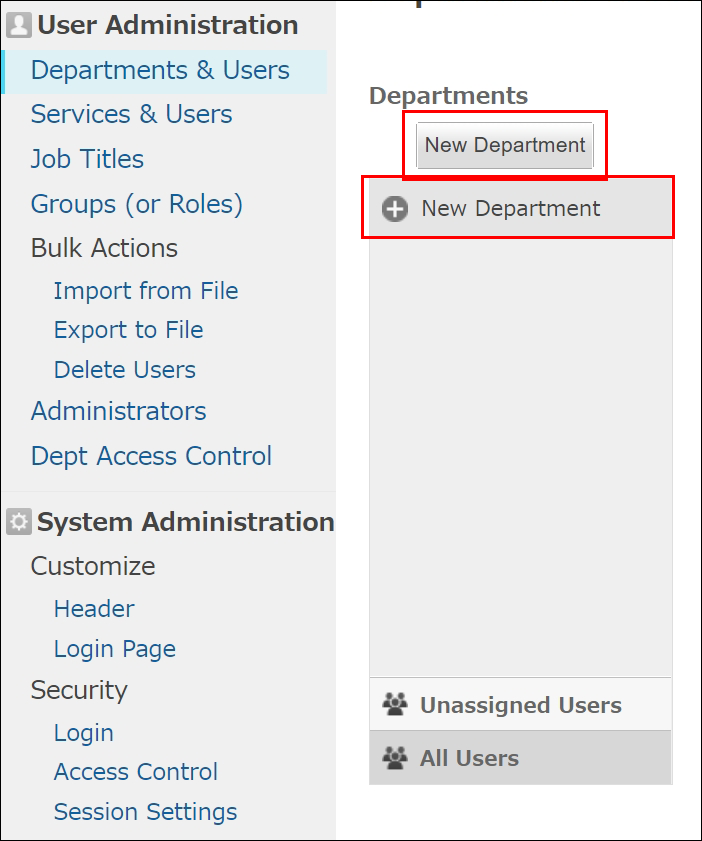
-
Configure the settings on the Add Department screen.
- Name:
- Display Name (Required):
Enter a department name (division name or section name). - Localized Name:
If you want the department name to be displayed differently depending on each user's language setting, enter display names for each language here. For example, you can display "営業部" for users whose language is set to Japanese and display "Sales.Dev" for users whose language is set to English.
- Display Name (Required):
- Department Code:
Enter a character string used for identifying the department. Make sure that the string you enter here is not used for any other departments. If you leave the field empty, an automatically generated string will be set. - Parent Department:
If you want to create a department hierarchy, select a parent department from the list of existing departments. - Description:
If necessary, enter a description of the department or its members. The description you enter here can be viewed only in Users & system administration. It is not displayed on any screens in kintone.
- Name:
-
Click Save.
Now that you have added departments, move on to adding users.
For the steps to add a user, refer to the following page.
Adding users
