Deleting the Sales CRM Pack
The Sales CRM Pack consists of three apps: Customer Management, Lead Management, and Activity History. These apps are associated with one another using Lookup and Related records fields.
You can delete all these apps at once using the Bulk Deletion feature.
To use the Bulk Deletion feature, you need to have permission to manage all three of the apps that are included in the Sales CRM Pack.
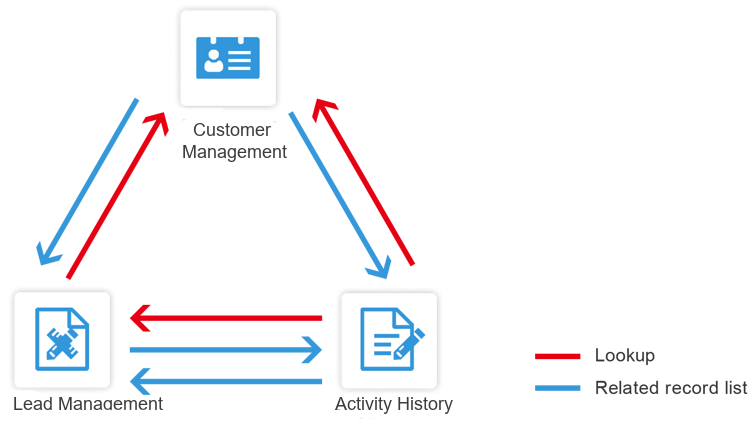
Deleting the Sales CRM Pack using the Bulk Deletion feature
To use the Bulk Deletion feature to delete all three of the apps that are included in the Sales CRM Pack, follow the steps below.
-
Open one of the apps that is included in the Sales CRM Pack.
-
Click the App settings icon (the gear-shaped icon) at the upper right of the View screen.

-
On the App settings screen, click the App settings tab, then click Delete this app under Deletion.
-
On the Delete app dialog, click Delete this app.
-
On the next Delete app dialog, click Delete app.
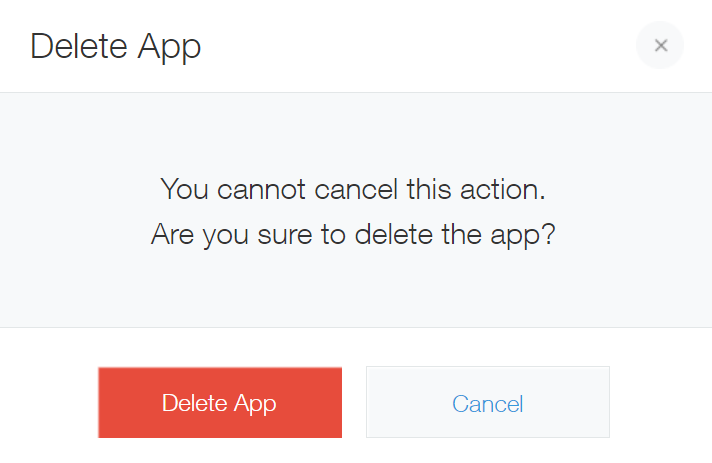
-
A dialog saying "An app(s) that refers to this app was found" will appear. This dialog indicates that the app is directly referencing the two other apps in the Sales CRM Pack. If there are any other apps that refer to those two apps (indirectly), those apps will also be displayed.
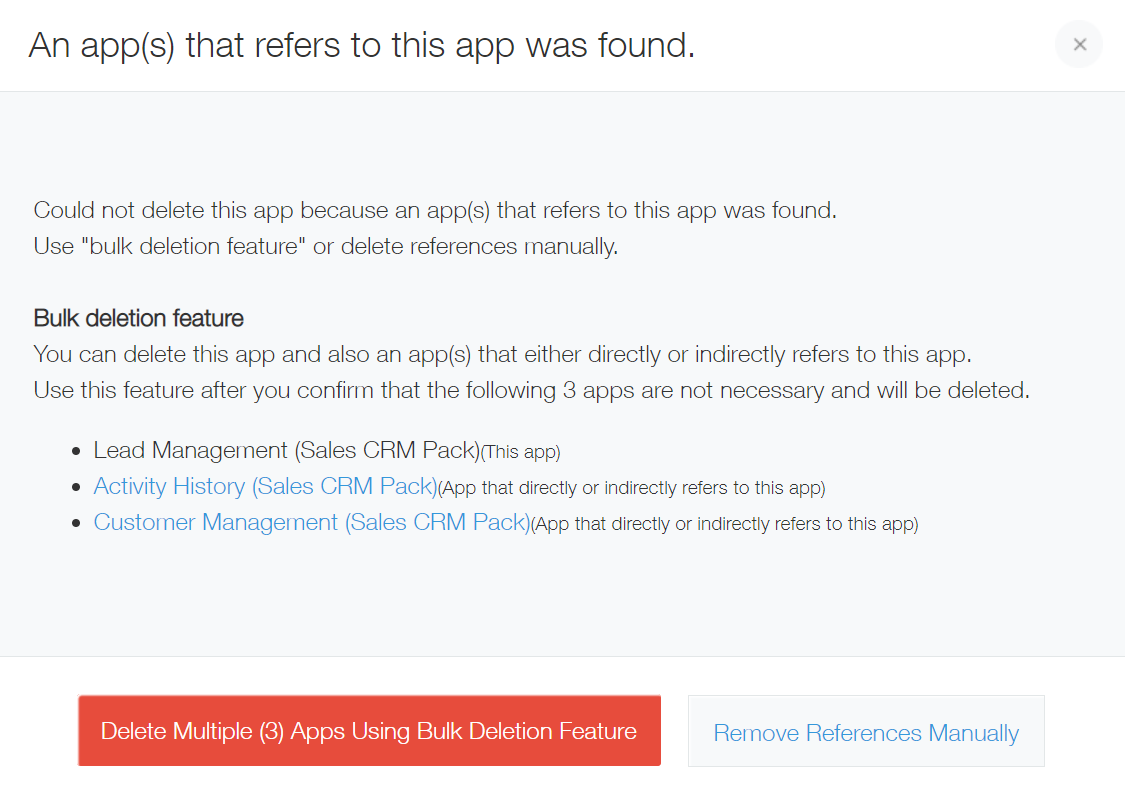
-
After confirming that deleting all of the displayed apps will not cause any issues, click Delete multiple (***) apps using bulk deletion feature.
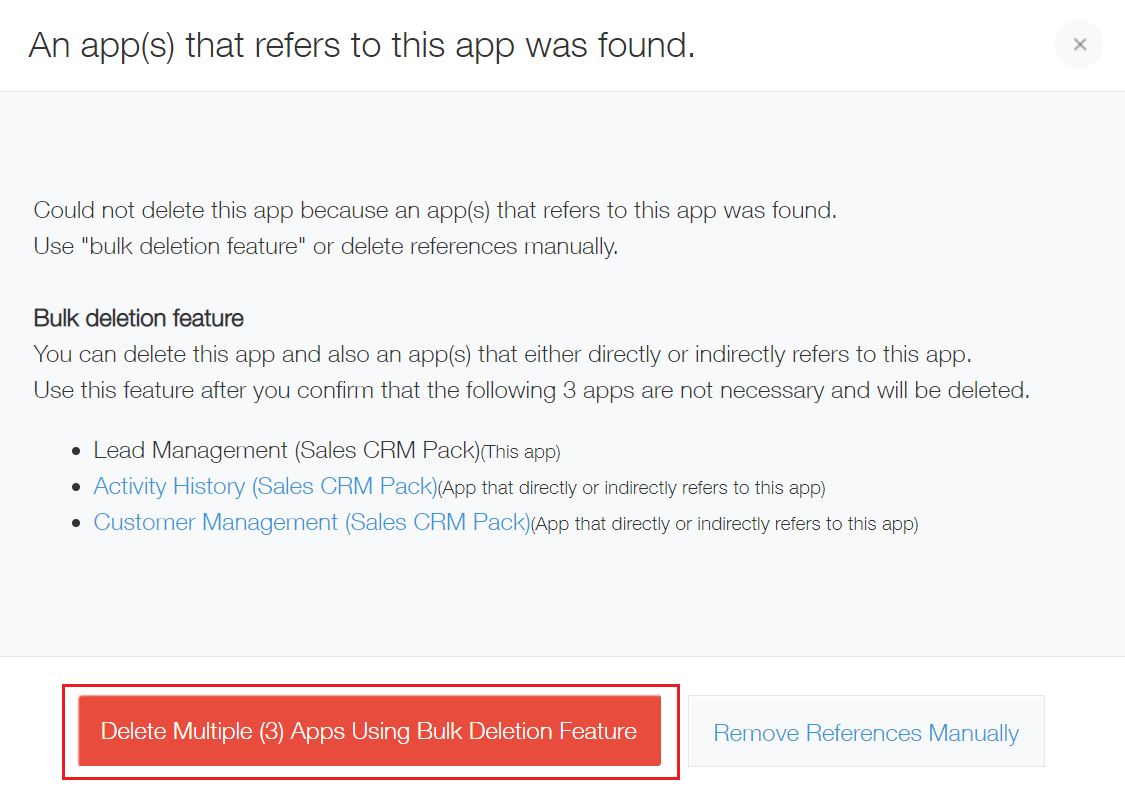
-
On the Delete multiple apps dialog, click Delete apps.
All of the apps will be deleted together.
Deleting only specific apps
You cannot delete an app if there are any apps that directly refer to it.
To independently delete an app that is included in the Sales CRM Pack, you need to remove its reference relationships with other apps.
When you try to delete an app, any other apps and fields that have reference relationships with the app are automatically detected. Follow the steps below to navigate from the reference detection screen to the App settings screen of the app that contains references and then remove the references.
-
When the An app(s) that refers to this app was found dialog appears after you try to delete the app, click Remove references manually.
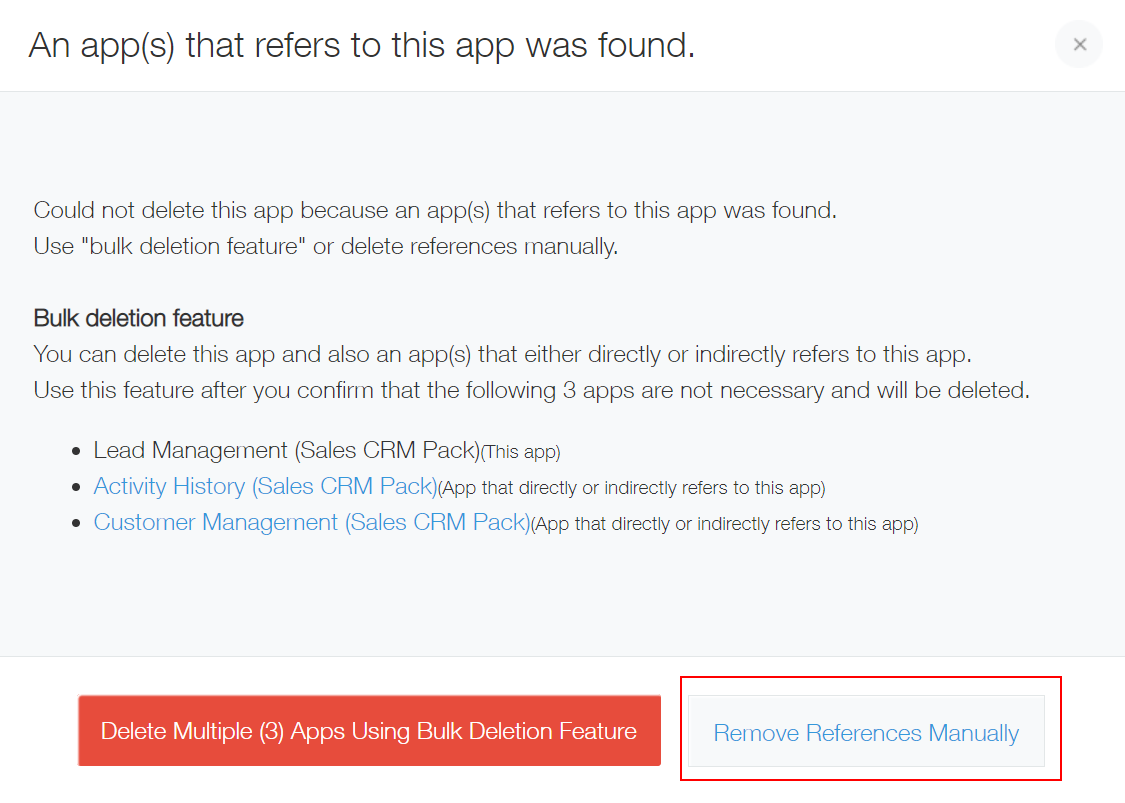
The Remove references manually dialog will appear with a list of the apps and fields that contain direct references to the target app. -
Click the link displayed on the Remove references manually dialog to navigate to the App settings screen.
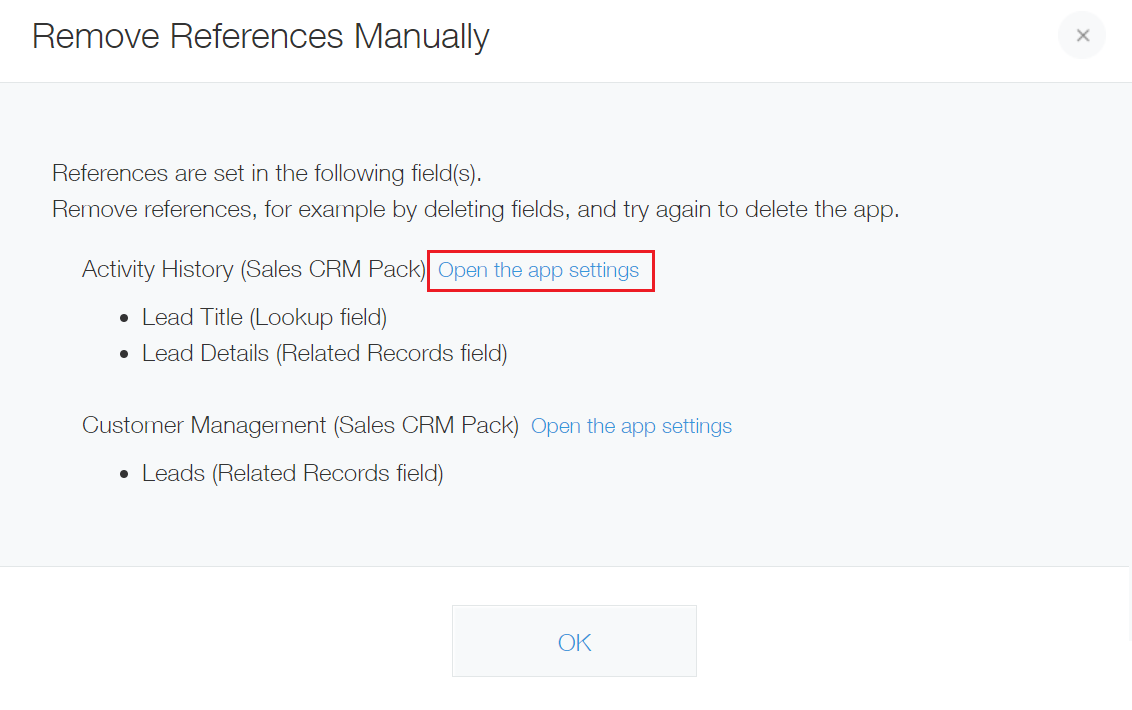
-
Delete the Lookup and/or Related records fields that are displayed on the Remove references manually dialog, then update the app.
Example: In the screenshot below, the "Lead Title" field (a Lookup field) and the "Lead Details" field (a Related records field) need to be deleted in the dialog mentioned in step 2.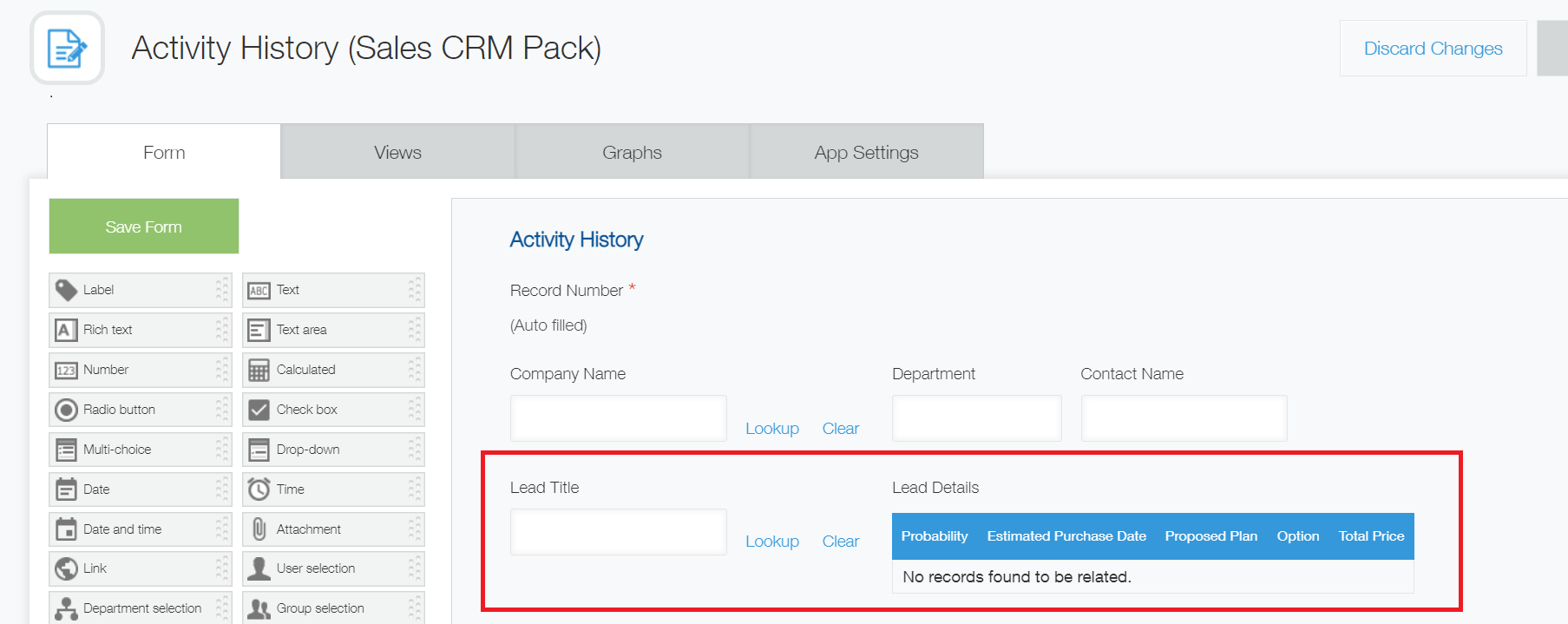
-
Repeat steps 2 and 3 until all of the references are removed.
-
Navigate to the App settings screen of the target app, click Delete this app under Deletion on the App settings tab, and try deleting the app again.
If an error message appears when you try to delete an app
If an error appears when you click Delete apps, you may not have permission to manage one of the apps in the Sales CRM Pack, or other apps that refer to the those apps.
Error example:
Cannot delete the app. A field in the app has been referred from a Lookup field "***" in an app "***". Change the "***" field setting or delete the field itself in "***".

In such a case, perform one of the following actions:
- Ask the administrator of the app specified in the error message to delete the Lookup or Related records field that is causing the error.
- Ask an administrator who has administrative permission for both the app to be deleted and the app specified in the error message to carry out the deletion.
