Creating a Template from a Space
This article covers how to create a space template from an existing space.
To create space templates from existing spaces, you need kintone administrative permission.
If you are to create a space template from a space that contains in-space apps, you also need the app management permission for these apps.
Notes on creating a space template from a space
- Some settings are not included in the template. For details, refer to Data That Is Included in or Excluded from Space Templates.
- The following are the limitations on the number of threads and apps that can be included in a space from which a space template is created.
- Maximum number of threads: 10
- Maximum number of apps: 20
- If a space template is created from a space whose in-space app contains a "Department selection" field, the created space template cannot be used for creating a guest space.
Steps to create a space template from a space
The following are the steps to create a space template from a space.
-
Navigate to the space portal of the space from which you want to create a space template, click the Options icon at the upper right of the screen, and then click Create Space Template.
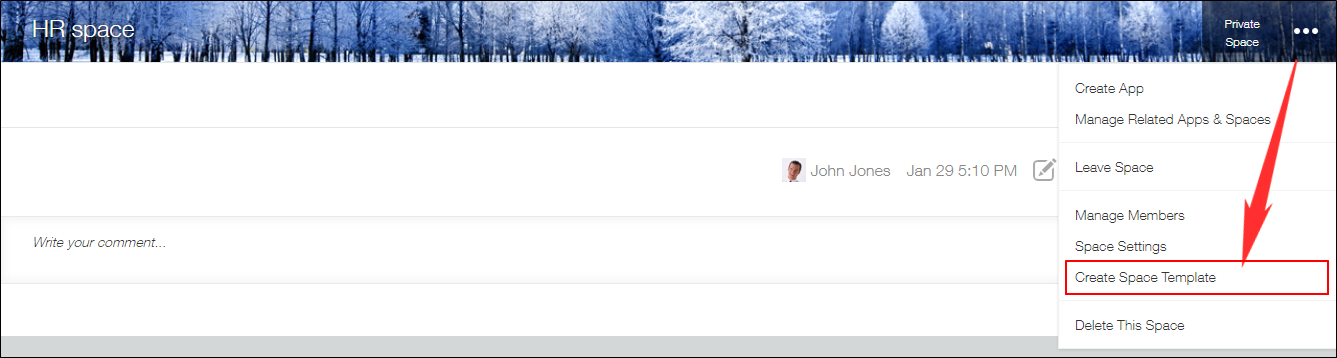
-
Enter a name for your template (max. 30 characters) and the description (max. 200 characters).
The information you enter here will be displayed on the screen to create spaces. Users can use the information to select which space template to use.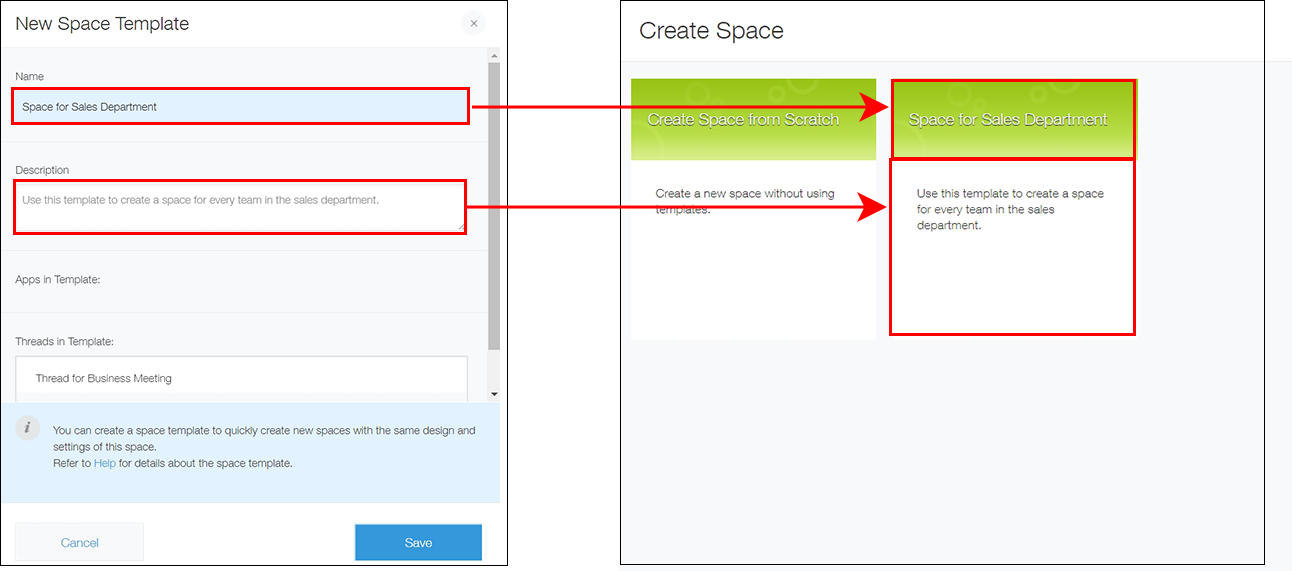
-
Click Save.
You can export the created space template to a file. For details, refer to the following page.
Exporting a Space Template to a File
