Types of administrators and permissions
This article describes what different administrators can do, as well as how each type of administrator can be set.
cybozu.cn administrators
What cybozu.cn administrators can do
Examples of what cybozu.cn administrators can do
- Add and delete users and departments (excluding guest users)
- View and download audit logs
- Configure security on login and restrict permissions
- Set up external service integration using OAuth
How to access Users & system administration
Click the Settings icon (the gear-shaped icon) at the top of kintone, then click Users & system administration.
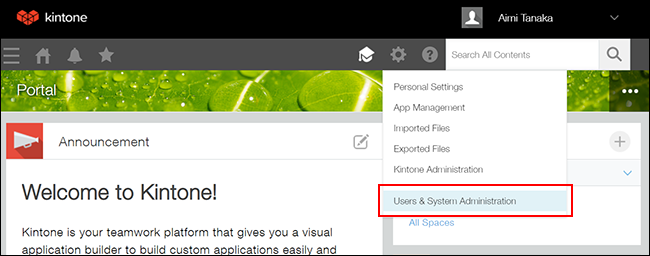
How to check who your cybozu.cn administrators are
Access Users & system administration and click Administrators under User administration. The Administrators section on the screen lists users who are appointed as cybozu.cn administrators.
These administrators can be changed as necessary. For details, refer to the following page.
Changing members of cybozu.cn administrators
kintone administrators
What kintone administrators can do
These administrators can configure settings related to all of kintone.
Examples of actions that can be carried out
- Configure permissions to create apps and spaces
- Create app templates and space templates
- Manage apps and spaces
- Apply system-wide customization for kintone
- Configure the Update options settings
- Register plug-ins
- Edit the Announcement section of Portal
- Configuring Portal
Permissions that can be set by kintone administrators
- System administrative permission (kintone administrative permission)
- Permission to create apps
- Permission to manage apps
- Permission to create spaces
- Permission to create guest spaces
- Permission to manage or view app groups
How to access kintone administration
Click the Settings icon (the gear-shaped icon) at the top of kintone, then click kintone administration.
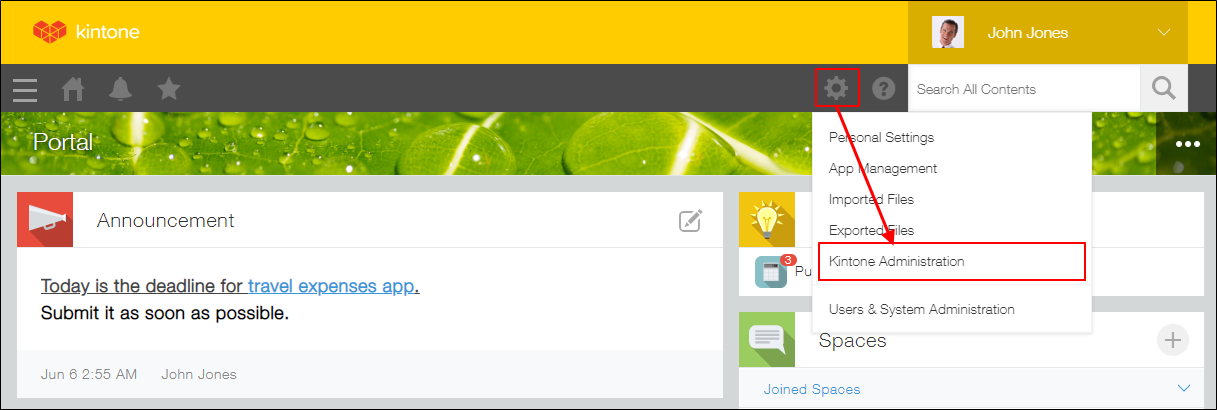
How to check kintone administrators
Access kintone administration and click Permission management. Users who have the System administration option selected are kintone administrators.
This type of administrators can be changed as necessary. For details, refer to the following page.
Setting system-wide permissions for kintone
App administrators
What app administrators can do
Each app has its own app administrators who are able to change its settings. An app list is available for you to check which apps you have the app administrator permission for.
Examples of what app administrators can do
- Configure the app form
- Configure the process management settings
- Configure the Notifications settings
- Manage permissions related to the app
Permissions that can be set by app administrators
Permissions for the app
The following permissions can be set.
- Permission to manage apps
- Permission to view, add, edit, or delete records
- Permission to export or import files
Permissions for records
App administrators can grant users permission to view, edit, and delete records that meet certain conditions.
Permissions for fields
App administrators can configure permissions for viewing and editing fields placed on the app form.
How to access the "App settings" screen
Click the App settings icon (the gear-shaped icon) at the upper right of the View screen.
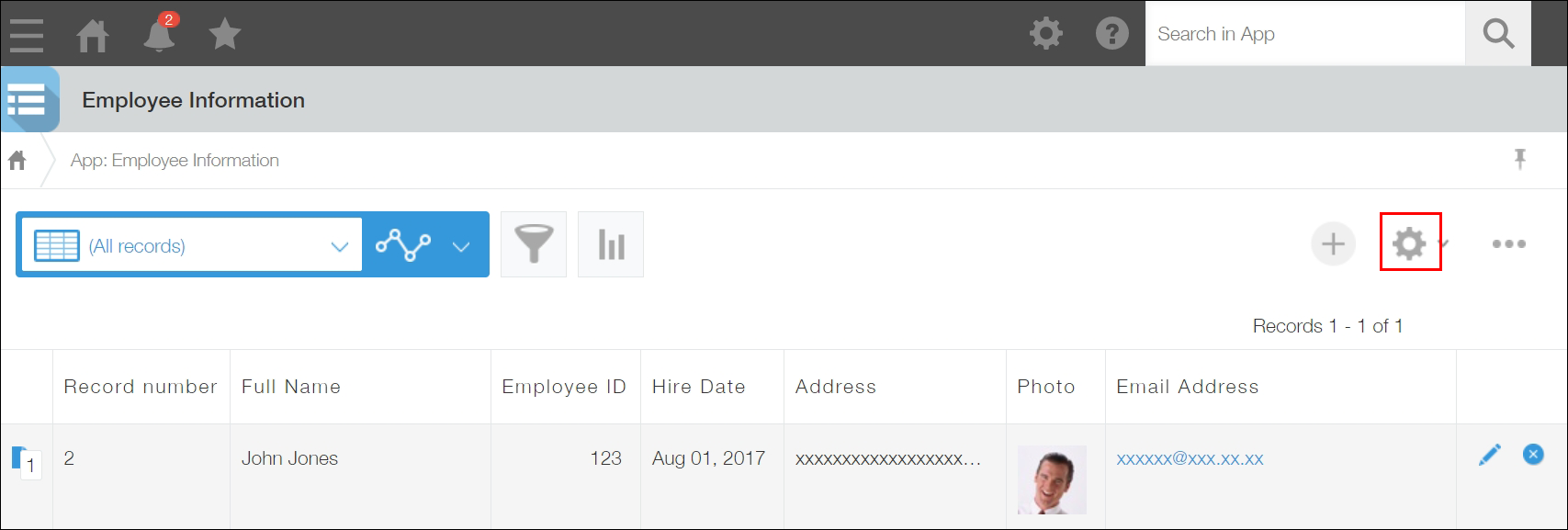
How to check who your app administrators are
Access the App settings screen and click App under Permissions. Users who have the Manage app option selected are app administrators. By default, the user who created the app is set as the app administrator.
This type of administrators can be changed as necessary. For details, refer to the following page.
Setting system-wide permissions for kintone
Space administrators
What space administrators can do
Each space has its own space administrators. Space administrators of a space can change the settings of that particular space.
Examples of what space administrators can do
- Managing members of the space
- Deciding whether to make the space private and limit access to the space to only space members
- Deciding whether to use multiple threads
Permissions that can be set by space administrators
Space administrators can choose to set a space to private and limit the access to only space members.
How to access the "Space settings" screen
Navigate to the space, click the Options icon at the upper right of the screen, and click Space settings.
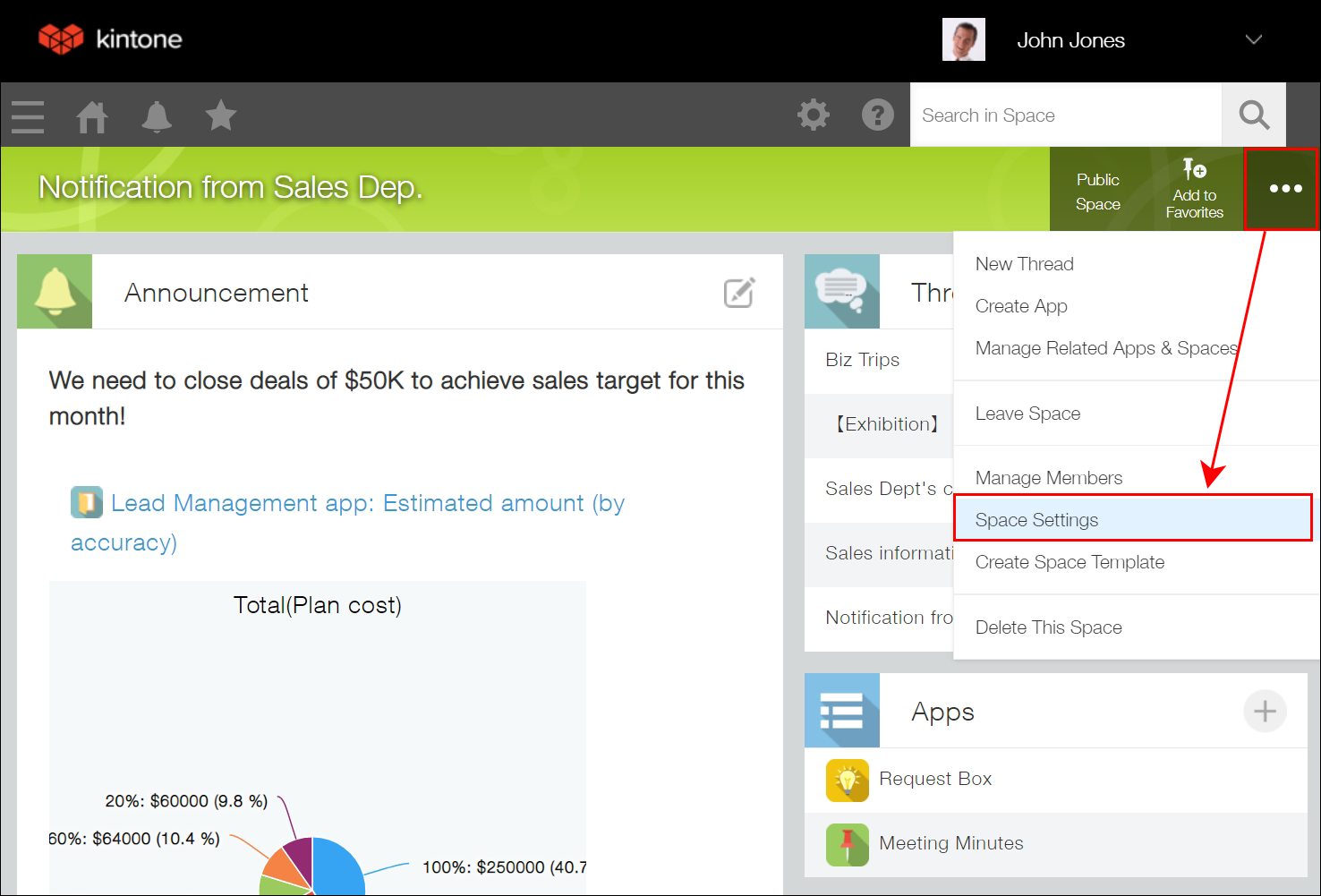
How to check who your space administrators are
Access the Space settings screen and select the Members tab. Users who have the Administrator option selected are space administrators. By default, the user who created the space is set as the space administrator.
This type of administrators can be changed as necessary. For details, refer to the following page.
Adding or deleting space members
Example of granting permissions
If you want to restrict the ability to create apps to certain users
- Grant the "Create apps" permission only to the users who you want to allow the action.
- The "Create apps" and "Manage apps" permissions can be set in kintone administration. By default, all users are allowed to create and manage apps. For details on how to configure these permissions, refer to the following page.
Setting system-wide permissions for kintone
If you want to restrict the ability to delete an app to certain users
- Set the users as the app administrators of the app.
- App administrators can be set by the current app administrators. By default, the user who created the app is set as the app administrator. For details on how to configure these permissions, refer to the following page.
Configuring permissions for apps
Note that, if you set users as app administrators, they will also be able to change the settings of the app. Please give careful consideration to this before configuring the setting.
If you want to hand over the permission to change an app's settings to other users
- Set the users as the app administrators of the app.
- App administrators can be set by the current app administrators. By default, the user who created the app is set as the app administrator. For details on how to configure these permissions, refer to the following page.
Configuring permissions for apps
If you want to restrict the ability to export app data to a file to certain users
- Grant the "Export to file" permission only to the users who you want to allow the "Export to file" operation.
- The "Export to file" permission can be set by app administrators. By default, the "Export to file" permission is granted only to the user who created the app. For details on how to configure these permissions, refer to the following page.
Configuring permissions for apps
If you want to designate beforehand a user who can register plug-ins on kintone
- Set the user as a kintone administrator.
- The current kintone administrators can set kintone administrators. For details on how to configure these permissions, refer to the following page.
Setting system-wide permissions for kintone
Note that, if you set users as kintone administrators, they will also be able to change the settings related to kintone system-wide. Make sure to consider this before granting permissions.
