Checking audit logs for file import action
When you perform the Import from file action, auto logs are generated at the following times.
(1) When the import file is registered
(2) When the file import process starts
(3) When the file import process is complete
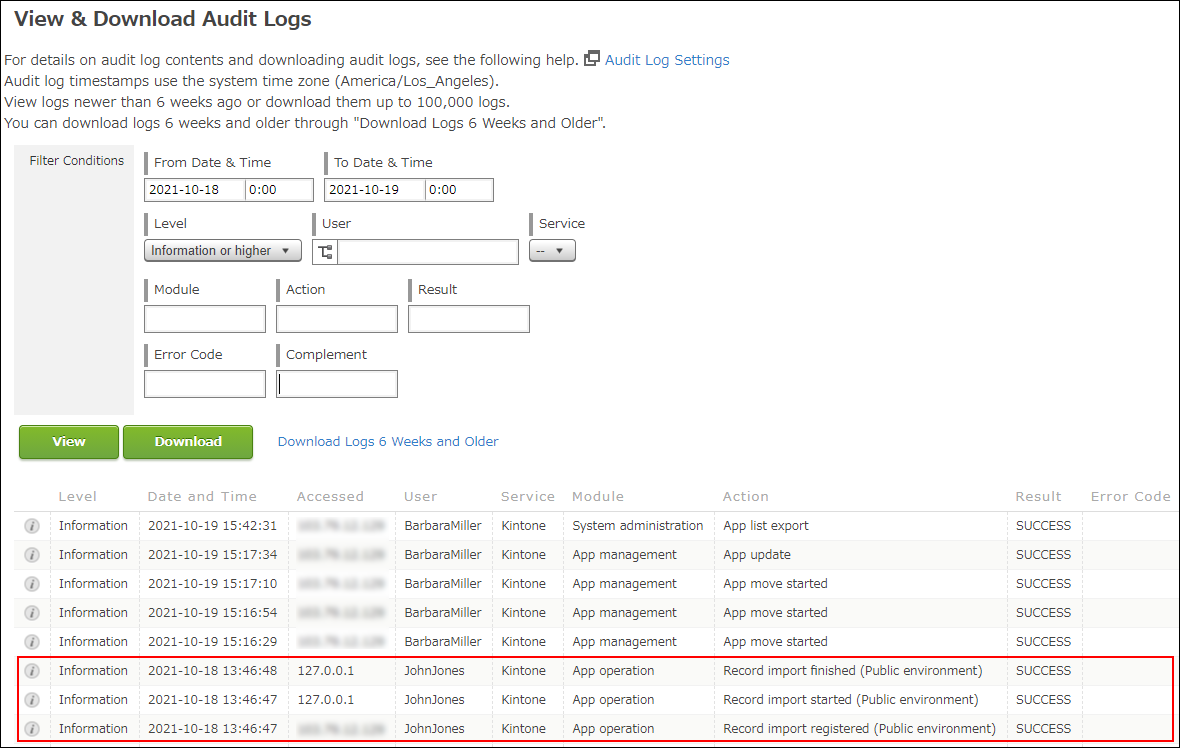 Reference: Importing record data from a file into an app
Reference: Importing record data from a file into an app
These logs are very useful when you want to grasp how may import processes are running across the whole kintone or what caused problems when import processes were aborted due to some errors.
Timings to Record the Import to File Action to Audit Logs and Action names
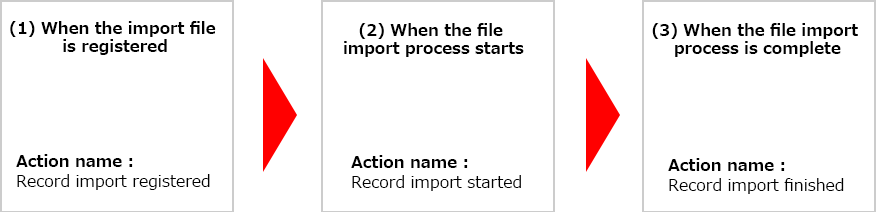
(1) When the import file is registered
The date and time is recorded when the import file is registered into the system after you specify the and click "Import" at the upper left of the screen.
This log is recorded as the action name "Record import registered".
(2) When the file import process starts
The date and time is recorded when the import process starts for the registered file.
This log is recorded as the action name "Record import started".
(3) When the file import process is complete
The date and time is recorded when the import process is complete for the registered file.
This log is recorded as the action name "Record import finished".
The audit logs are displayed based on the created date and time of each log in descending order.
However, because the audit logs record actions every second, some actions are not recorded in the logs in the order that actions are actually processed. This happens especially when some processes are completed within the same second.
For file import actions performed before the August 2021 Update, only the timing "(3) When the file import process is complete" is recorded as the action name "Record import" in the logs. Keep this in mind when you need to check the audit logs recorded before the August 2021 Update.
The action is not recorded in the logs at the timing "when file import process is canceled".
Information recorded in the Audit Logs when performing the Import from file action
To check the details of each log, click the "i" icon located at the beginning of the log.
In the Complement section of the Log Details screen, you can find which app was used for the Import from file action and which file was imported to the app.
The information recorded in the logs is as follows. The same information will be recorded in the above three logs for the file import action.
app id: [app ID], app name: [app name], number of file lines: [number of file lines*1], file size: [file size], filename: [file name]
*1: If you configured to import the first row as the field name, the log records one row less than the actual number of rows in the import file.
