Restoring Deleted Apps
To help users who have accidentally deleted apps, kintone provides a feature to restore apps back to the state at the time of deletion.
When a deleted app is restored, records and app settings are restored back to their state at the time of deletion. This enables users to use the app in the same way as before.
Only cybozu.cn Administrators can restore apps. Also, deleted apps cannot be restored if 14 days or more have elapsed from the time of deletion.
There are other limitations regarding app restoration. Be sure to read the following page before restoring apps.
Precautions
Overview of the steps to restore an app
See below for an overview of the steps to restore an app.
(1) To the extent that is possible, check the name of the deleted app, the date and time the app is thought to have been deleted, and the name of the user who is thought to have deleted the app.
(2) Check the audit log on the Users & system administration screen and identify the App ID based on the information you have checked in step (1).
(3) Enter the App ID on the restoration screen and perform the restoration.
For the detailed steps, refer to the following page.
Steps
Precautions
Items that are and are not restored
- Items that are restored when the app is restored
- Record
- Record number
- Data entered into records
- Attachment
- Comments
- History
- Status
- App settings
All settings except those listed in the "Items that are not restored even if the app is restored" section are restored (including customization files and plug-ins). - URL of the app
The URL of the app will be restored including the App ID.
If you were using a bookmark in your web browser to directly access the app, you can still use it as before.
- Record
- Items that are not restored even if the app is restored
- Some of the app settings
- App code
- Slack integration
- App actions
If an app specified as Target in the app action setting is deleted, the app actions setting is also deleted. In this case, the setting cannot be restored.
- Notifications already sent
- The content changed or deleted before the app is deleted
- Some of the app settings
Cases where an app cannot be restored
-
You cannot restore a deleted app if 14 days or more have elapsed from the time of deletion. For example, if you delete an app at 10 a.m. on June 1, it can be restored until 10 a.m. on June 15.
-
You cannot restore a deleted app if the total number of apps will exceed the license limit due to the restoration of the app.
You can check the maximum number of apps allowed in your environment on the App management screen or the Users & system administration screen. The number of apps displayed on the App management screen or the Users & system administration screen is updated upon deletion or restoration of an app.
Checking your app license usage -
You cannot restore an app that is deleted before being activated.
Restoring bulk deleted apps
If you delete multiple apps that are linked with each other and then restore any one of the apps, apps that are referenced by the restored app are also restored. Further, if there are any other apps that are referenced by the restored apps, these apps are also restored.
However, apps that refer to the restored apps will not be restored.
Example: Apps A, B, C, and D are bulk deleted, and then app A is restored
If app A is restored, app B, which is referenced by app A, and app C, which is referenced by app B, are restored together with app A. However, app D, which refers to app A, is not restored. If necessary, restore it separately.
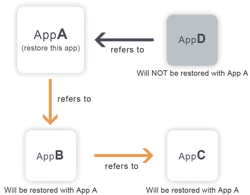
Steps
The following describes the steps to restore an app.
-
To the extent you can, check the name of the deleted app, possible date and time of deletion, and the user who is considered to have deleted the app.
-
Click the Settings icon (the gear-shaped icon) at the top of kintone, then click Users & system administration.
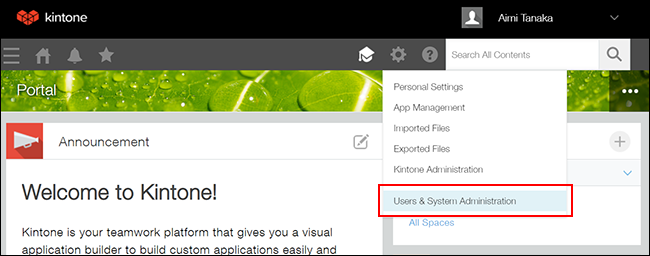
-
Click View & Download under Audit Logs.
-
Enter "App delete" in the Action input field in the Filter Conditions section and then click View.
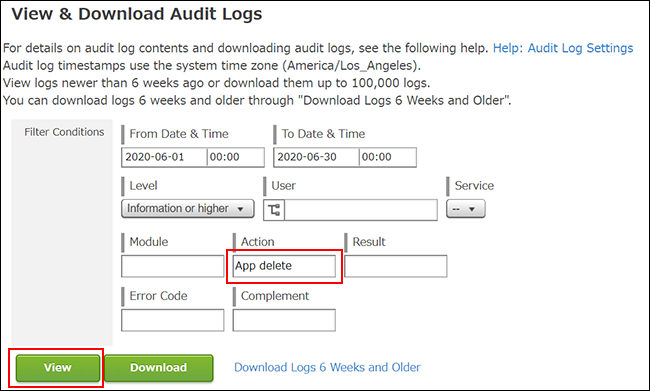 Logs that meet the specified conditions are displayed at the lower area of the screen.
Logs that meet the specified conditions are displayed at the lower area of the screen. -
If there are too many logs that meet the specified conditions and it is difficult to find the target log, add the following conditions to the extent that is possible and click the View button again.
- If you know the date and time the space was deleted: Specify the time range using the From Date & Time and To Date & Time input fields.
- If you know the user who may have deleted the space: Specify the user in the User input field.
- If you know the name of the deleted app: Enter the name of the deleted app in the Complement input field.
-
Check the dates, times, and usernames in the list of logs to find the log that seems to be the one you are looking for. Click the i icon of the log and check the app name or other information in the Complement section to confirm that the log is the one that you want.
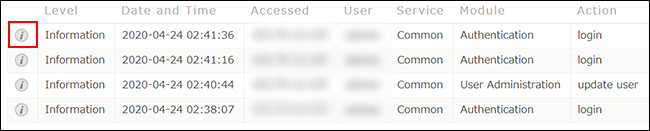
-
Check the app ID displayed in the Complement section.
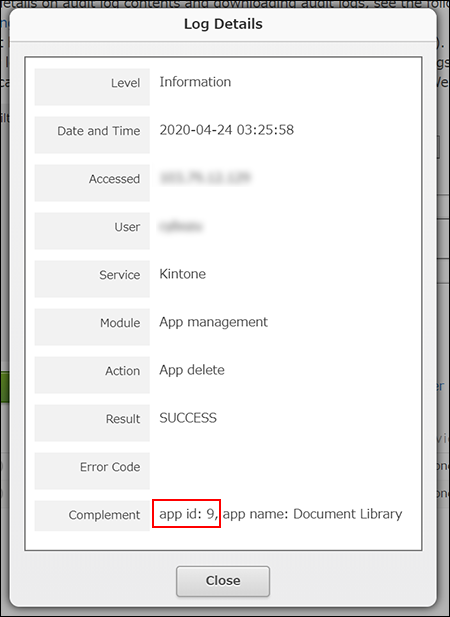
-
Navigate to the kintone administration screen.
Opening the "kintone administration" screen -
Click Restoring app/space.
-
Enter the app ID (confirmed in step 7) in the App ID input field and click the Restore button.
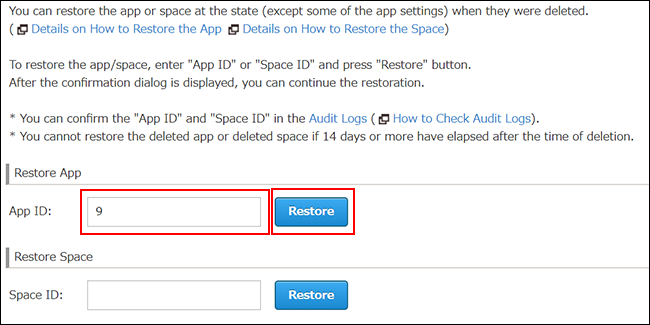 The confirmation dialog is displayed.
The confirmation dialog is displayed.
If there are any apps that were referenced by the app to be restored, the names of these apps are also displayed. These apps will also be restored.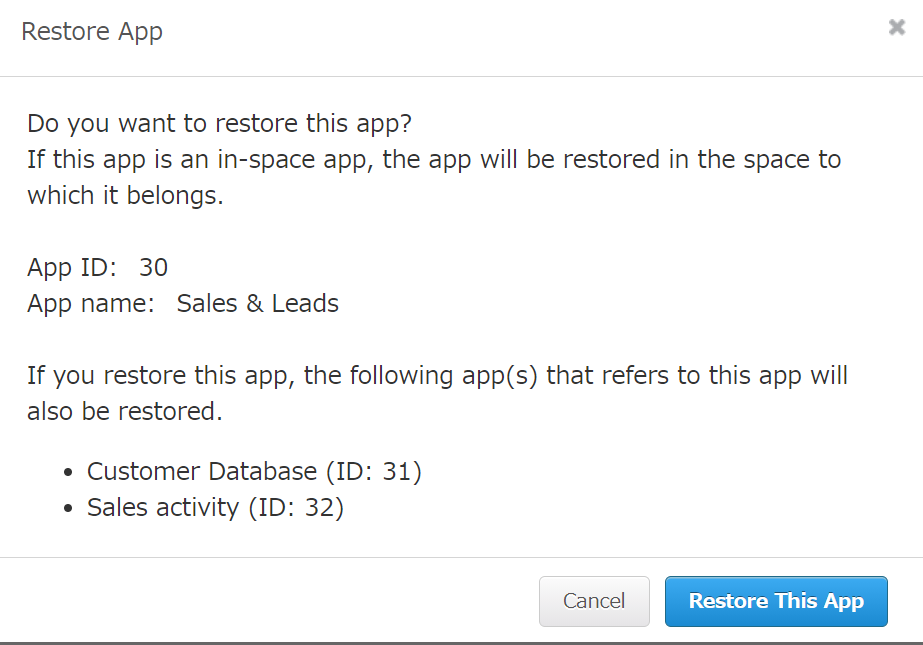
-
Click Restore this app.
When the app is successfully restored, a message "Restored Successfully" is displayed at the top of the screen. -
The following settings are not restored. Configure them again as needed.
- App code
- Slack integration
- App actions (only if the app specified as Target in the app action settings does not exist)
FAQ
-
I have checked the audit logs but I cannot find the deleted app.
There is a possibility that the app was not deleted individually but deleted due to the deletion of a space. Enter "Space delete" in the Action input field on the audit logs screen, and filter logs again. If you click the i icon of a log, you can find the apps that were placed in the space in the Complement section.
If it is confirmed that the app was deleted due to the deletion of a space, you can restore the app by restoring the deleted space.
Restoring deleted spaces -
How do I restore an app that was placed in a space?
- If the space has not been deleted:
You can restore the app by following the steps described in the section below.
Steps - If you want to restore an app that was in a space that has been deleted:
The steps to restore the app will vary depending on your situation, as described below.- If the space and app were deleted at the same time (If the app was deleted due to the deletion of the space):
If you restore the deleted space, the app is also restored. - If the app and space were deleted separately:
Restore the space first, and then restore the app by following the steps below.
- If the space and app were deleted at the same time (If the app was deleted due to the deletion of the space):
- If the space has not been deleted:
-
If I restore an app, will its app action settings also be restored?
Yes, they will be restored. However, if an app specified as Target in the app action settings has ever been deleted, the settings are not restored. In such a case, you need to reconfigure them after restoring your app. -
I can't perform actions in an app that was referenced in a Lookup or Related records field by a deleted app. What should I do?
In order to preserve data in the Lookup or Related records field in case a user wishes to restore the deleted app, the following restrictions are placed on user actions.-
If a field in an app different from the deleted app is specified in the deleted app's Lookup or Related records field setting, users cannot delete the field.
-
If the process management status or assignee of an app different from the deleted app is specified in the deleted app's Lookup or Related records field setting, users cannot disable the Process Management feature in the app.
-
If the category of an app different from the deleted app is specified in the deleted app's Lookup or Related records field setting, users cannot disable the Category feature in the app.
To perform these actions, restore the deleted app first, and delete the Lookup or Related records field or change the field setting. Alternatively, you will be able to perform these actions after 14 days from the deletion of the app since the app will become unrecoverable at the time.
-
-
I can't delete an app group that a deleted app used to belong to. What should I do?
App groups with deleted apps cannot be deleted. This is in order to make it possible to correctly restore permissions in the event that the deleted apps are restored. To delete the app group, restore the deleted app first and change the app group settings.
Alternatively, you will be able to delete the app group after 14 days from the deletion of the app since the app will become unrecoverable at the time.
Changing which app group an app belongs to
