Checking Apps on the "App Management" Screen
In the Apps section on the "App Management" screen, you can check the details of the apps for which you have management permission.
You can also filter the apps to display only those you created.
Displaying only the apps created by you in the Apps section
For details on how to open the "App Management" screen, refer to Opening the "App Management" Screen.
Descriptions of the items in the Apps section
The details of the items displayed in the Apps section are described below.
Items displayed in the Apps section vary depending on your environment and your license plan.
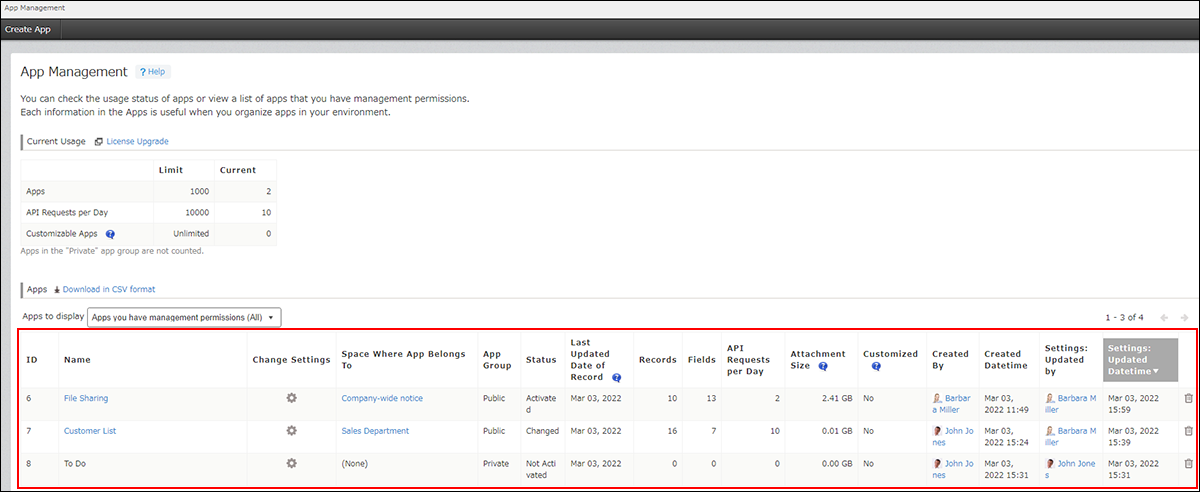
| Item | Description |
|---|---|
| ID | Displays the app ID, which is automatically assigned to individual apps. |
| Name | Displays the app name. When you click the app name, the app opens. If an app is currently under development and not yet activated, the app name is not clickable. |
| Change Settings | When you click the Settings icon, the settings screen for the app opens. |
| Space Where App Belongs To | Displays the space to which the app belongs. When you click the space name, the portal screen of the space opens. If (None) is displayed for an app, it means that the app does not belong to any space. |
| App Group | Displays which app group the app belongs to.
For details, refer to What Are App Groups? |
| Status | Displays the status of the app.
|
| Last Updated Date of Record |
Displays the date when a record was last added or edited in the app.
The date displayed in the Last Updated Date of Record column is updated when any of the following actions is carried out:
|
| Records | Displays the number of records created in the app. If the app is under development and not yet activated, a zero ('0') is displayed. |
| Fields | Displays the number of fields placed in the app.
The following fields are not counted in the number of fields:
If the app is under development and not yet activated, a zero ('0') is displayed. |
| API Requests per Day | Displays the number of requests via API on the day. The number of API requests is not counted for the apps that are under development and not yet activated and apps in the Private app group. |
| Attachment Size | Displays the total size of the following attachments in the app.
|
| Customized | Displays Yes when any of the following is configured:
|
| Created by | Displays the creator of the app. |
| Created Datetime | Displays the date and time when the app was created. The date and time is displayed regardless of the app status ("Not Activated" or "Activated"). |
| Settings: Updated By | Displays the user who last updated the settings of the app. |
| Settings: Updated Datetime | Displays the date and time when the settings of the app were last updated. |
You can click the name of the following columns to sort apps into ascending or descending order.
- ID, Name, Space Where App Belongs To, App Group, Status, Last Updated Date of Record, Records, Fields, API Requests per Day, Attachment Size, Created By, Created Datetime, Settings: Updated by, Settings: Updated Datetime
Displaying only the apps created by you in the Apps section
By selecting Apps you have management permissions (Only you created) from the Apps to display drop-down list, you can display only the apps you created.
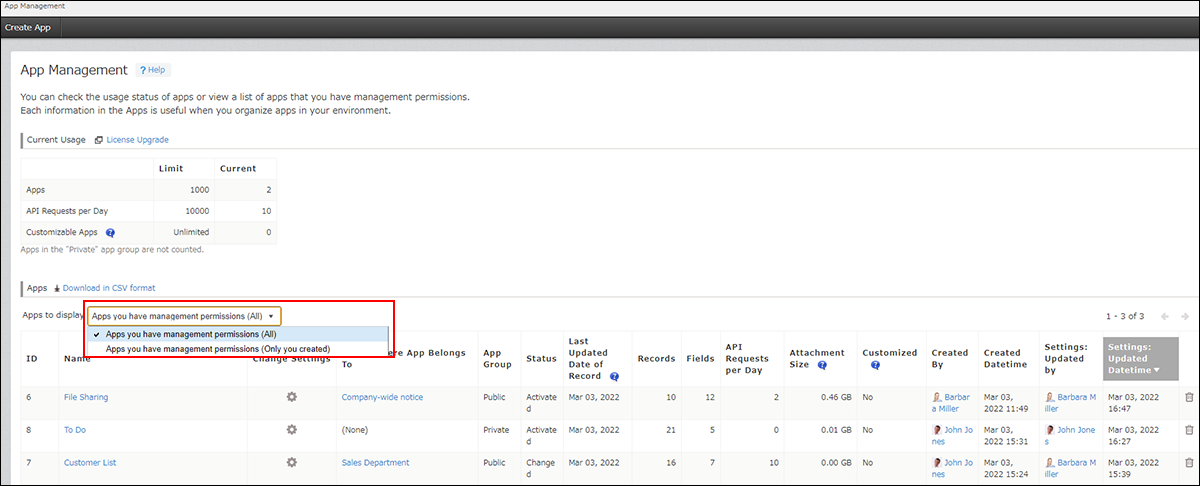
You can use this feature to find the app you are currently developing and resume the configuration or to organize or delete the apps you created.
