Installing client certificates on devices
If Client certificate authentication is used, a client certificate is required to access the services of cybozu.cn from outside the office.
Follow the steps below to install a client certificate on a device.
Sending your client certificate to your device
-
Click your user name in the header, or the button to open the menu on the right side of the user name.
-
Click Account settings.
-
Click Mobile access.
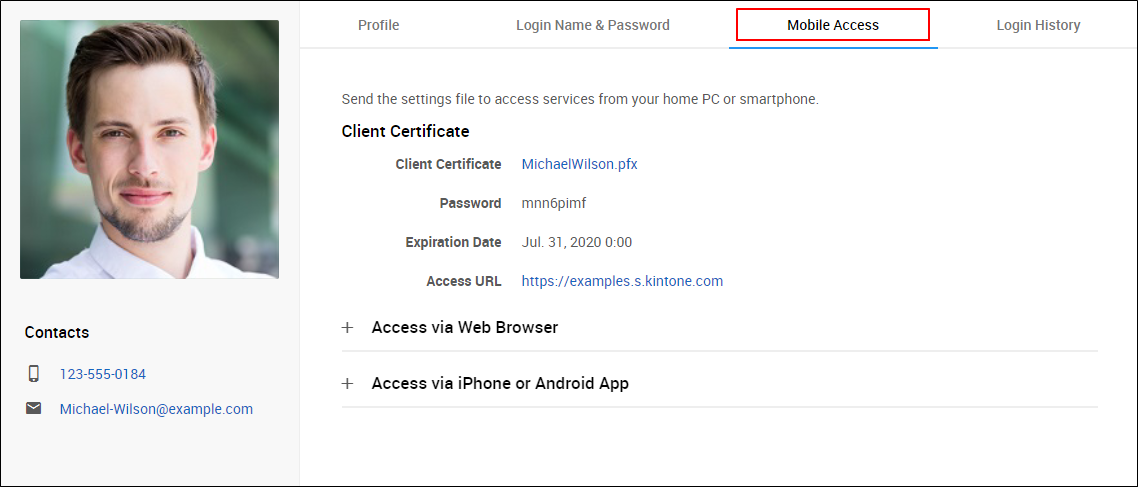 If you encounter a different screen, refer to the following page:
If you encounter a different screen, refer to the following page:
When you cannot download your client certificate -
Note the password displayed in the "Client certificate" section.
This password is necessary in the step later.
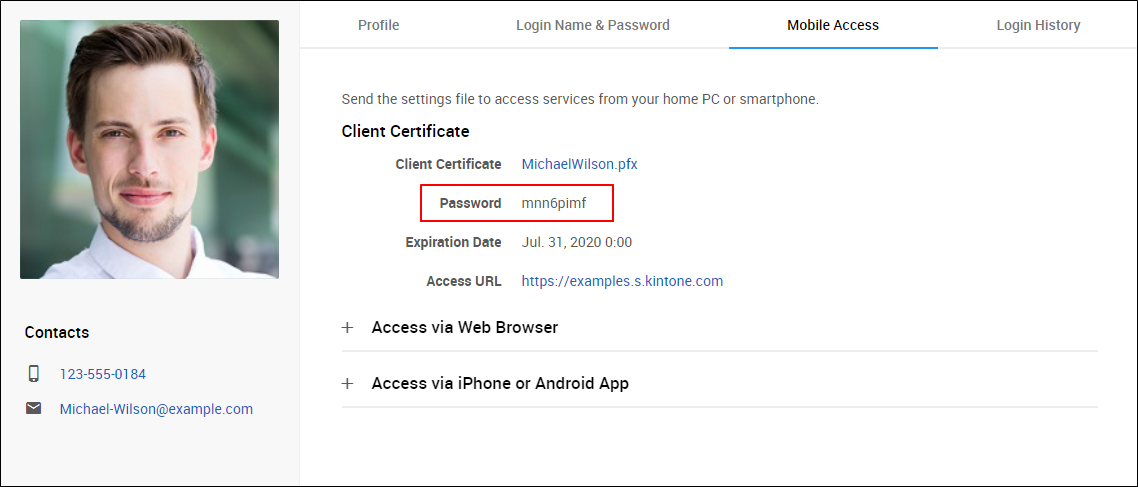
-
Click Access via web browser.
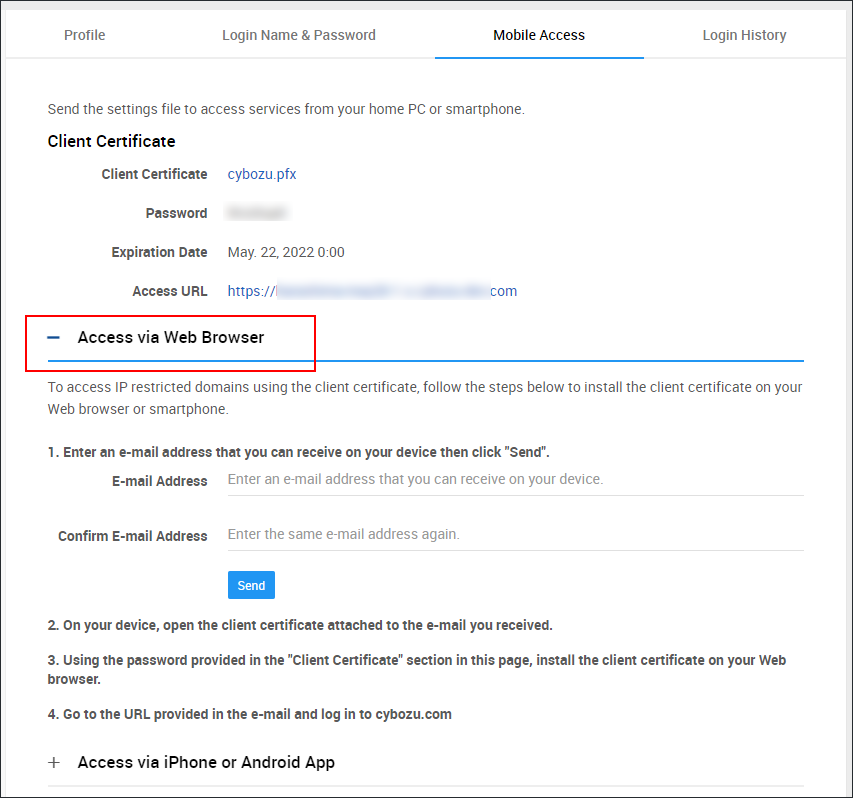
-
Enter an email address with which you can receive emails on your device, then click Send.
You receive an email with the client certificate (#####.pfx) attached.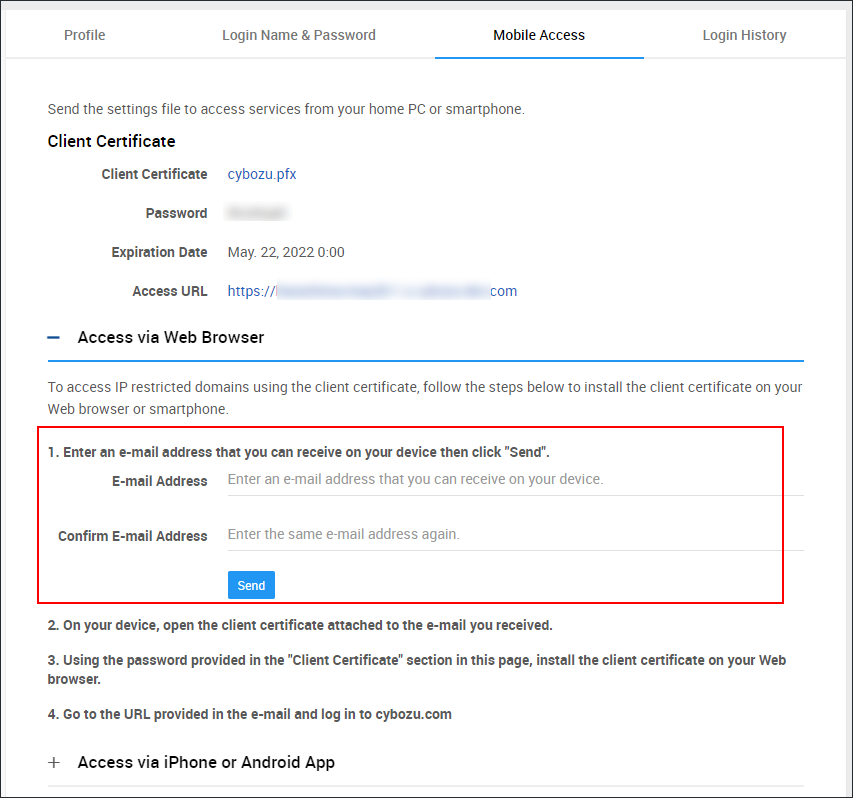
Installing client certificates
Install the client certificate (#####.pfx) to the device that accesses cybozu.cn.
The installation procedure varies depending on the OS version or the Web browser version.
As for the detailed steps, refer to the following page:
How to install a client certificate
Accessing cybozu.cn
Launch your Web browser, and access the URL mentioned in the received email to log in to cybozu.cn.
- Access URL: https://(subdomain name).s.cybozu.cn