Changing service users (by services)
You can either specify available services for each user or the allowed users for each service.
This page describes how to specify the allowed users for each service.
Adding users for the service
-
Click the gear-shaped menu button in the header.
-
Click Users & System Administration.
-
Click Services & users.
-
Select a service from the drop-down list.
-
Select desired users from "Users".
You can select multiple users.
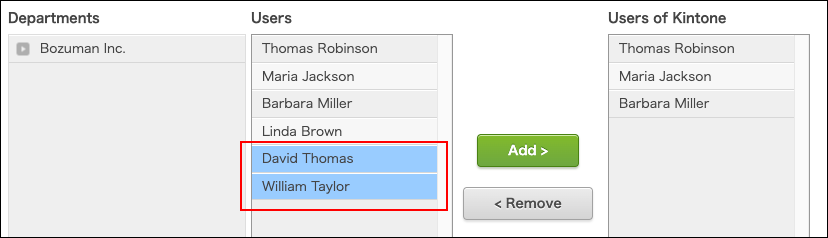
-
Click Add.
The users selected in Step 5 are displayed in "Users of 'service name'". -
Click Save.
The number of users allowed to use a service
The number of users allowed to use a service is displayed next to the drop-down list.

Excluding service users
-
Click the gear-shaped menu button in the header.
-
Click Users & System Administration.
-
Click Services & users.
-
From the dropdown list, select the service to change its users.
-
Select the desired users from "Users of 'service name'".
You can select multiple users.
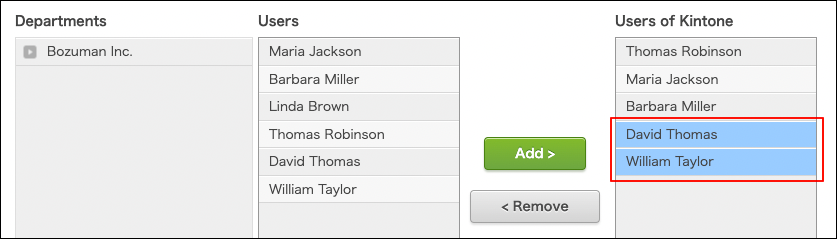
-
Click Remove.
The selected users are removed from "Users of 'service name'". -
Click Save.
Changing the users of a service using files
You can change the users of a service using a text file including a CSV format file.
To set up more than 10,000 users, use a file to add them in bulk.